Tutorial #11: how to copy and paste scripts, Tutorial #12: how to get diagnostic information, Getting basic diagnostic information – Daktronics Venus 1500 Ver 3.x User Manual
Page 152: Getting additional diagnostic information
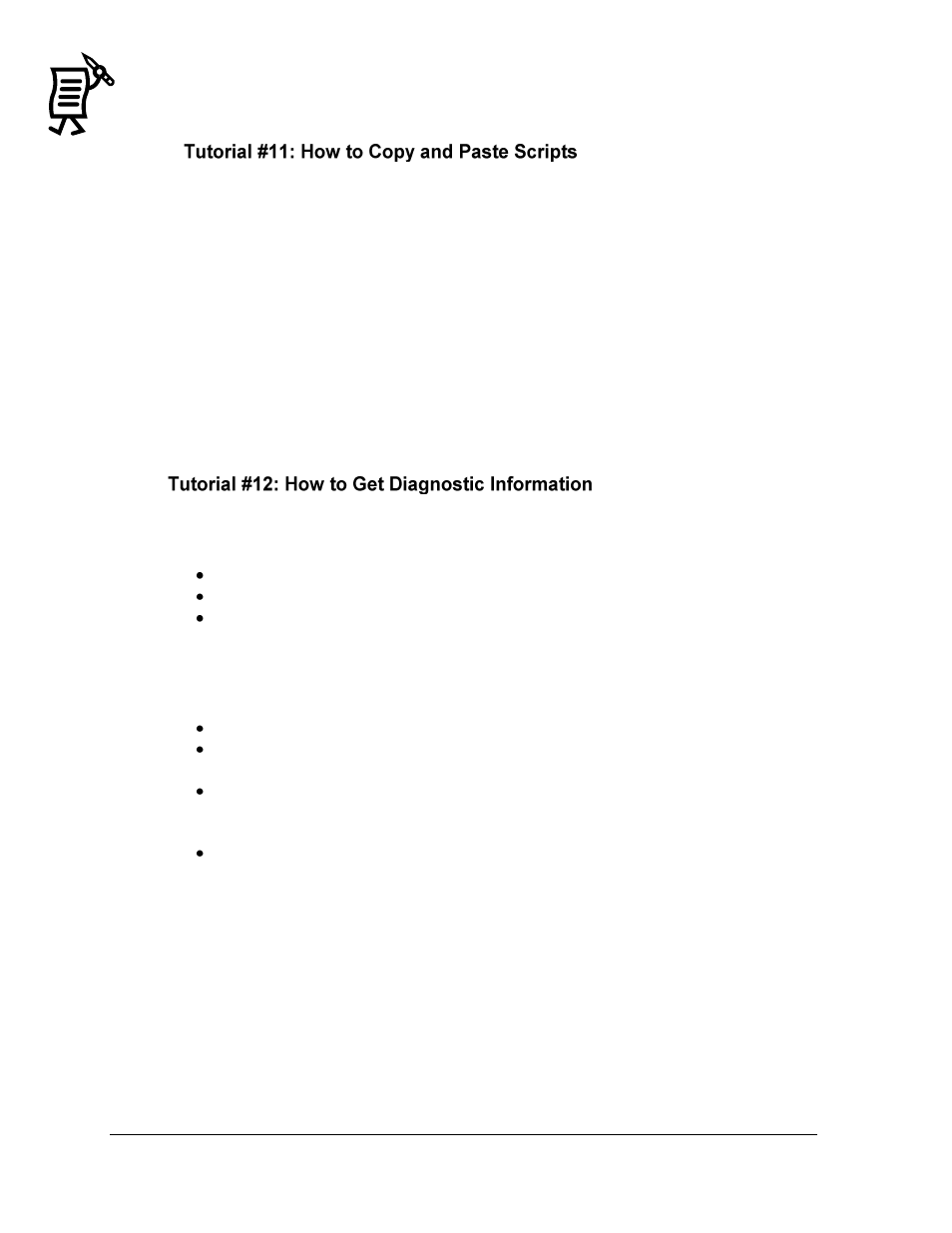
The Venus 1500 Display Manager
Tutorial
138
Existing scripts on a page may be copied and pasted to the same or another script page.
To copy and paste a script:
1.
Right-click on the script to be copied.
2.
A pop-up menu will appear. Click Copy.
3.
Next move the cursor to the page to which the script should be copied and right-click
where it will be placed.
4.
The pop-up menu will appear again. Click Paste. The copied script is now pasted to its
new location.
Getting Basic Diagnostic Information:
The color of the display name in the display list is the first source of information.
White: the display is operating normally.
Red: the controller has a communication failure.
Yellow: a task failure has occurred.
Getting Additional Diagnostic Information:
To get additional information, right-click on the display’s name. This can be done in any view
of the Display Manager. The options available are explained below:
Get Status retrieves the current status of the display.
Hang Up applies only to displays with a modem. Clicking on this command simply
hangs up the modem and ends communication with the display.
View Error Log shows the operator any errors that have been registered with the
display. This also allows the operator to clear all errors currently registered with the
display.
Properties displays the information that was entered when the display was
configured. Within the properties window, Memory Cleanup allows the controller to
de-fragment a display’s memory.