Delete a script, Figure 166: script configuration dialog – Daktronics Venus 1500 Ver 3.x User Manual
Page 151
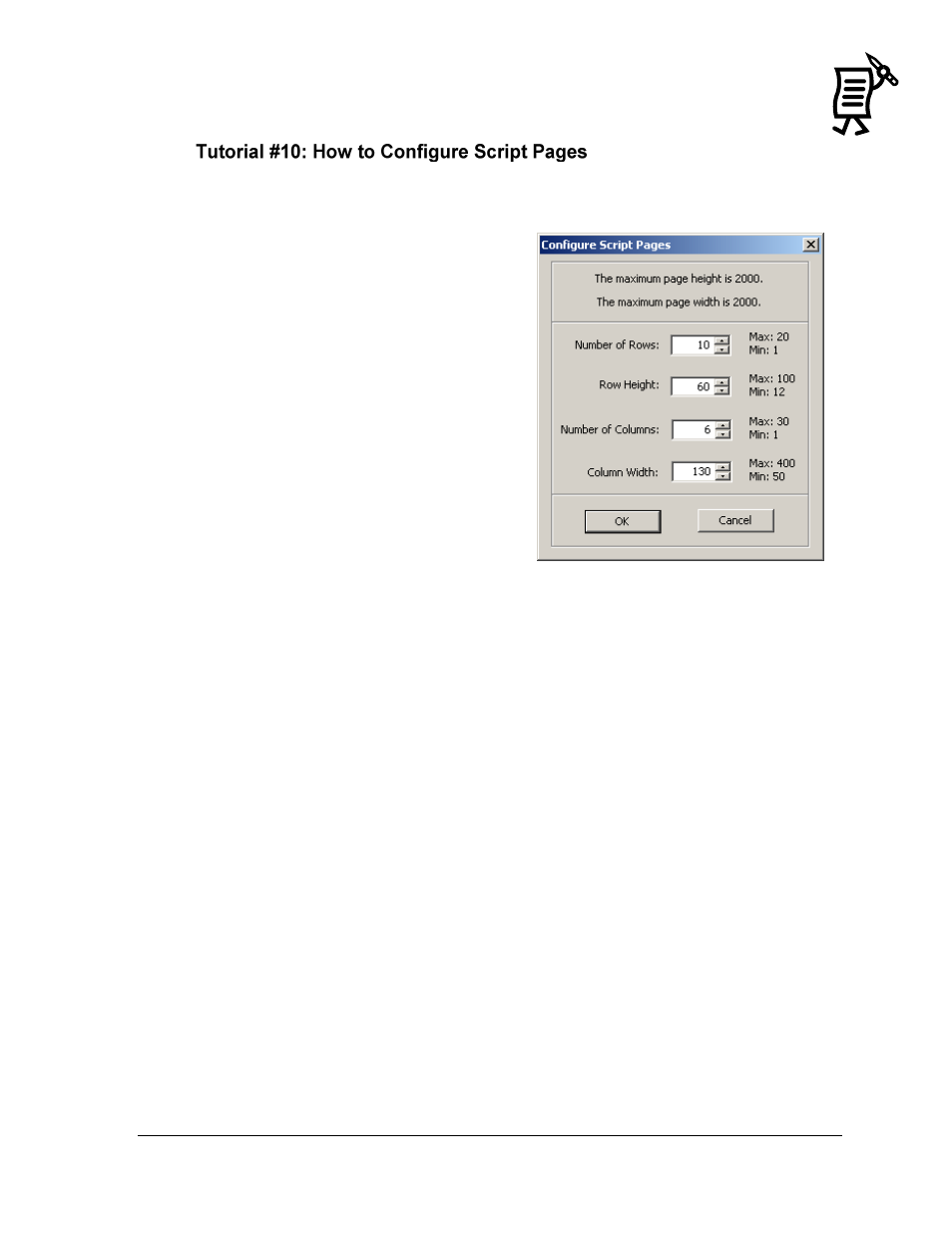
The Venus 1500 Display Manager
137
Tutorial
The appearance and size of the pages of the Script Table can be configured to meet individual
needs and preferences. Complete the following steps to configure the script page:
1.
Once in the Script Control view, click the
Configure Pages button and the
Configure Script Pages window will
appear. Refer to Figure 166.
2.
Set the Number Of Rows on each page
of the Script Table by clicking into the
field and typing the number or by using
the up and down arrows to scroll to the
appropriate number. The maximum
number of rows is 20 and the minimum
number is 1. The default is set to 10 rows
per page.
3.
Set the Row Height for each row on the
configured page by clicking into the field
and typing the desired height or by using
the up and down arrow and scrolling to
the desired height. The row height
default is 60 pixels.
4.
Set the Number Of Columns that will
appear on each page of the script table by either typing in the number in the field or by
clicking on the up and down arrow and scrolling to the desired number of columns.
The default number of columns is set to six.
5.
Set the Column Width for each column in the table by typing in the field or clicking on
the up and down arrows and scrolling to the desired setting. The default columns
width setting is 130 pixels.
Delete a Script
Right-click on the script to be removed and click Delete. The script is immediately removed
from the table.
Figure 166: Script Configuration Dialog