Figure 124: example of different effects in frames – Daktronics Venus 1500 Ver 3.x User Manual
Page 108
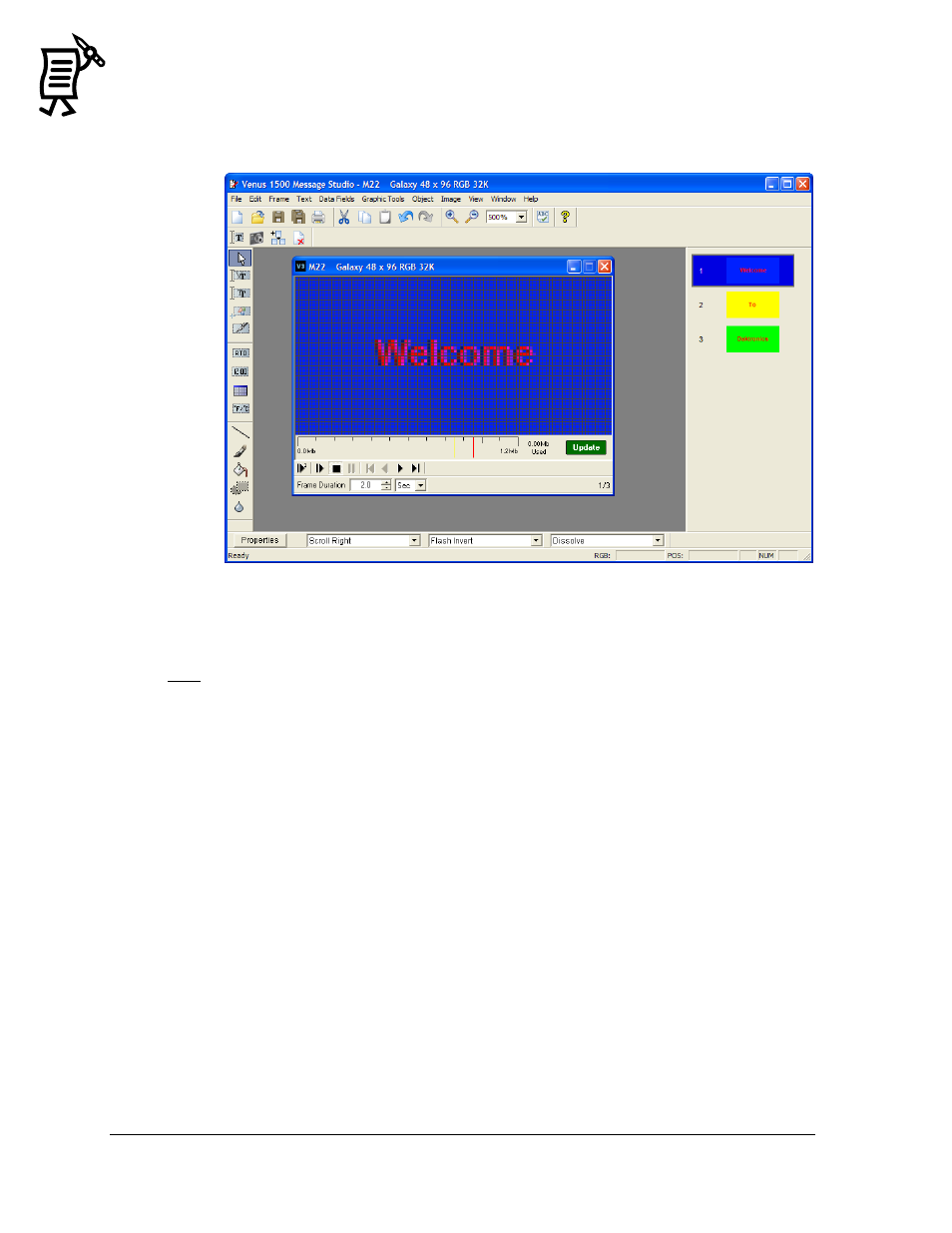
The Venus 1500 Message Studio
Tutorial
94
16.
Apply the same changes as before with a color different from the two previous frames.
Refer to Figure 124.
17.
To add transitions and effects, open the Properties window.
Note: The Venus 1500 Message Studio allows the user to apply an entry, hold, and exit effect to
each frame. However, do not overload a message with too many effects, as sometimes the
message may not be clearly displayed. With multiple-frame messages, it is better to apply
entry, hold, and exit effects for all the frames alike, not for each one.
18.
The Properties window allows applying three transitions effects.
19.
Choose the desired effects.
20.
Next, check the Frame Range field to ensure that the effects apply to all frames.
21.
Then, click Select All, Apply, and then OK.
22.
After previewing the message, the user may feel that too many effects are applied for
each frame. If so, simply go back to the Properties window and adjust the effects as
necessary.
23.
If each effect transitions too fast or too slow, in the Properties window change the
Effect rates. Changing the Duration field will vary the duration of the frame itself, not
of each effect.
24.
Save the message
Figure 124: Example of Different Effects in Frames