Creating folders, Figure 74: new folder dialog, Figure 75: name length message – Daktronics Venus 1500 Ver 3.x User Manual
Page 70: Figure 76: message for illegal characters
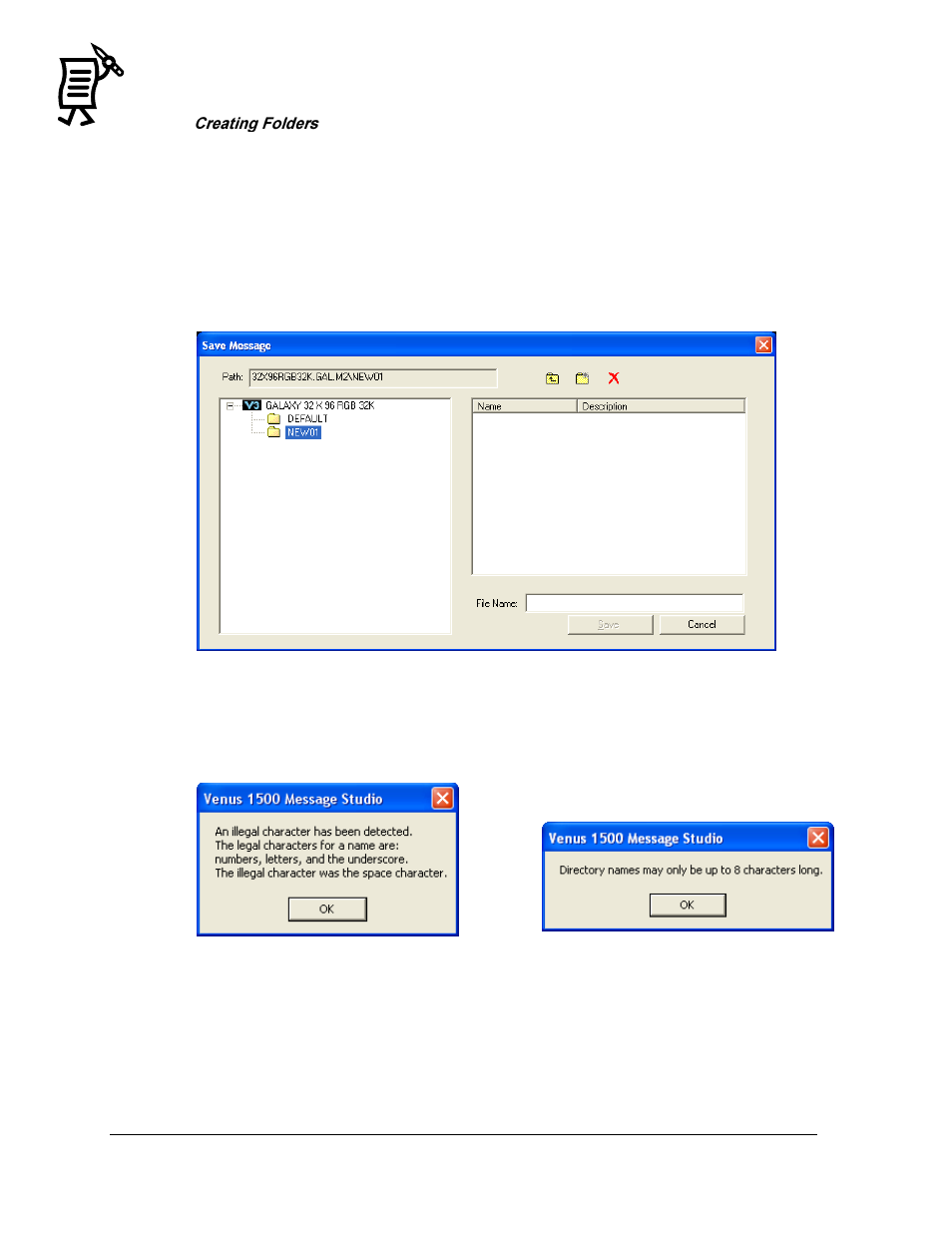
The Venus 1500 Message Studio
Tutorial
56
NOTE: For organization purposes, Daktronics recommends that different folders be created
for different kinds of messages, such as folders for messages that relate to summer sales,
winter sales, or welcome messages. This allows messages to be located more easily.
To create a new folder:
1.
Open the File menu and select Save.
2.
When the Save Message window opens, click the New Folder icon. On the left hand
side of the window appears a NEW01 folder. Refer to Figure 74.
3.
Either keep the current name or rename it by typing the new name inside the box.
Note: Another window may open indicating that restrictions are set for naming folders, such
as the use of certain characters (Figure 76) and number of spaces for name length (Figure 75).
4.
Name the file in the File Name field.
5.
Click Save. The message will be automatically saved in the newly created folder.
Note: See Tutorial #25 ―How to Save, Rename, and Delete Messages‖ and Tutorial # 26
―Creating Folders‖ for more details
Figure 74: New Folder Dialog
Figure 75: Name Length Message
Figure 76: Message for Illegal Characters