Tutorial #3: how to run a schedule on a display, Run a schedule, Stop an active schedule – Daktronics Venus 1500 Ver 3.x User Manual
Page 142: Delete a schedule from a display, View available schedules and their status, Figure 156: warning message
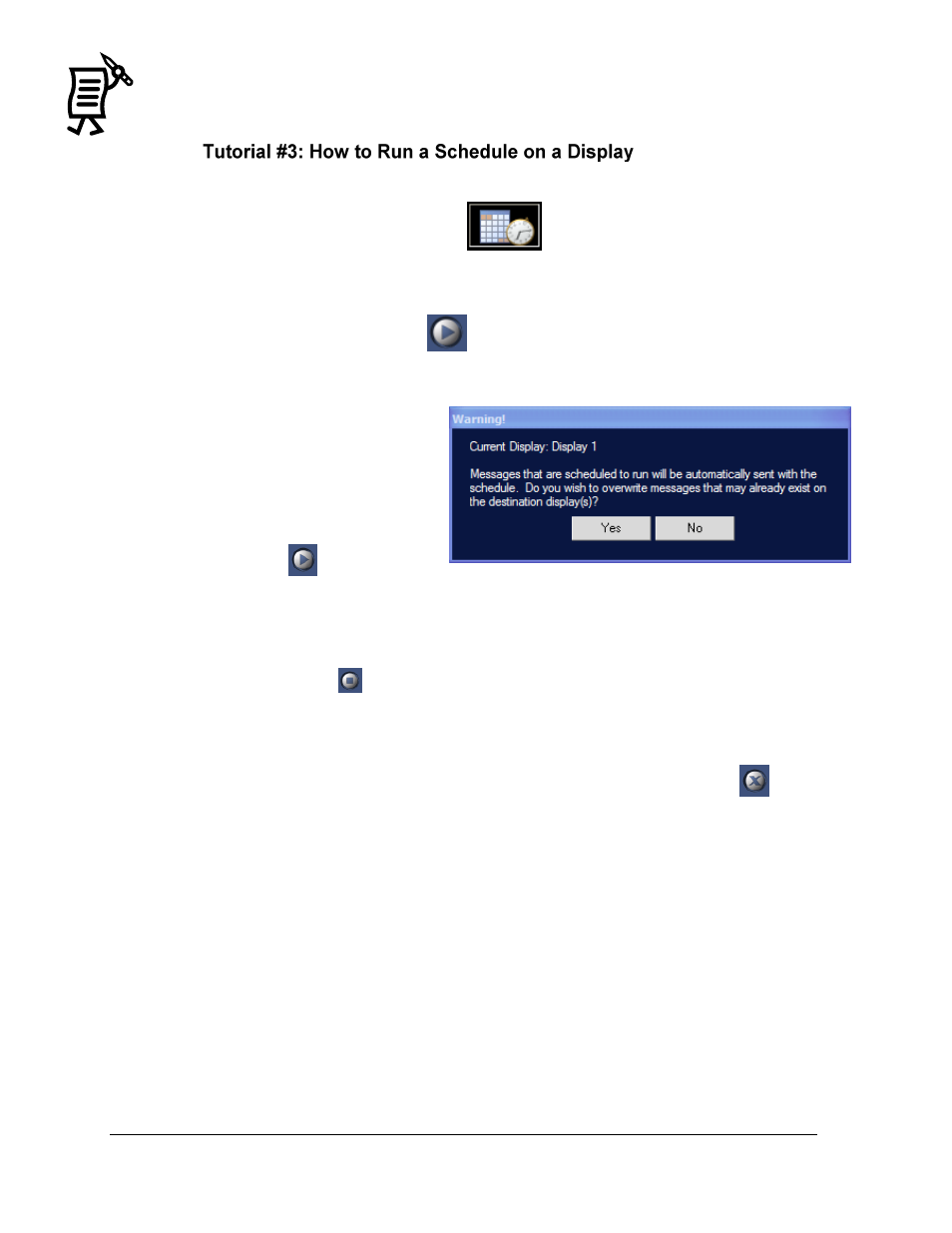
The Venus 1500 Display Manager
Tutorial
128
To run a schedule on the display, first send the schedule to the Stored Schedules list. To do this,
follow the instructions below:
3.
Activate the Schedule Control View
.
4.
In the Available Schedules list, click on the plus sign (+) next to the folder containing the
saved schedules.
5.
Highlight the name of the desired schedule.
6.
Click the Run Schedule button
.
7.
A warning window will open asking if the user wants to overwrite messages that may
already exist in the display. Click Yes. Refer to Figure 156.
Note: If any messages listed on the
schedule are not stored at the display,
they are sent automatically.
Run a Schedule
To run a schedule that is stored at the
display site, click
. The schedule
will begin running. It is also possible
to highlight the desired schedule in the Available Schedules list, right-click, and select Run.
Stop an Active Schedule
To stop a schedule, click
. The schedule’s status will change to ―INACTIVE.‖
Delete a Schedule from a Display
To delete a Version 3 schedule stored at the display site and thus free memory, select the
name of the schedule from the Stored Schedules or Active Schedules column and click
.
Note: Version 2 messages cannot be removed unless the user clears the sign memory.
View Available Schedules and their Status
To view the available schedules for a particular display, select the appropriate display name
from the Display List, then click Get Status. The control area of the screen will update with
the information retrieved from the display.
If a schedule is present at the display, its name will appear as a Stored Schedule in the right
half of the control area. If a schedule is actively running on the display, its name will be listed
under Active Schedules.
Figure 156: Warning Message