Tutorial #5: how to edit input defaults, Figure 183: edit menu, Figure 184: setup rtd input buffer sizes – Daktronics Venus 1500 Ver 3.x User Manual
Page 166
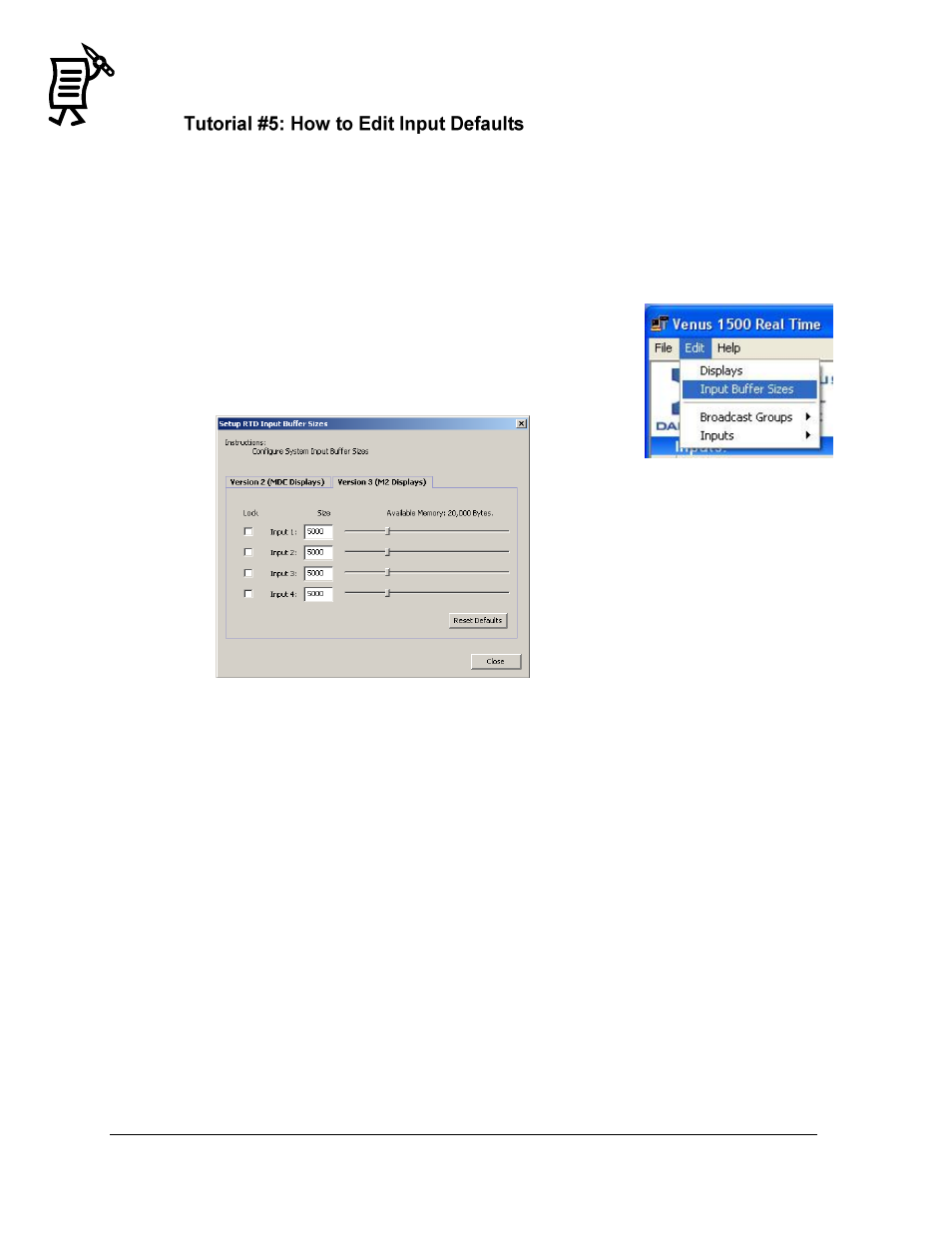
Venus 1500 Real-Time
Tutorial
152
The input defaults vary depending on the type of controller that is used by the display. The
M2 buffer has a total of 20,000 bytes with the defaults being set at 5,000 bytes per input. The
MDC buffer has a total of 2,000 bytes with the defaults being set at 500 bytes per input. The
defaults for both controllers can be changed so that one input contains more bytes than the
others, but the total number of bytes between all four inputs must equal the maximum
amount of bytes available for that controller type. For example, if input one for an MDC
controller is set at 750 bytes, then the last three input values must add up to 1,250 to make a
total of 2,000 bytes with input one.
1.
Click on the Edit menu.
2.
Click on Input Buffer Sizes (Figure 183)
3.
The Setup RTD Input Buffer Sizes window will open. Refer to
Figure 184.
4.
Click on the appropriate tab for the type of controller that is being edited.
5.
Either type in the new input value in the size field or move the slider bar until the
desired size is determined.
Note: When one field is changed, the other three will adjust automatically to ensure the total
amount of defined buffer space matches the maximum number of bytes available.
6.
Check the box next to the desired input to lock in that input’s value. This prevents the
input value from being changed by further editing (or click the Reset Defaults button
to change all the inputs back to the default values).
7.
Click Close to exit and complete the changes
Note: If the input buffer sizes are changed, any messages that are already on the display(s)
will need to be resent to the display(s).
Figure 183: Edit Menu
Figure 184: Setup RTD Input Buffer Sizes