Select a display, Editing the configured input settings, Figure 175: display authorization – Daktronics Venus 1500 Ver 3.x User Manual
Page 159: Figure 176: highlight corresponding input
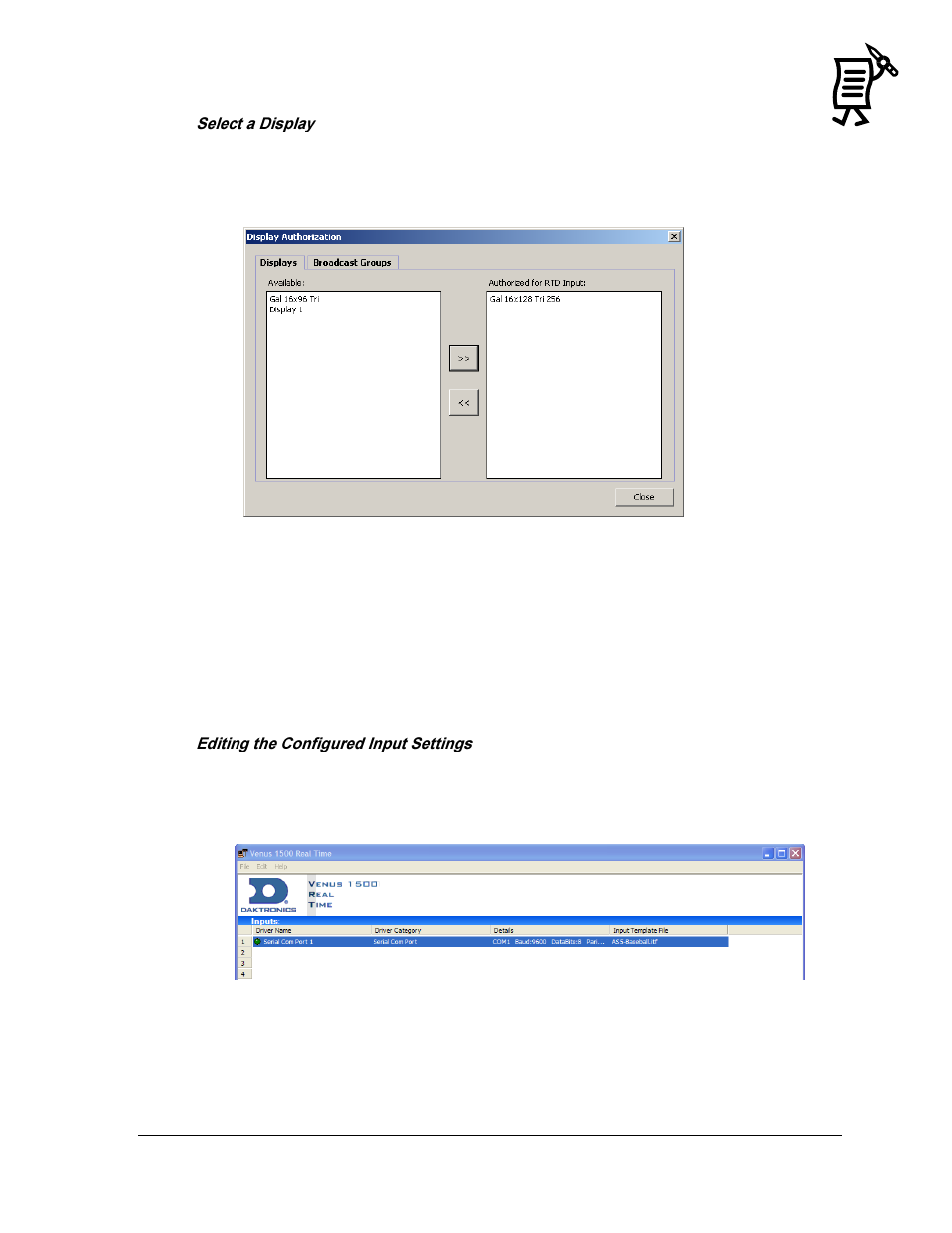
Venus 1500 Real-Time
145
Tutorial
The last step is to select the display where real-time data will be sent.
1.
In the Input Properties window, click the Select Displays button under the Display
Authorization heading to open the Display Authorization window. Refer to Figure 175.
2.
Click on the appropriate displays from the list and click the Add button [>>] to add it
to the list of authorized displays. To remove a display from the authorized list, click on
the Remove button [<<].
3.
Click Close.
Message Studio is now ready to open and begin creating an RTD message. See Tutorial #2
―How to Create a Real-time Data Frame for a Game Score.‖
To edit any configured setting, follow the instructions below:
1.
Highlight the corresponding input in the Venus 1500 Real Time window. Refer to Figure
176.
Figure 175: Display Authorization
Figure 176: Highlight Corresponding Input