Figure 34: multi galaxy display configuration – Daktronics Venus 1500 Ver 3.x User Manual
Page 42
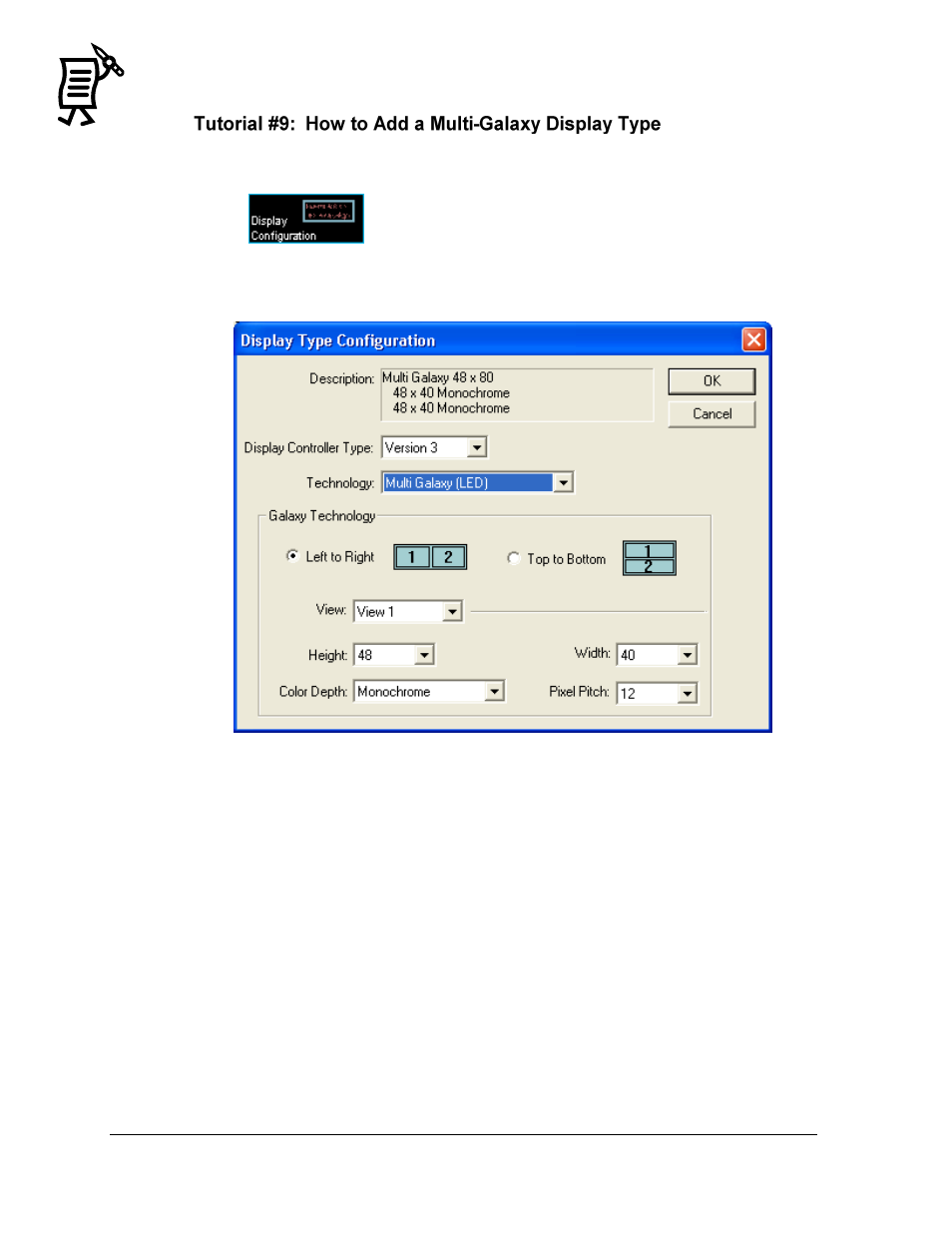
The Venus 1500 Administrator
Tutorial
28
This option is only available with Venus 1500 Version 3 displays.
To add a multi-Galaxy display type:
1.
Click
to activate the display configuration screen.
2.
From the Edit menu, select New > Display Type. The Display Type Configuration dialog
box appears. Refer to Figure 34.
3.
In the Display Controller Type menu, select Version 3.
4.
Click the down arrow next to the Technology box and select Multi Galaxy (LED).
5.
Under Galaxy Technology, select whether the Multi-Galaxy display is configured left to
right or top to bottom.
6.
Set the pixel matrix size for View 1 (display section) by clicking on the down arrow
next to the Height and Width fields.
7.
Click on the down arrow next to Color Depth and select the color capabilities for View 1.
8.
Click on the Pixel Pitch field and select the spacing between each pixel in the matrix for
View 1.
9.
Repeat steps 4 – 7 to configure View 2.
10.
Click OK.
Figure 34: Multi Galaxy Display Configuration