Setting the start time/stop time, Setting the first date/last date, Figure 138: changing start and stop times – Daktronics Venus 1500 Ver 3.x User Manual
Page 125: Figure 139: first date/last date
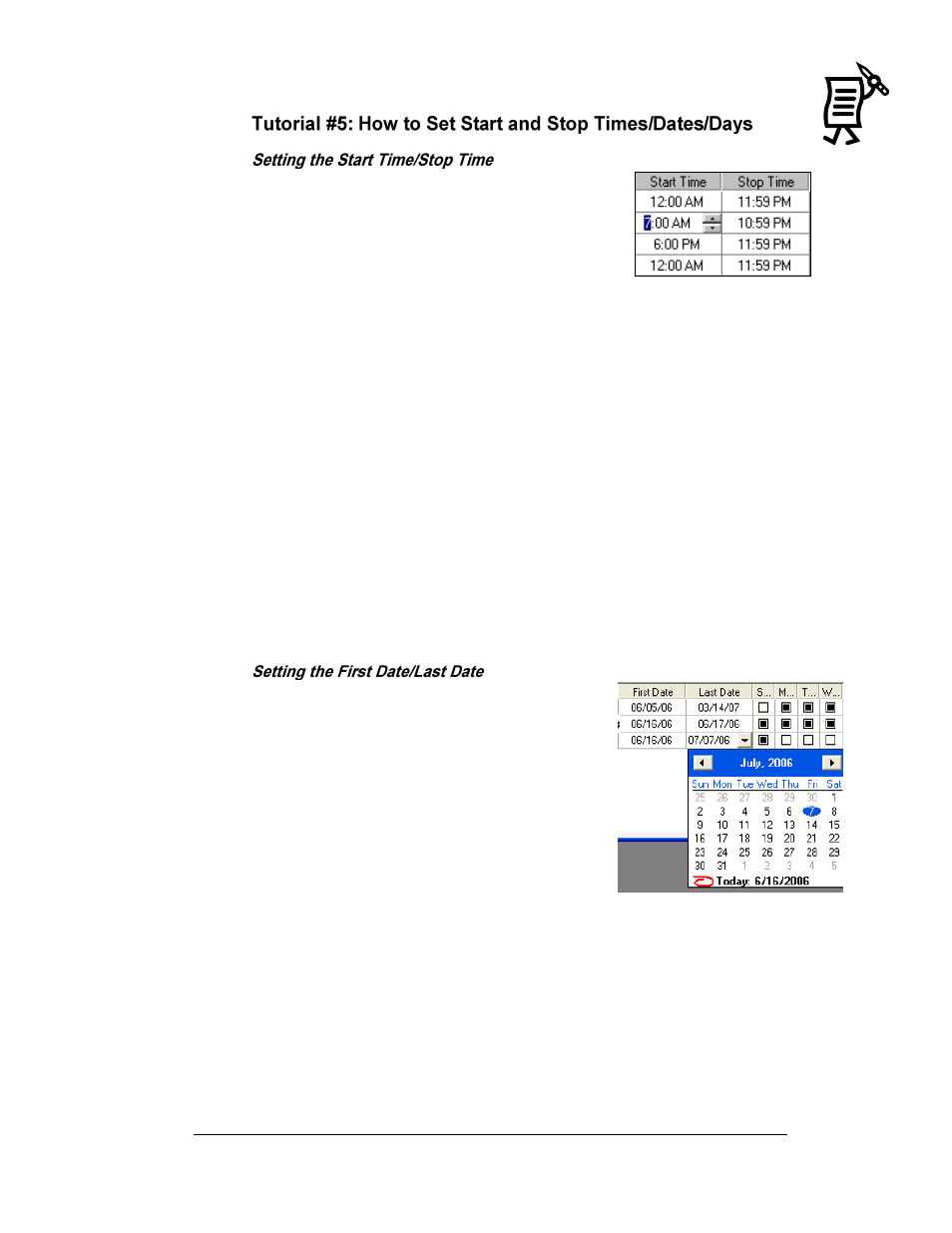
The Venus 1500 Schedule Studio
Tutorial
111
Each event will begin running at the Start Time on the
First Date chosen in the line. Each event will stop
running at the Stop Time on the Last Date chosen for
this message.
To change the time, select either the start or stop time
and highlight the digit to be changed. Refer to Figure
138. Either enter the desired number using the
keyboard or click on the up and down arrows.
The Start Time is the first minute of the selected day when the event will run.
The Stop Time is the last minute of the day when the event will run. The event
will run until the end of the minute (i.e. a Stop Time of 11:59 will actually stop
running at 11:59:59). For example, to run a message for one minute at 12:00
noon, both the Start Time and the Stop Time will be 12:00 PM.
Note: The Start Time for an event must be earlier in the day than the Stop
Time. If the Start Time is greater than the Stop Time, the event will never start.
If a message is to run from 11:00 PM to 1:00 AM, two events need to be
entered. Event 1 would run from 11:00 PM (Start Time) to 11:59 PM (Stop
Time) and Event 2 would run from 12:00 AM (Start Time) to 12:59 AM (Stop
Time).
Events may be set to run only during a specific
range of dates. Highlight the date to be changed
and click on the down arrow. A calendar month
will appear. Select the desired month, day and
year for the start or end date. The monthly
calendar moves forward or backward from month
to month by using the arrows at the top corners.
The First Date is the first day of the year when the
event will run. The Last Date is the last day of the
year when the event will run. Note: The First Date
must be earlier in the year than the Last Date or the
event will not run.
Figure 138: Changing Start
and Stop Times
Figure 139: First Date/Last Date