Adding characters, Figure 79: text frame, Figure 80: text menu – Daktronics Venus 1500 Ver 3.x User Manual
Page 73: Figure 81: character map
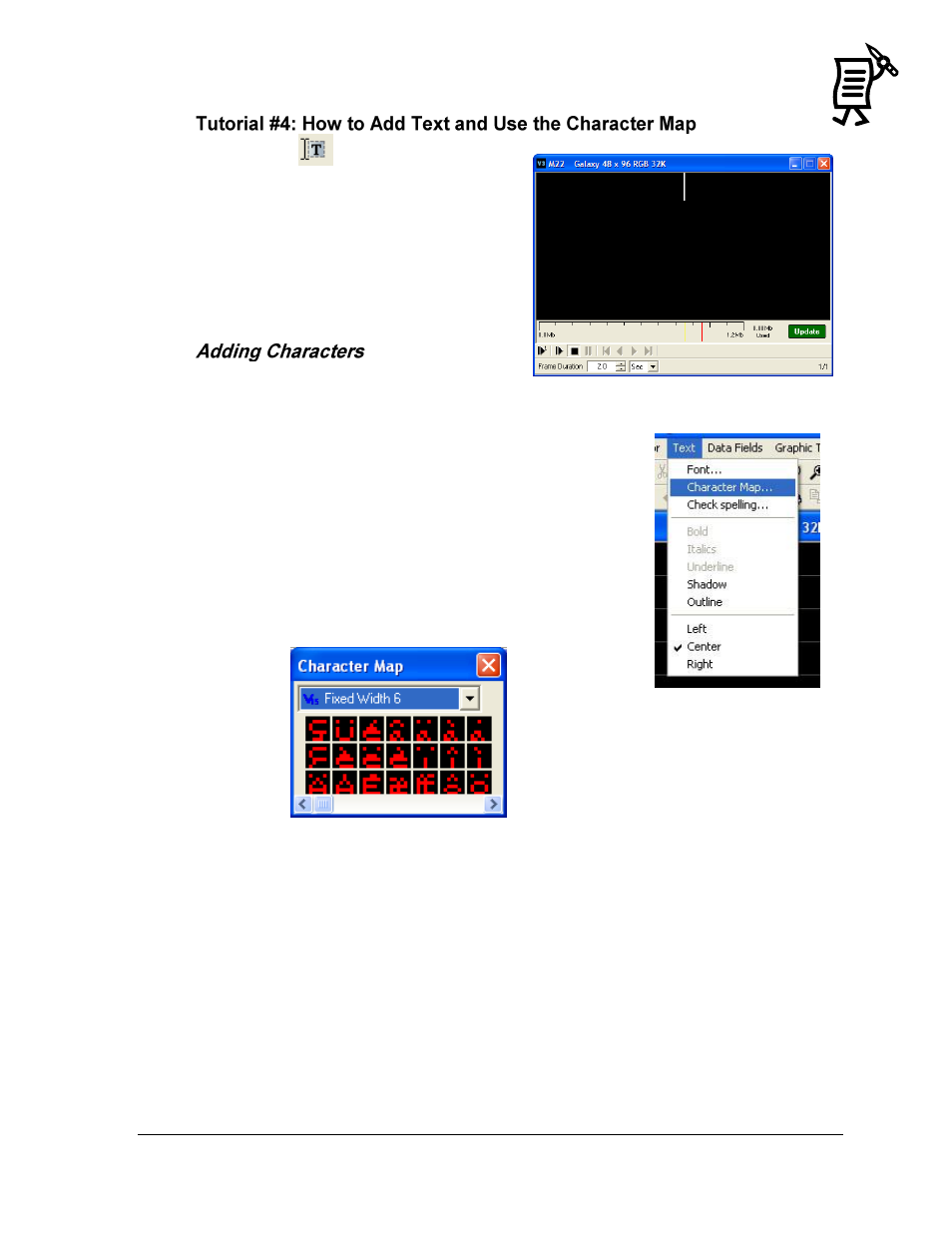
The Venus 1500 Message Studio
Tutorial
59
1.
Click on
to open a new text frame.
2.
When opening a text frame, a white
blinking cursor will appear. The cursor
shows where typing will begin. Refer to
Figure 79.
3.
Type in the desired text.
4.
To change the size or type of font, see
Tutorial #3 ―How to Select Font.‖
Note: This option is available only when
working with Venus Type text.
1.
Click on the Text menu (Figure 80).
2.
Select Character Map to open the window shown in
Figure 81.
Note: Character Map allows the use of a variety of characters
from non-English alphabets or graphics.
3.
Click on the desired character and it will be inserted in the
text frame.
4.
When finished, save the message.
Figure 79: Text Frame
Figure 80: Text Menu
Figure 81: Character Map