Tutorial #14: how to custom configure — database, Database, Remote database – Daktronics Venus 1500 Ver 3.x User Manual
Page 49: Figure 41: select database window, Figure 42: v15admin prompt
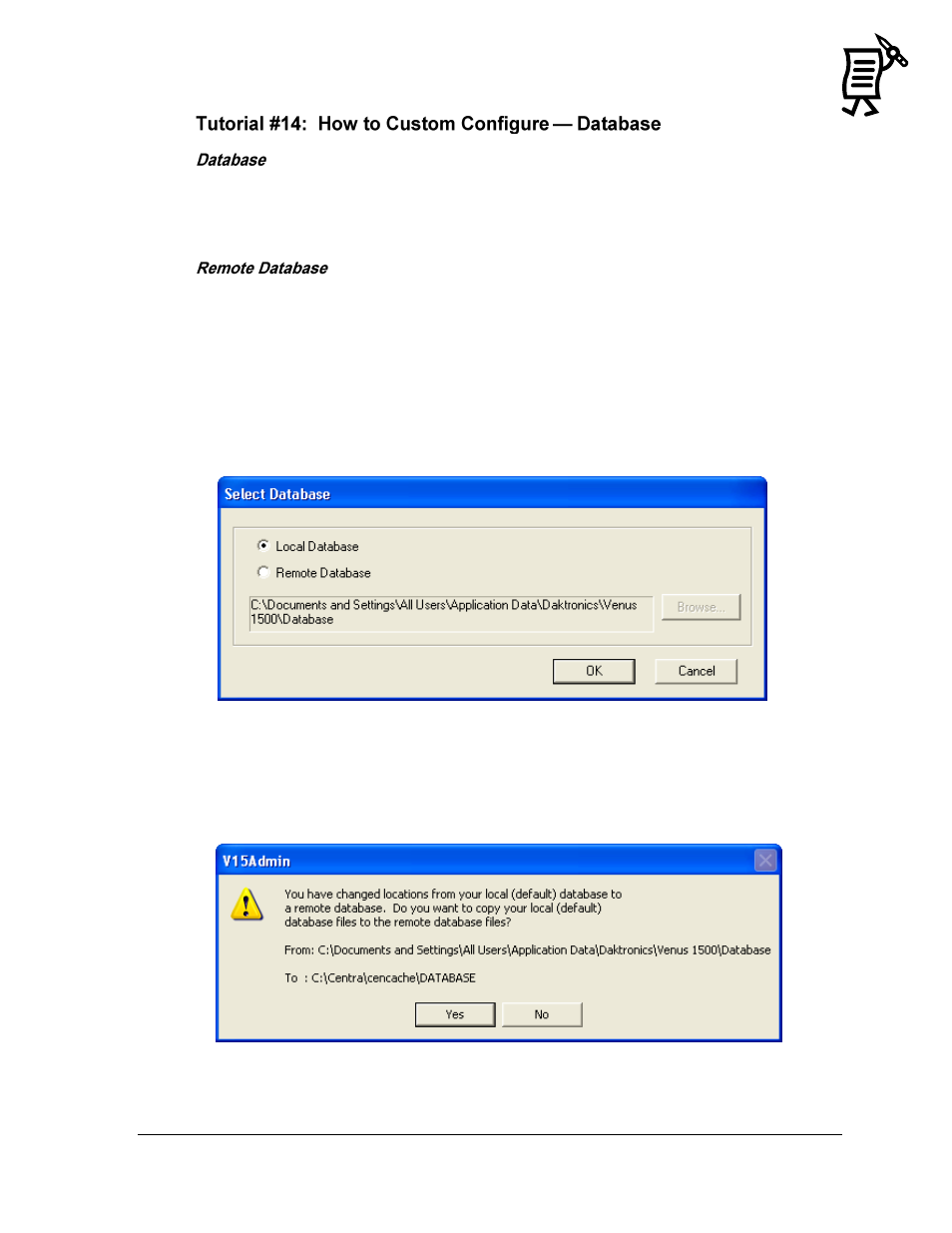
The Venus 1500 Administrator
35
Tutorial
1.
In the Venus 1500 Administrator, select Edit > Database.
2.
The Select Database window will open to allow the selection of either Local Database or
Remote.
This feature will not work if the main computer is operating on a Windows 2000 or XP
platform and the remote database computer is operating on a Windows 98 platform.
This is a sharing function and does not synchronize computers or displays in any way. Any
existing messages with the same names will be overwritten. It is best to set up the remote
database immediately before configuring the displays and before creating messages.
1.
Click the Venus 1500 Administrator.
2.
Open the Edit menu and select Database. Refer to Figure 41.
3.
Select Remote Database and find its location by clicking on the Browse button.
4.
Browse to the new database location and click OK to select it.
5.
Click OK to close the Remote Database dialog.
6.
A prompt will appear to move the contents of the local database to the remote location.
Click Yes
to move the contents or click No to cancel the move. Refer to Figure 42.
Figure 41: Select Database Window
Figure 42: V15Admin Prompt