Graphic toolbar, Figure 50: brush options – Daktronics Venus 1500 Ver 3.x User Manual
Page 55
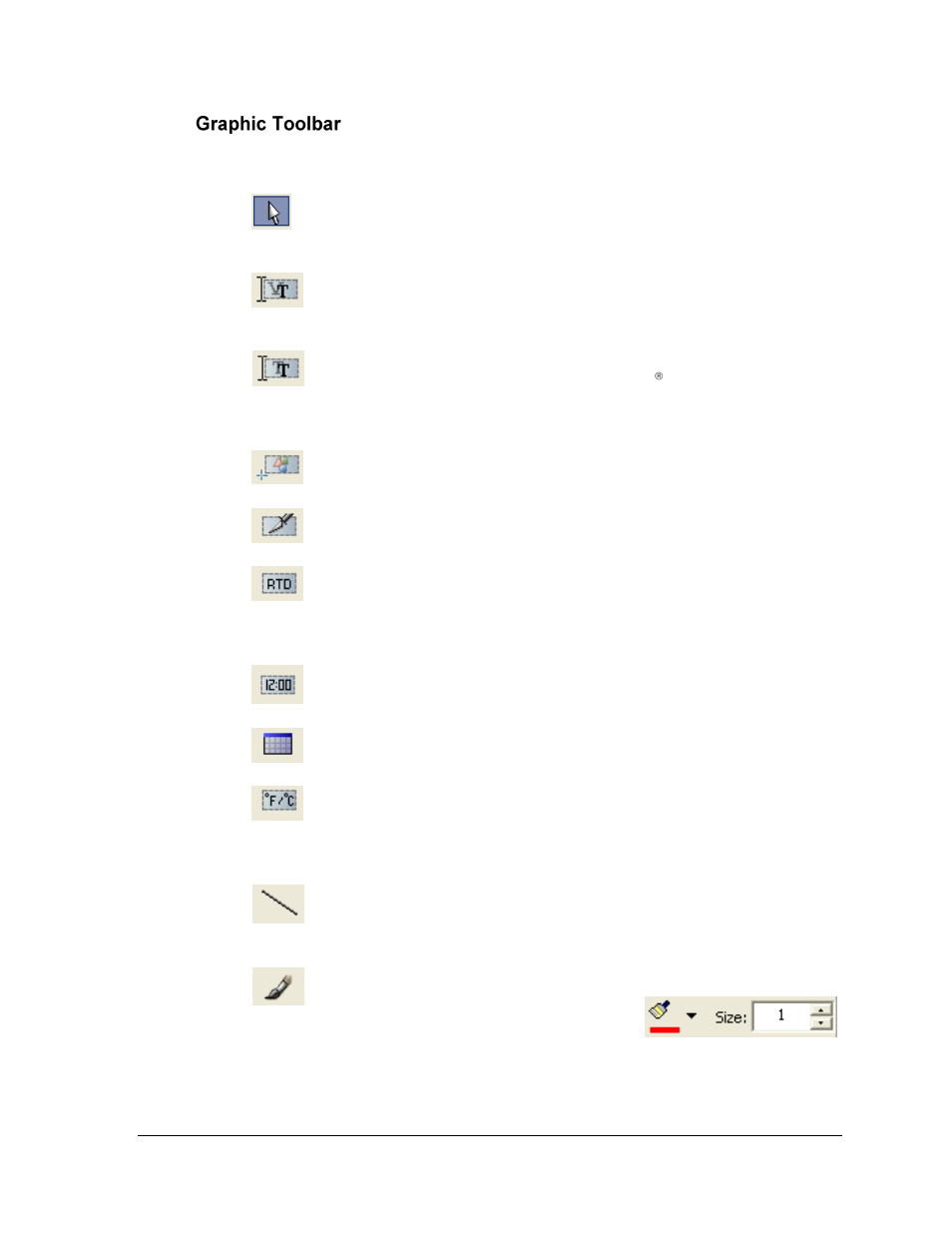
The Venus 1500 Message Studio
41
The Graphic Toolbar contains tools to edit graphics in messages. The Graphic Toolbar is located
on the left side of the Message Studio screen.
Object selection tool allows the user to select individual images, text, or an
entire graphic to move in the message frame. The user is also able to select
various layers of the frame by clicking in the desired area.
Create new Venus text box activates the custom fonts created specifically for
use with Daktronics displays. Text may be edited in a variety of ways, such as
changing the color of certain words or changing the font size of one line.
Create new True Type text box activates Windows fonts. They may be used
to create text messages similarly to the Venus fonts. However, text colors,
sizes, and other characteristics may be applied only to the complete text and
not to specific words or lines of text within the text block.
Create new Image box allows the user to create a new image box that may be
used for text or graphics in the message frame.
Mask tool selects an area in the background that can then be copied or cut out
of the message frame.
Create new RTD (Real-time Data) tool allows the display to show ―live‖ data
such as sports scores, stock prices, and other current data brought in through
an Internet feed. Note: This field requires RT software to connect the data to
the display.
Create new Time field inserts a field that automatically shows the current
time. A number of format choices are provided when the tool is clicked.
Create new Date field inserts a field that automatically shows the current
date, according to the format chosen when the tool is clicked.
Create new Temperature field inserts a field that automatically shows
current temperature. The user is able to choose whether the temperature be
displayed in Celsius or Fahrenheit. Note: This field requires that a
temperature sensor be installed with the display.
Line tool allows the user to draw straight lines in a graphic frame. When the
tool is clicked, the user may choose a line thickness and color selection located next to
the Frame toolbar. See Error! Reference source not found..
Brush tool allows the user to create curved
lines and shapes. Line color and size may be chosen
from the options located next to the Frame toolbar
(Figure 50).
Figure 50: Brush Options