Frame duration, Clearing frames – Daktronics Venus 1500 Ver 3.x User Manual
Page 109
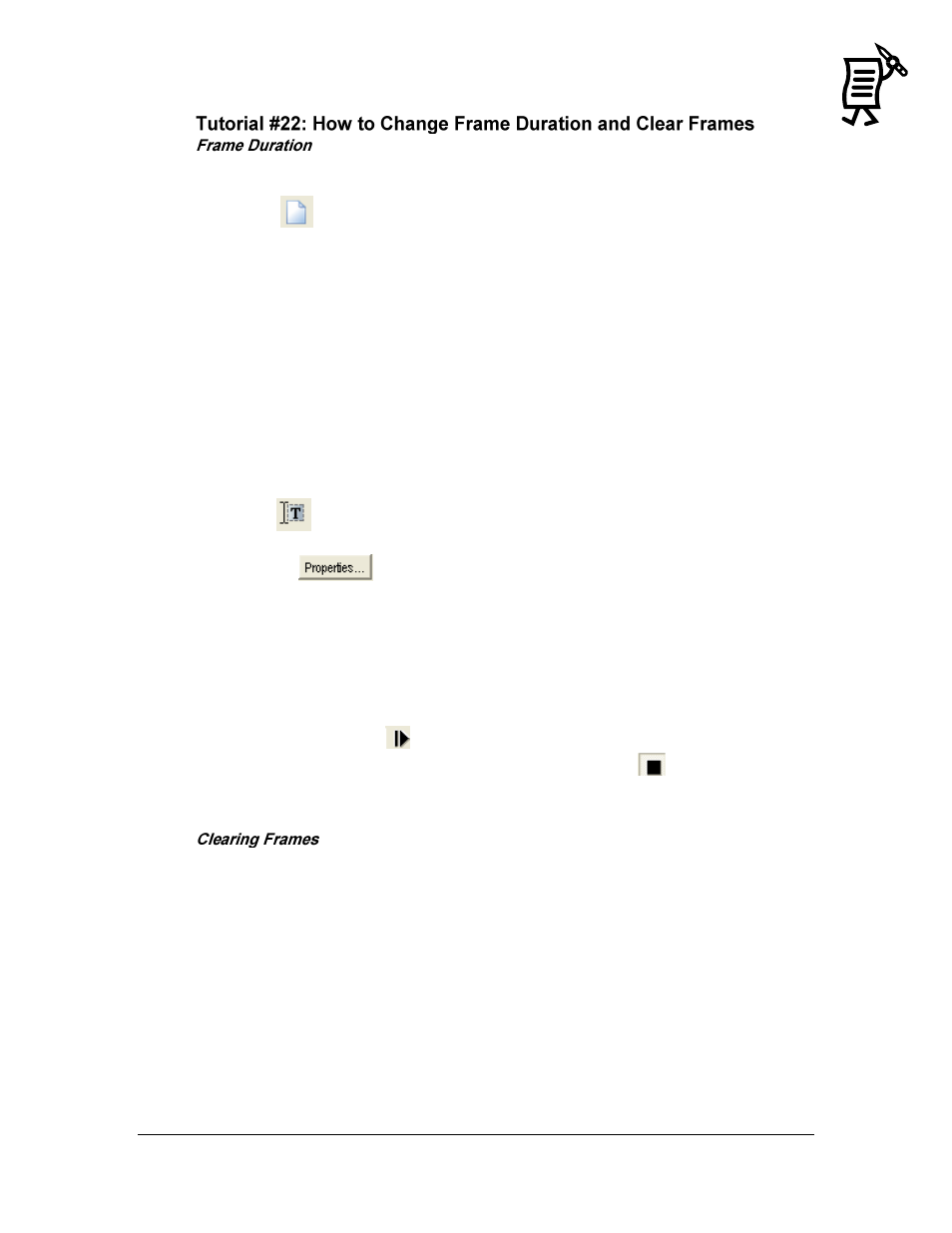
The Venus 1500 Message Studio
Tutorial
95
To change the duration of the active frame,
1.
Click
to open a new message.
2.
Click on the corresponding display type configuration and click OK OR double-click on
the display type.
3.
Write a short sentence in the frame, for example ―Welcome to Daktronics‖ in three
lines.
To change the duration of this single frame, click on the up or down arrow of the Frame
Duration box to set the seconds desired for that particular frame to run.
NOTE: By default, each frame is set to run for 2 seconds. To change the default, open the File
menu and select Editor Defaults.
To change the duration of all the sequence of frames or a range of them,
1.
Click
to add another text frame to this message.
2.
Type in the desired text.
3.
Click on
.
4.
When the Frame Properties window opens, change the time in the top Duration box as
desired using the up and down arrows.
5.
Check the Range from box and use the up and down arrows to set the range of frames
to which the duration changes will apply.
6.
Check Duration in the Frame Range field.
7.
Click Apply.
8.
Click OK.
9.
Preview the message
.
10.
To make further duration modifications, stop the preview
and repeat steps 1-9.
11.
Save the message.
To remove all text and graphics from a frame, select Clear from the Frame menu