Figure 158: messages screen – Daktronics Venus 1500 Ver 3.x User Manual
Page 144
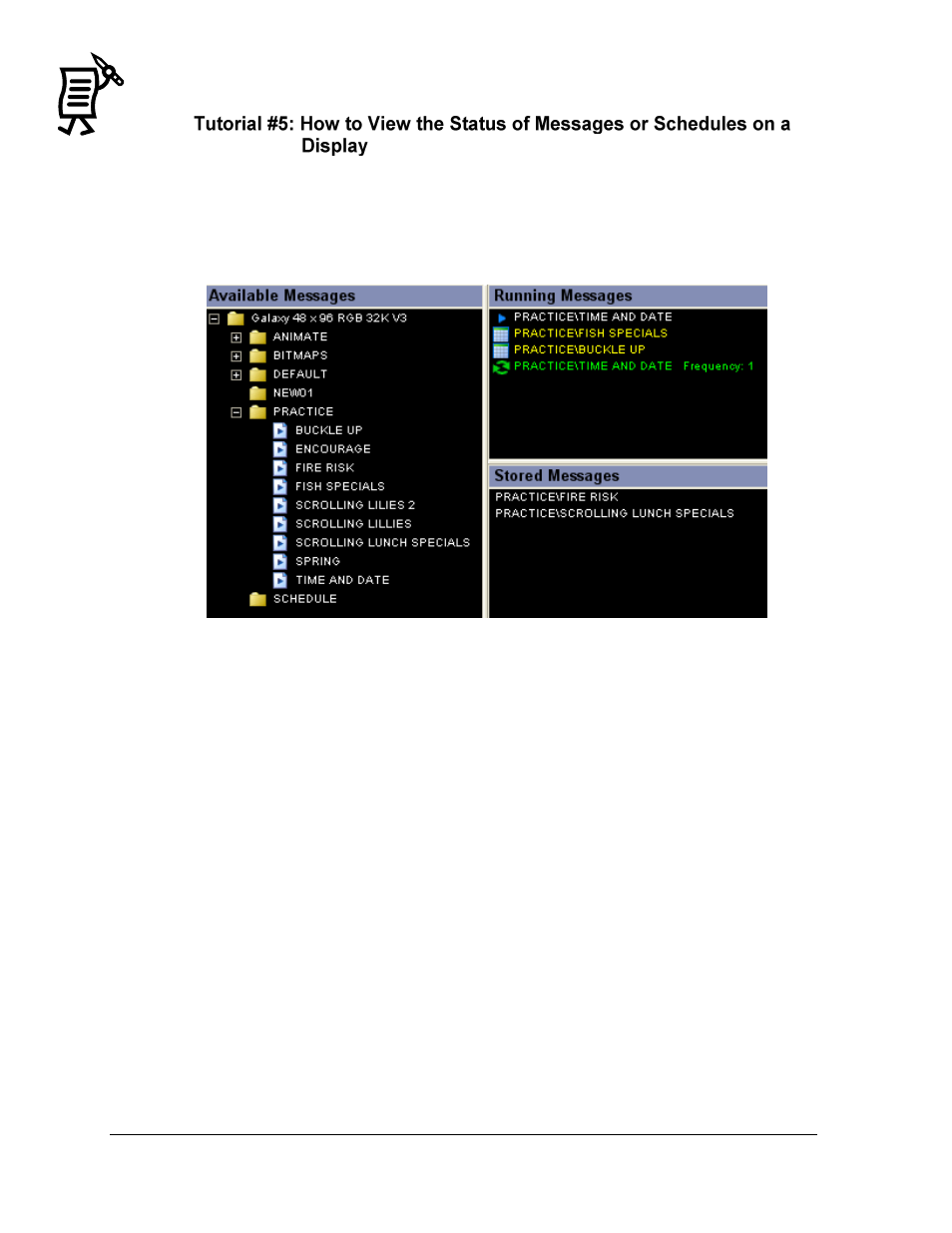
The Venus 1500 Display Manager
Tutorial
130
1.
Select the desired display from the Display List.
2.
Click Get Status. The control area of the screen will update with the information
retrieved from the display.
3.
The list of messages currently running on the display will appear under Running
Messages in the right half of the control area. Refer to Figure 158.
Messages appear on the display in the order they are listed in the running message list unless
the display is running a schedule.
For Version 3 displays, running messages that were started by the Schedule Control will
appear in yellow and will run for the duration of the schedule. Messages created to rotate in
the schedule will appear in green. Any message manually started in the Message Control view
will appear in white. Any messages that are not running, but are saved at the display site,
will be listed under Stored Messages.
Figure 158: Messages Screen