Tutorial #10: how to set security options, Figure 35: security options button, Figure 36: password entry – Daktronics Venus 1500 Ver 3.x User Manual
Page 43
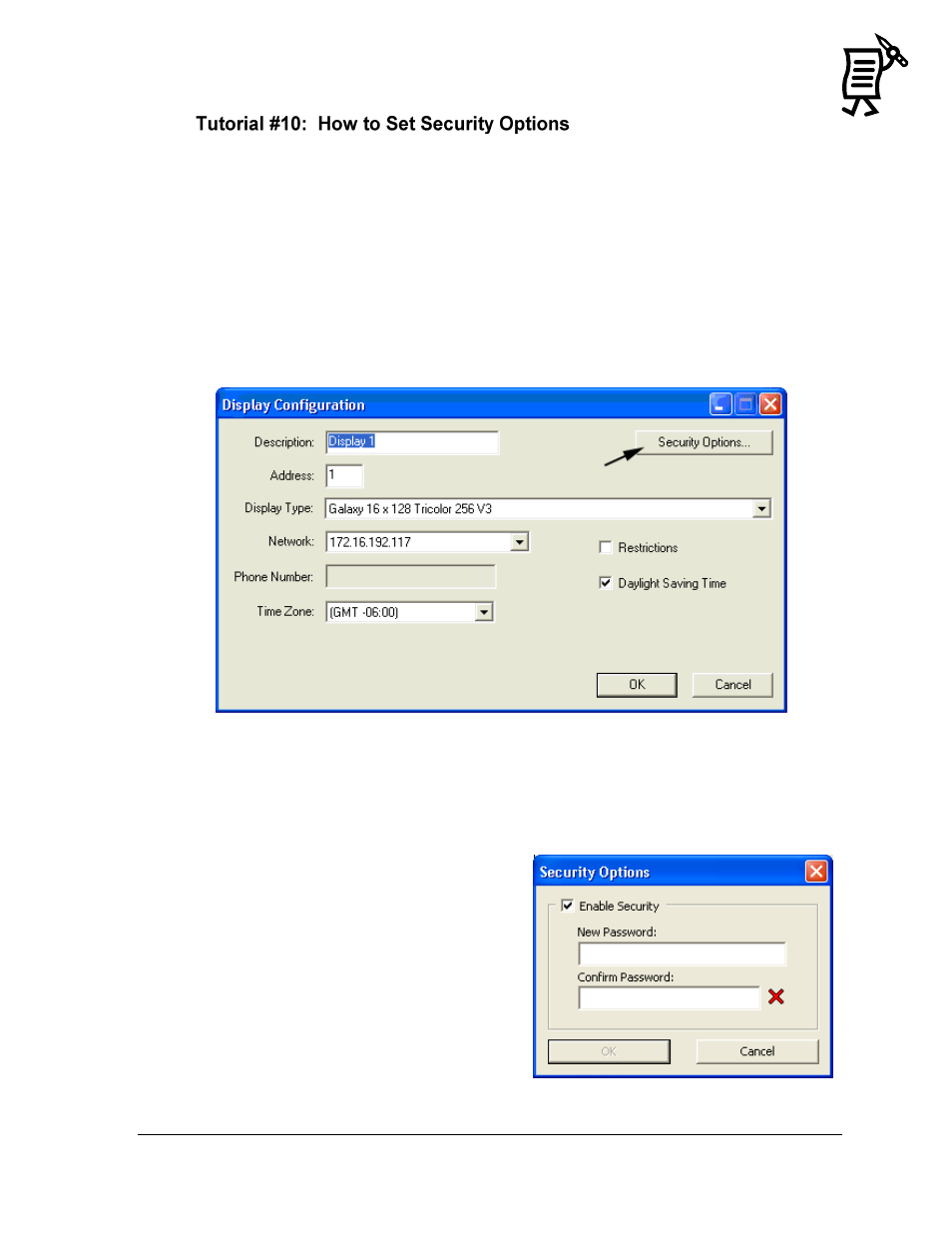
The Venus 1500 Administrator
29
Tutorial
Password security can be activated for Version 3 displays only. This allows a password to be
set up for the display. The password is then stored in the display’s memory and is verified
each time the software communicates to the display. If the password is forgotten, it will be
necessary to access the internal components of the display to reset the security function. Take
care to remember the password.
To enable the Security option:
1.
Right-click on the desired display from the Display Configuration list and a pop-up
menu will appear.
2.
Click Security Options and the corresponding window will appear (Figure 35).
3.
Select the Enable Security box and type in the desired password in the New Password
field (Figure 36). Retype the password in the Confirm Password field. Passwords in both
fields must match and are case sensitive.
When the Security Option is enabled, the user will see two blinking pixels in the bottom right
hand corner when the display is blanked. It
may be necessary to update the firmware at
the display in order for the Security Option to
work.
Figure 35: Security Options Button
Figure 36: Password Entry