Control mode details, Monitor, Di jacks – Metric Halo Mobile I/O User Manual
Page 118
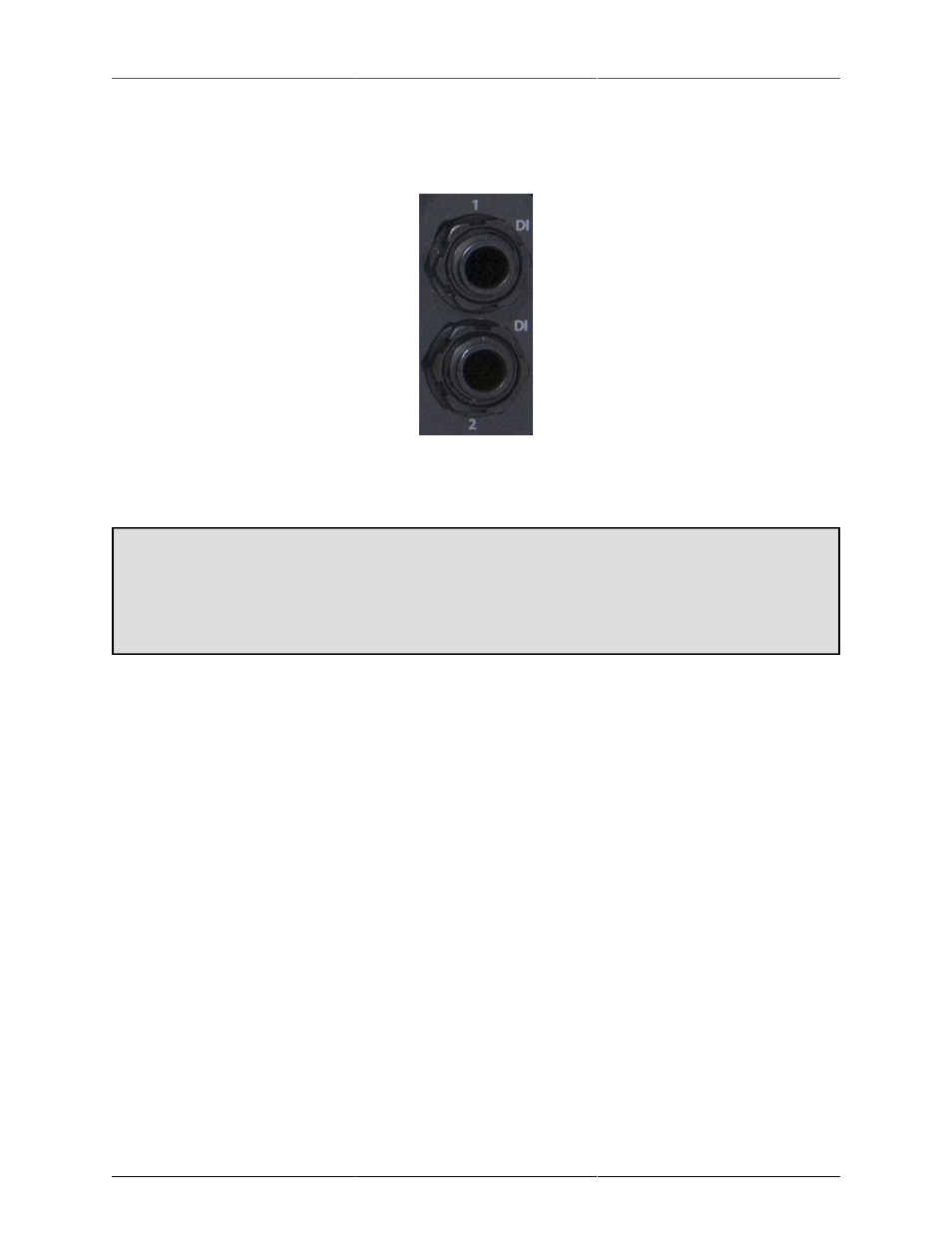
ULN/LIO-8 Front Panel Guide
118
is actually utilized at a time (the back-panel connector or the DI connector). You can utilize this to good effect
if you need to add an additional input -- but the sum is a unity gain sum so you need to get the relative levels
correct at the inputs. The mix on these inputs is printed at the ADC.
Figure 9.16: DI Jacks
Control Mode Details
Selecting Amongst the Control Modes
Each time you press the tactile switch next to the “Control Mode” legend, the control mode will switch to
next control mode in the list. You can also switch directly to any of the control modes with a direct access
shortcut. To directly access a particular control mode, press and hold the Control Mode button, and
while holding the Control Mode button, press the knob switch for the mode you want to select directly:
1.
2.
3.
4.
5.
6.
7.
8.
The details of each control mode are discussed in depth below.
Monitor
When Monitor Mode is selected, the integrated switches in the 8 channel control knobs function as selector
switches for the Monitor Controller in MIO Console. Monitor Mode requires MIO Console to be running to
function.
In Monitor Mode, the I/O Trim selection controls which Monitor Controller Selector the switches will affect. If
the I/O Trim selection indicator is on Input, then the selection controls will choose from the Monitor Controller
Input Sources. If the I/O Trim selection indicator is on Output, then the selection controls will choose from
the Monitor Controller Output Destination.
The currently selected path (source or destination) is indicated by illuminating the ring around the correspond-
ing knob in yellow.