Metric Halo Mobile I/O User Manual
Page 162
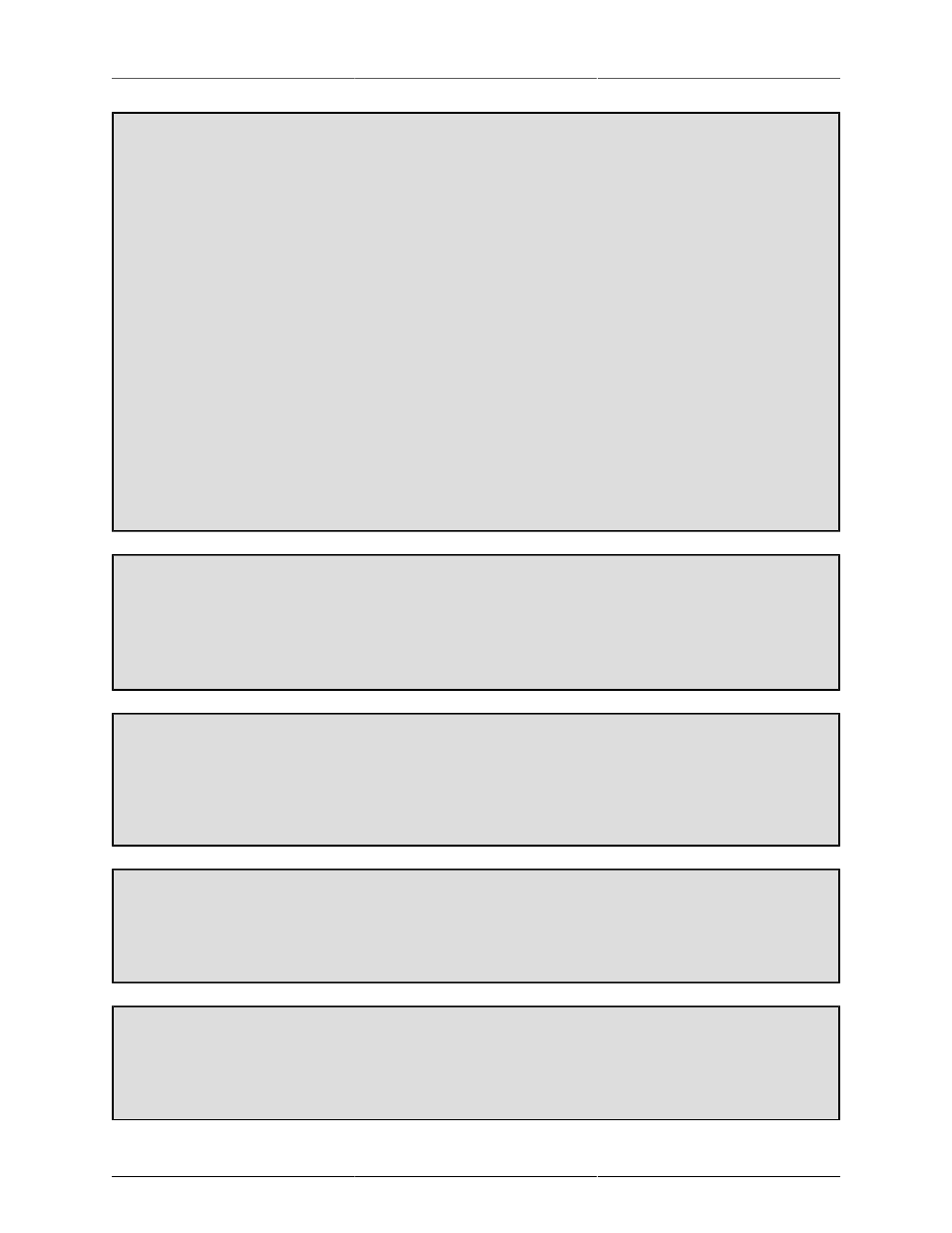
MIO Console Overview
162
Mixer Configuration Summary
To quickly configure a mixer that will send your selected inputs to your studio monitors and to your
computer:
1. Select the Mixer » Configure Mixer… menu command.
2. Create a Mix Bus as described in “To Create a Mix Bus” below.
3. Add input channels as described in “To Add an input channel to a Mix Bus” below. Be sure to
add some physical inputs and some DAW inputs so you can route both physical and computer
inputs through the mixer.
4. When you have finished Enabling the input channels you wish in your mixer, click the Configure
button in the Configure Mixer sheet to create your mixer.
5. In the Input channel strips for each of your physical inputs, click on the Direct Output pop-up
menu (either pre- or post-send, up to you), select "Auto." This assigns each Input strip to a FireWire
output.
6. In the Master Strip, click the Bus Output pop-up menu and select the physical outputs to which
your studio monitors are connected.
That’s it! You’ve just created your first v.5 mixer. You can now route the audio signal from your Mobile I/
O’s physical inputs to your computer, from your computer to your Mobile I/O, and connected the mixer
to your studio monitors.
To Create a Mix Bus
1. Click the “+” button — this creates a new stereo bus with a default name.
2. Double-click the new bus in the list; you can now edit the bus name.
3. You can adjust the bus type with the pop-up in the Bus Type column.
To Delete a Mix Bus
1. Select the bus you want to delete
2. Click the “-” button — this deletes the bus and de-assigns the channels assigned to the bus (but
it won’t delete the channelstrips from the Mixer window).
To Add an input channel to a Mix Bus
1. Select the bus to which you want to add a channel.
2. Check the box in the “Enable” column for the channel you want to add to the bus.
To Remove an input channel from a Mix Bus
1. Select the bus from which you want to remove the channel.
2. Uncheck the box in the “Enable” column for the channel you want to remove from the bus.