Selecting the mode – Metric Halo Mobile I/O User Manual
Page 257
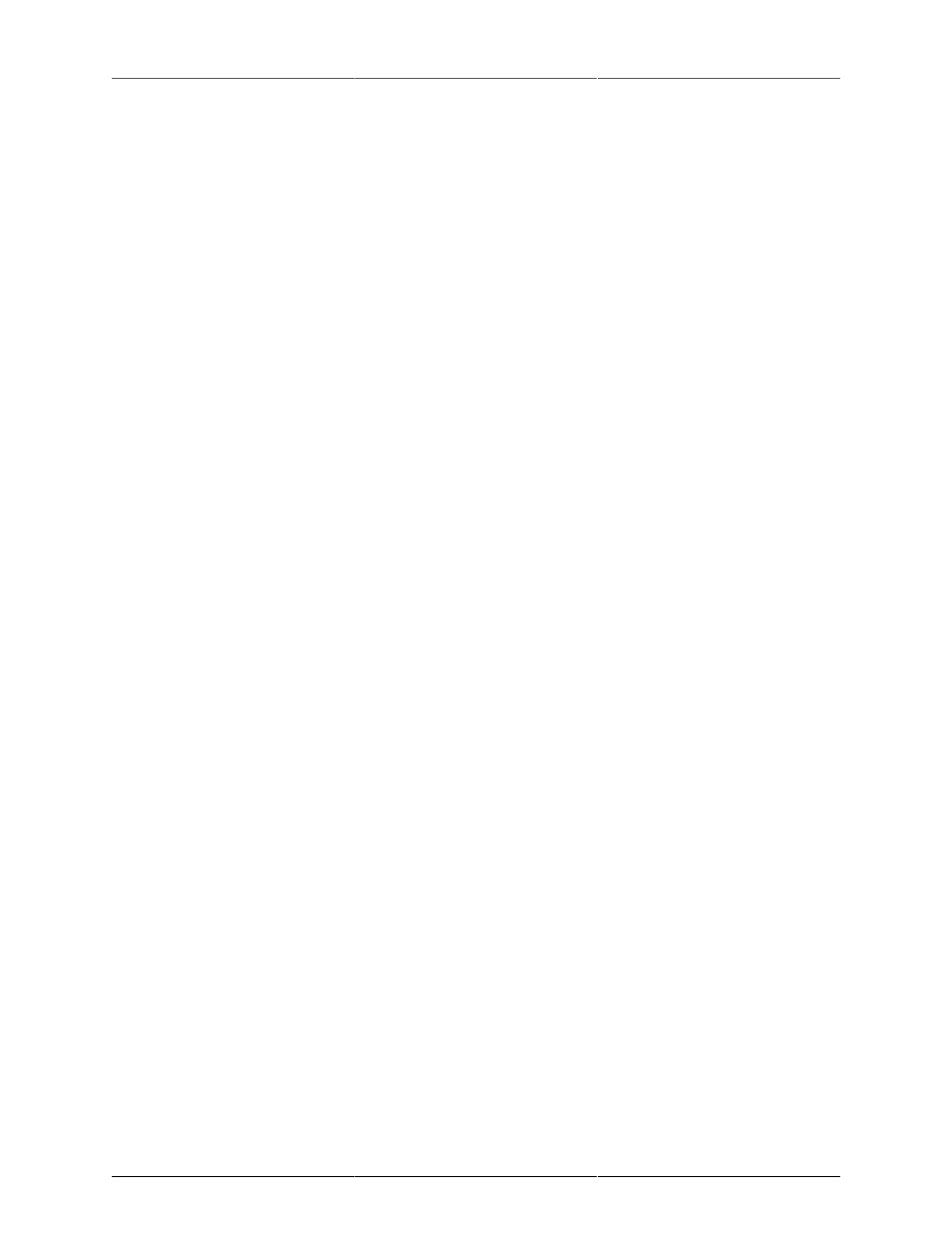
ConsoleConnect
257
• Plug-in Mode, which allows you to erase the artificial boundary between your DAW and MIO Console.
It makes MIO Console work like a part of your DAW by making the MIO Console windows appear
inside your DAW's as plug-in windows. MIO Console is still running, but does not appear as a normal
application. If you want to have instant access to all the features of MIO Console from within your host
and you don’t mind floating windows, then plug-in mode is for you.
• Conduit Mode, which allows you to save and restore all of your MIO configuration data within your
host’s session, and also allows you to use plug-in presets to switch your MIO configuration on the fly,
but leaves MIO Console running as a completely independent application, with its own menubar. If you
have grown used to using standard Mac key-commands and OS features like Exposé to switch back and
forth between your host and MIO Console, you may find that Conduit mode suits you better. In addition,
if you frequently use the Record Panel, and are changing record folders (and especially creating new
ones) often, you may find that the work goes smoother when MIO Console is running as a completely
seperate application.
Whichever way you go, all your MIO Console settings, including routing, mixing, and +DSP will be saved and
recalled directly from your host’s session file.
Selecting the mode
You control the mode that ConsoleConnect uses via the MIO Console Preferences in the MIO Console appli-
cation.
To access these preferences, select the Preferences… command from the “MIO Console” menu in MIO Con-
sole. You will see: