Configuring the monitor controller, Configuring monitor sources, Default monitor control key commands – Metric Halo Mobile I/O User Manual
Page 195
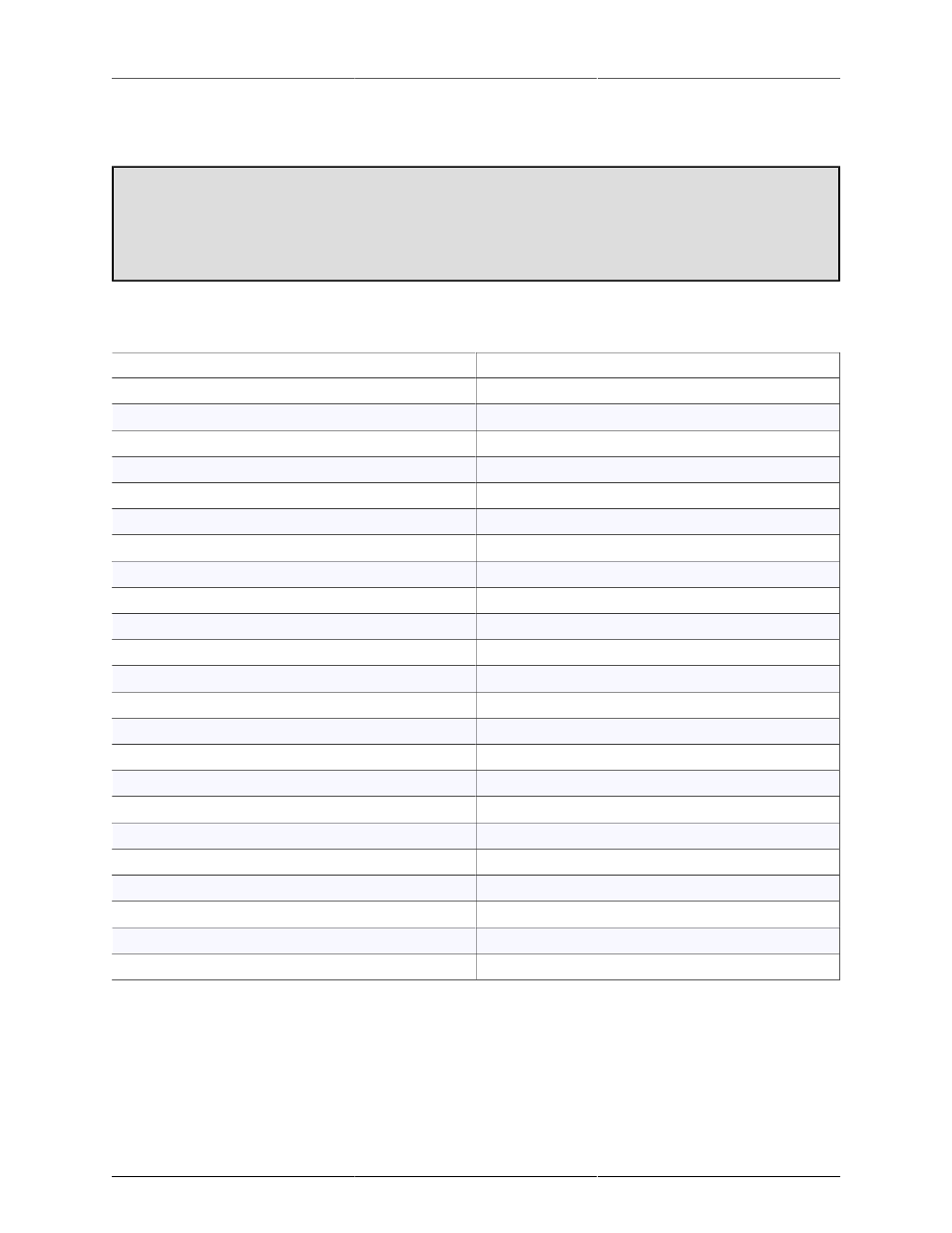
Monitor Controller
195
Contour Shuttle Pro), you can assign appropriate key-commands to the buttons of the HID device to control
the monitor controller. You can edit all the Key Commands in MIO Console.
Note:
The key commands you have set for the monitor control commands are global; they work even if MIO
Console is not the front-most application. This means that if you set up your HID controller to use the
MIO Console key commands always (e.g. in global mode), you can control the monitor controller from
the HID device or keyboard even when you are in another app (like iTunes, Logic, DP, the Finder, etc.).
The following table lists all the default key commands:
Table 12.1. Default Monitor Control Key Commands
Command
Key Sequence
Switch to/from Mini Controller
⌘⌥⌃F (Command + Option + Control + F)
Volume Up
⌘⌥⌃↑ (Command + Option + Control + ↑)
Volume Down
⌘⌥⌃↓ (Command + Option + Control + ↓)
Toggle Dim
⌘⌥⌃D (Command + Option + Control + D)
Toggle Mute
⌘⌥⌃M (Command + Option + Control + M)
Toggle Window Visibility
⌘⌥⌃V (Command + Option + Control + V)
Monitor Source Override
⌘⌥⌃S (Command + Option + Control + S)
Select Monitor Source 1
⌘⌥⌃1 (Command + Option + Control + 1)
Select Monitor Source 2
⌘⌥⌃2 (Command + Option + Control + 2)
Select Monitor Source 3
⌘⌥⌃3 (Command + Option + Control + 3)
Select Monitor Source 4
⌘⌥⌃4 (Command + Option + Control + 4)
Select Monitor Source 5
⌘⌥⌃5 (Command + Option + Control + 5)
Select Monitor Source 6
⌘⌥⌃6 (Command + Option + Control + 6)
Select Monitor Source 7
⌘⌥⌃7 (Command + Option + Control + 7)
Select Monitor Source 8
⌘⌥⌃8 (Command + Option + Control + 8)
Select Monitor Output 1
⌘⌥1 (Command + Option + 1)
Select Monitor Output 2
⌘⌥2 (Command + Option + 2)
Select Monitor Output 3
⌘⌥3 (Command + Option + 3)
Select Monitor Output 4
⌘⌥4 (Command + Option + 4)
Select Monitor Output 5
⌘⌥5 (Command + Option + 5)
Select Monitor Output 6
⌘⌥6 (Command + Option + 6)
Select Monitor Output 7
⌘⌥7 (Command + Option + 7)
Select Monitor Output 8
⌘⌥8 (Command + Option + 8)
Configuring the Monitor Controller
Click the “Configure…” button to open the Configuration Dialog for the Monitor Controller. See the next
sections for details.
Configuring Monitor Sources
To access the Configuration Dialog, click the “Configure…” button in the Monitor Controller window: