I/o panel, Box tabs, 143 box tabs – Metric Halo Mobile I/O User Manual
Page 143: I/o control
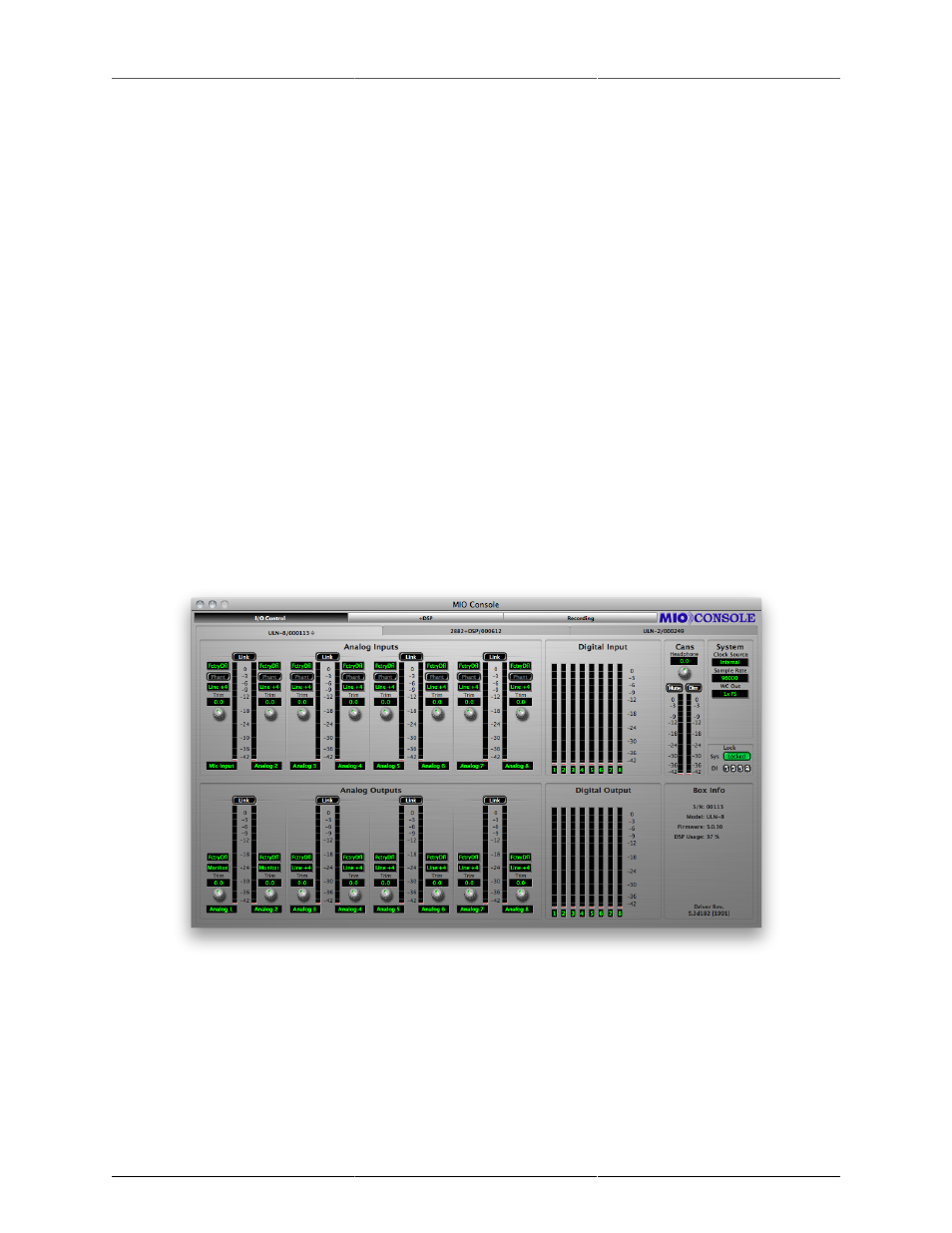
MIO Console Overview
143
1. I/O Panel
2. +DSP Panel
3. Record Panel
When working with a Legacy interface, the Mixer and Routing Panels will also be present. More information
on these panels can be found in the
documentation.
The +DSP panel works differently on 2d Expanded and Legacy boxes:
• 2d Expanded: The functionality originally provided by the +DSP Panel has been integrated into the Mixer
via Graph inserts. The +DSP Panel does not provide any useful functionality for 2d Expanded boxes,
but is still present to allow users to migrate +DSP patches from files created with Legacy boxes to 2d
Expanded boxes. See the
section of this chapter for more information about the underlying
+DSP Graph technology.
• Legacy: Allows you to see and modify what’s going on “behind the scenes” in the DSP of your interfaces.
See the
documentation for more information.
The Record Panel is our built-in multitrack recording utility. Documentation on the RP can be found in the
chapter.
I/O Panel
This panel provides full control and metering of all of the analog I/O that the box provides. The top half of the
view is dedicated to inputs and the bottom half is dedicated to outputs. You access this panel by clicking on
the “I/O Control” button of the view panel selector bar.
Figure 11.4: I/O Panel
Box Tabs
At the top of the panel are Box Tabs — one for each box known to the system. You choose which box you are
controlling by clicking on the desired box tab. Boxes can be either Online or Offline. If a box is not connected
to the computer but it is known to MIO Console, it will be listed as Offline in MIO Console. You can modify
the configuration of an Offline box, and that configuration can be saved, but, of course, the changes will not
control the Hardware until it is reconnected to the computer.