The mixer window, Mixer window – Metric Halo Mobile I/O User Manual
Page 159
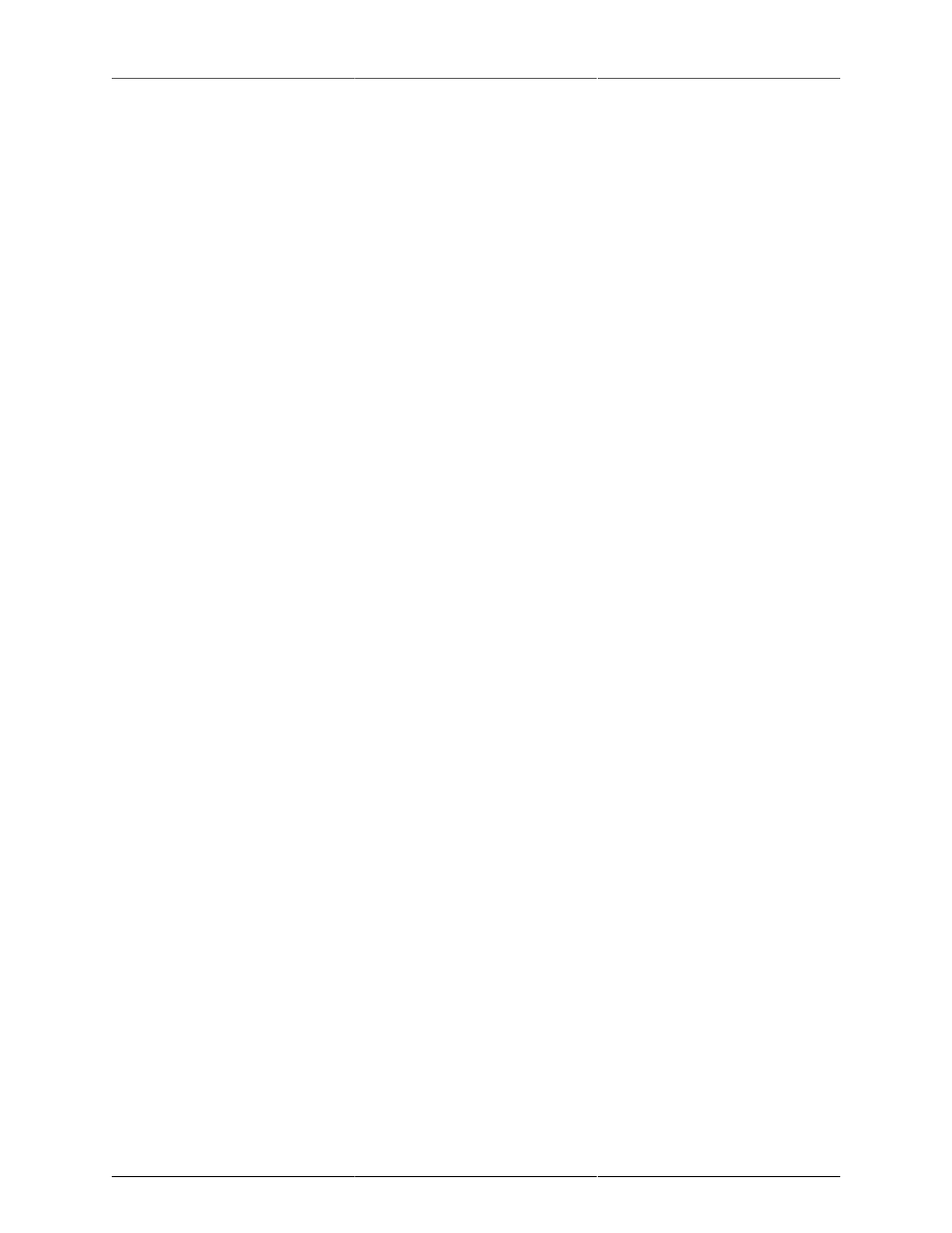
MIO Console Overview
159
Selecting a preset from the menu will make that preset active and will set the current state of the associated
console settings to the values contained within the preset. The name of the currently selected preset will be
drawn in the pop-up area in the console window to indicate which preset is active.
If you change the settings in the console, the name of the preset will be drawn in italics indicating that the
current settings differ from the selected preset.
For the Input and Output channels, you can hold down the <option> key while selecting a preset to automat-
ically apply the preset to all of the other input or output channels.
To access the parameter pop-up for the mixer tabs, either click and hold the associated mixer tab or <control>
click the associated mixer tab.
We have provided an initial set of presets for the various parameter libraries. The presets for the output chan-
nels are relatively complete and give you an idea of the power and flexibility of this approach to parameter
management.
The Mixer Window
Perhaps the most fundamental thing for you to understand is that the v.5 mixer model is based upon user-con-
figuration. The advantage to this is that you can build the exact mixer you need for any specific task or set
of circumstances.
The v.5 mixer takes the approach of allowing you to define your configuration up to the limits of the hardware.
This has a number of significant benefits to the user:
• You only utilize the resources you need. This conserves resources, allowing you to direct more DSP
towards what you are focussed on without having resources utilized by functions or features that are
irrelevant to your task-at-hand.
• The UI directly reflects the elements of the hardware that are of interest to you, and does not present
elements that are superfluous to the work that you are trying to accomplish.
• The configuration-based UI allows us to directly integrate features such as routing into the UI of channels
that you have added to your configuration.
The way the Mixer is configured can vary:
• If a box is not connected the first time you launch MIO Console, you will see the Template selector.
After a template is opened, MIO Console will default to loading the last state of the Mixer.
• If a box is connected the first time you launch MIO Console, the Mixer will reflect the factory default
setup. This is part of the ConsoleSync engine.
• You may open a console document or template at any time.
• You may use ConsoleConnect.
For more information on the factory default state, ConsoleSync, and ConsoleConnect please read the
section.
In order to demonstrate some possible uses of your interface we’ve included templates with MIO Console.
The template selection dialog is displayed on first launch if no box is attached, and it can be accessed at any
time from the File menu.