Selection-based linking – Metric Halo Mobile I/O User Manual
Page 175
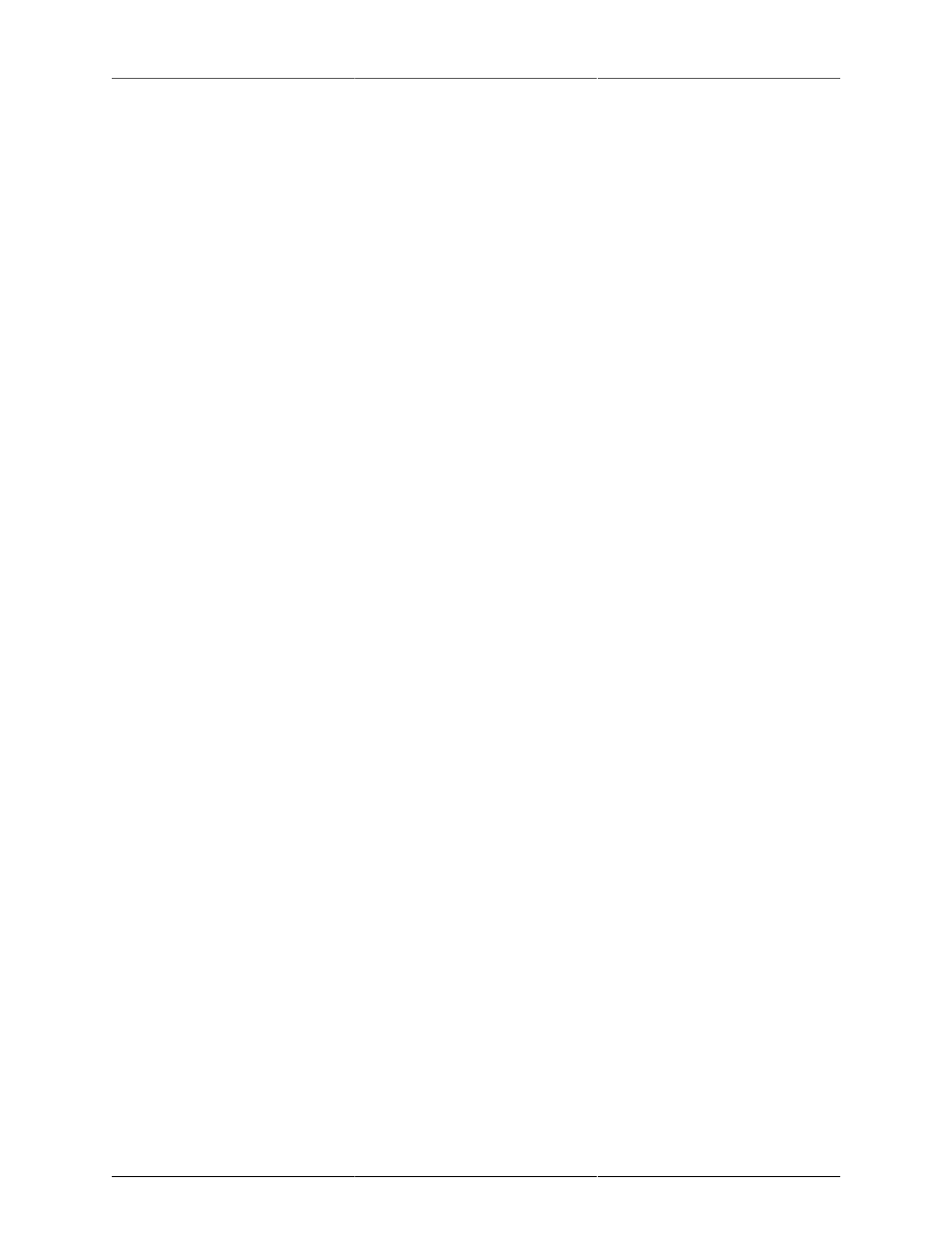
MIO Console Overview
175
• Solo: When any solo button is engaged on any channel in a mix bus, the mix bus will only pass signal
for channels that have the solo button engaged. This solo functions as a solo-in-place, meaning all pan,
level, and DSP processing settings on the channel strips are maintained. Having solo engaged does not
affect the signal at any of the direct outs. The solo button turns orange when engaged.
•
⌘ (Command) click on any solo button will clear all solos in the bus except for the solo you click on.
•
⌥ (Option) click on any solo button will set all solos in the bus to the new value — you can use
this to clear all solos on the bus.
• Mute: When this button is engaged signal in the associated channel is muted at the mixer. This does
not affect the signal at the direct outs or pre-fader sends. The mute button turns blue when engaged.
•
⌥ (Option) click on any mute button will set all mutes in the bus to the new value.
• Record Enable: This button enables recording of the associated channel(s) in the record panel. The
Record Enable button turns red when engaged.
•
⌥ (Option) click will set all record enable buttons in the bus to the new value.
• Fader Gain display: Shows the channel gain level in dB. Click in the readout display to edit the level
numerically.
• Channel Fader: This fader allows you to adjust the level of this channel to the assigned bus.
• Channel Meter: This meter shows the post insert signal level, and can be made pre or post fader.
• Channel Name: Shows the name assigned to the channel in the Mixer Config sheet. You can rename
each channel using the Mixer Config dialog window as explained above in "Mixer Configuration Tasks."
• Bus Select: Use this pop-up menu to select the bus that the input channel strip is assigned to.
• Select/Drag Strip: This area lets you select an input channel strip and move the strip either right or left
within the mixer.
• Clicking in this area will select the strip if it is not already selected.
•
⌘ (Command) click will toggle the selection.
•
⇧ (Shift) click will add strips to the current selection. All strips between the shift-clicked strip and the
currently selected strip will become selected.
• Click and drag to move the selected strips left or right in the mixer.
You can click outside any strip to deselect all strips.
Selection-based Linking
When you have multiple strips selected, the changes you make to a selected strip will be applied to all the
selected strips. For example, if you have multiple input channel strips selected and you choose a setting for
“Character” on one of the selected strips, that setting for Character is applied to all selected strips.
This feature allows you to quickly apply bulk changes to the state of the mixer.
The parameters that are linked by selection are:
• Physical Input source
• Character
• Pre-insert Direct Out, if you select Auto or n/c
• Any Plug In Insert — the same plug-in will be inserted on each selected strip
• Post-insert Direct Out, if you select Auto or n/c
• Phase Invert
• Solo
• Mute
• Record Enable
• Bus Assignment
• Dragging — all selected strips will be consolidated and dragged as a block