Playback – Metric Halo Mobile I/O User Manual
Page 236
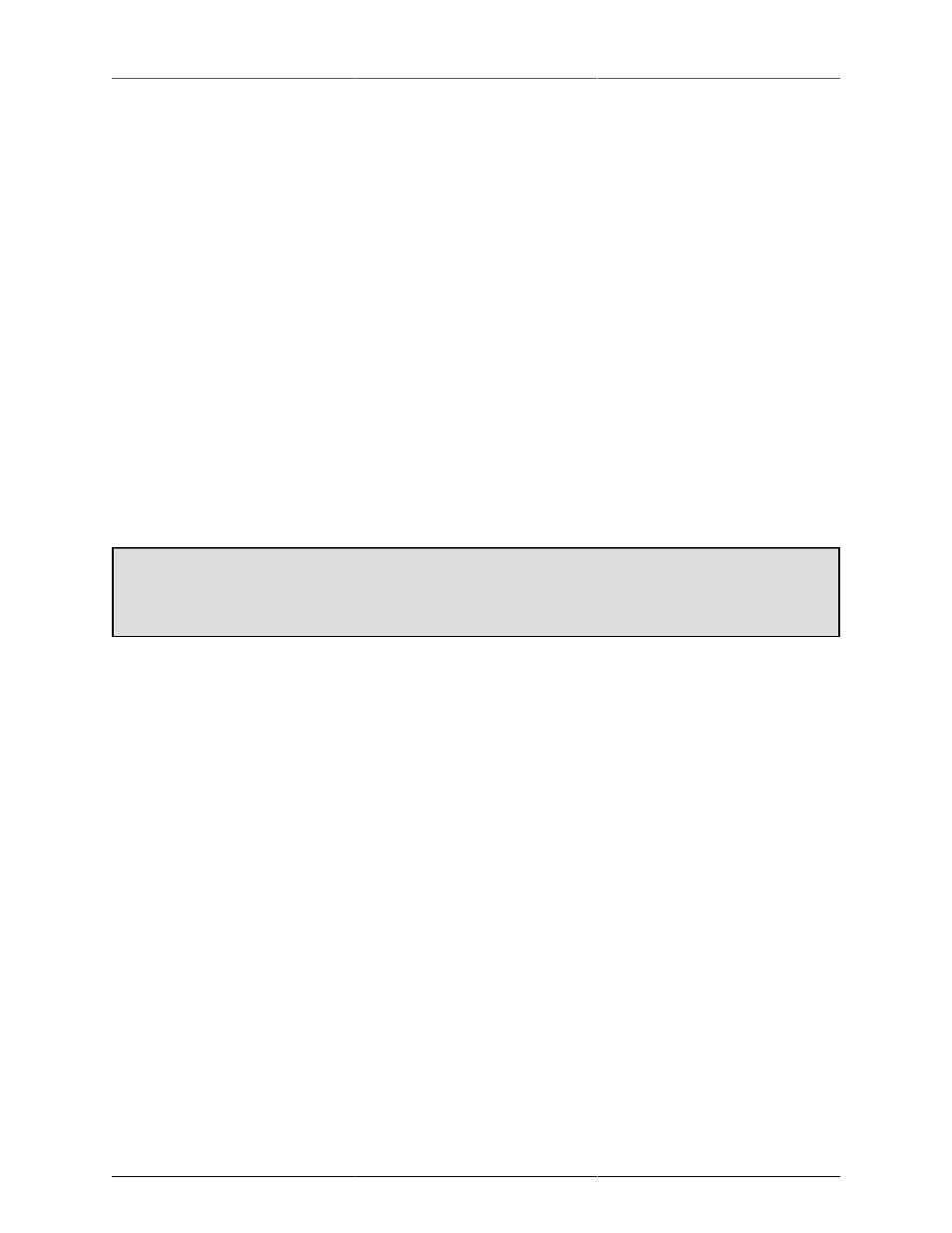
Record Panel
236
Each Take Folder will contain one audio file for each track that is Record Enabled when you start the take.
Each audio file will be named as follows:
TT-<trackname>.<ext>
Where:
• TT = track number
• <trackname> = the name shown in the second line in the track header
• <ext> = extension for the selected audio file type
The Take Folder will also contain a log file written by the recording engine.
While the RP is recording, each enabled track will show a continuously updating track overview that shows
the history of the peak envelope of the channel. The the track overview will autoscroll as time progresses. You
can use the scrollbars to adjust the currently displayed portion of the audio history, and the zoom buttons to
control what period of time is displayed.
As each take is started, the current playback folder is set to the current take folder.
Clicking the Record button while the RP is recording will immediately start a new take which starts with the
next sample of audio.
Clicking Stop will end the current take (and stop any current playback as well).
"Quit while recording" dialog
If you try to quit MIO Console while tracks are recording, you will see a dialog asking if you really want
to quit. This will prevent you from accidentally quitting while tracks are being written.
Playback
The RP can playback take folders (actually any folder of audio files). The file types and bit depths of the files
in the folder can be mixed (the playback engine will automatically adjust). The playback engine ignores the
sample rates of the files in the take folder — it simply plays out the samples at the current sample rate of the
hardware.
As described in the previous section, the RP automatically sets the current playback folder to last take folder
(so you can play back the last take by just clicking play). If you wish to play back a different take folder, use
the Recording > Set Playback Folder… menu command to choose the Take Folder you want to play back.
When you click the play button, the RP playback engine will find the size of the recording, load the audio into
the playback buffer, and begin streaming it to the HW. The audio is streamed out on successive DAW channels
starting at DAW 01 on the first box (as set by the box tab order in the Console window) and increasing until
the first box is full (18 channels for current HW), then moving on to DAW 01 for the next box if there are more
than 18 channels. It continues on in this way until it runs out of audio files or boxes.
Files recorded by the RP and played back without any naming changes will be played back in track order. If
the take folder does not use the RP's naming conventions, then the playback track order will be determined
by the alphabetical sort-order of the audio file names.
You can cue within the take by clicking in the Pos meter. If there is no Recording active, the Record Time read
out will show the current time of the playback position within the take. Once the playback engine has run out
of samples on disk, the playback engine will stop.
If you want to stop playback without stopping a current record take, you can click the Play button again to
stop playback.