Plug-in mode, Mio console preferences – Metric Halo Mobile I/O User Manual
Page 258
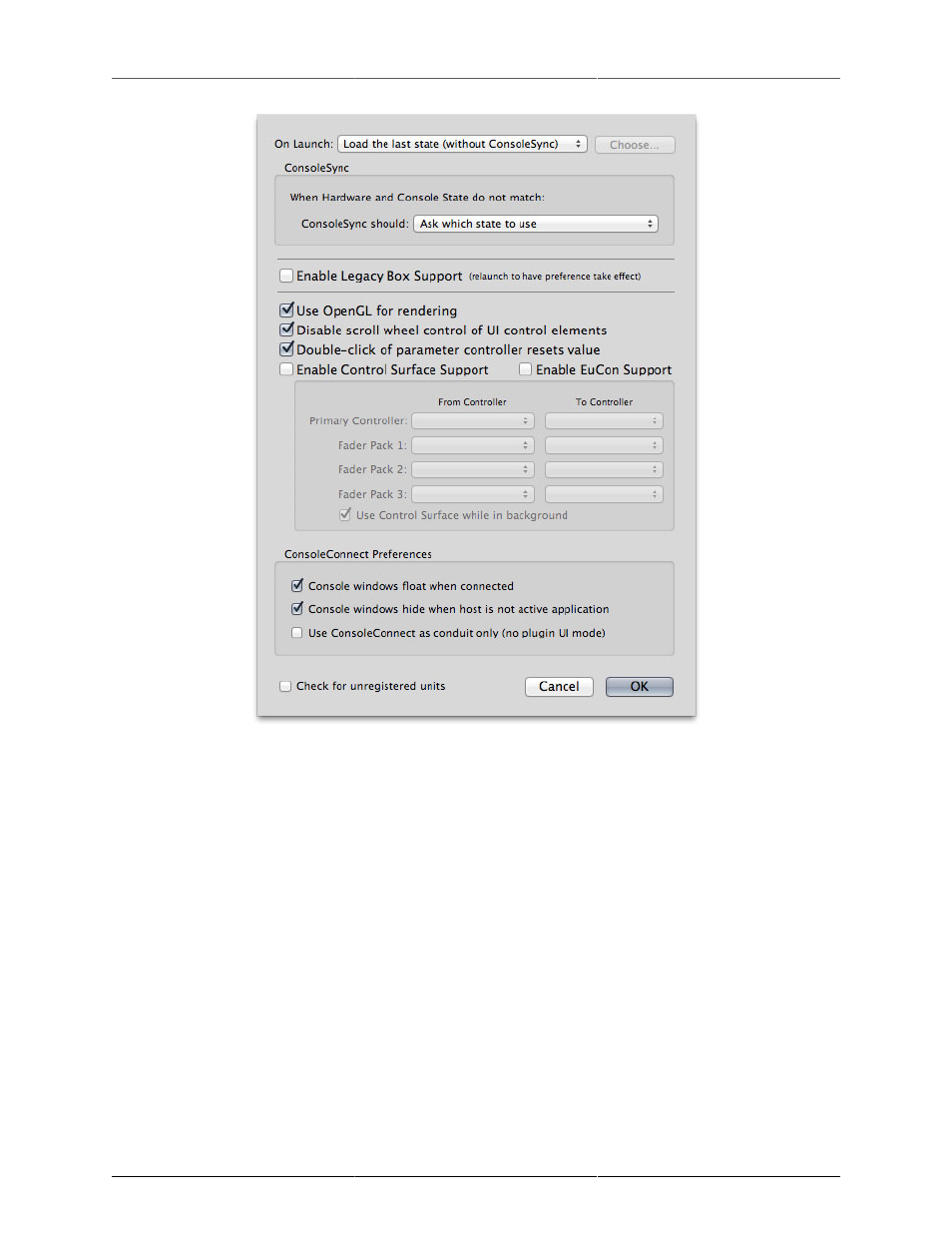
ConsoleConnect
258
Figure 18.1: MIO Console Preferences
The preferences are:
• Console windows float when connected checkbox: when checked, if MIO Console is connected to a
host via ConsoleConnect, and is running in plug-in mode, this causes all MIO Console windows to be
created in the floating window layer. All the windows will float above normal document windows. If
your host uses floating windows for plug-ins, the MIO Console windows will be in the same layer as
the host’s plug-ins.
• Console windows hide when host is not active application checkbox: when checked, if MIO Console is
connected to a host via ConsoleConnect, and is running in plug-in mode, this causes all MIO Console
to be automatically hidden if you switch from the host to another application.
• Use ConsoleConnect as a conduit only (no plug-in UI mode) checkbox: when checked, selects Conduit
mode for ConsoleConnect. Make sure this is unchecked if you want to run in plug-in mode.
Plug-in mode
When you insert MIOConsoleConnect into your DAW, one of two things will happen:
1. If the proper version of MIO Console (the one that came with the plugs) is already running, the plug-in
will connect to MIO Console, and make MIO Console run as a plug-in in the host.