Monitor controller faq – Metric Halo Mobile I/O User Manual
Page 200
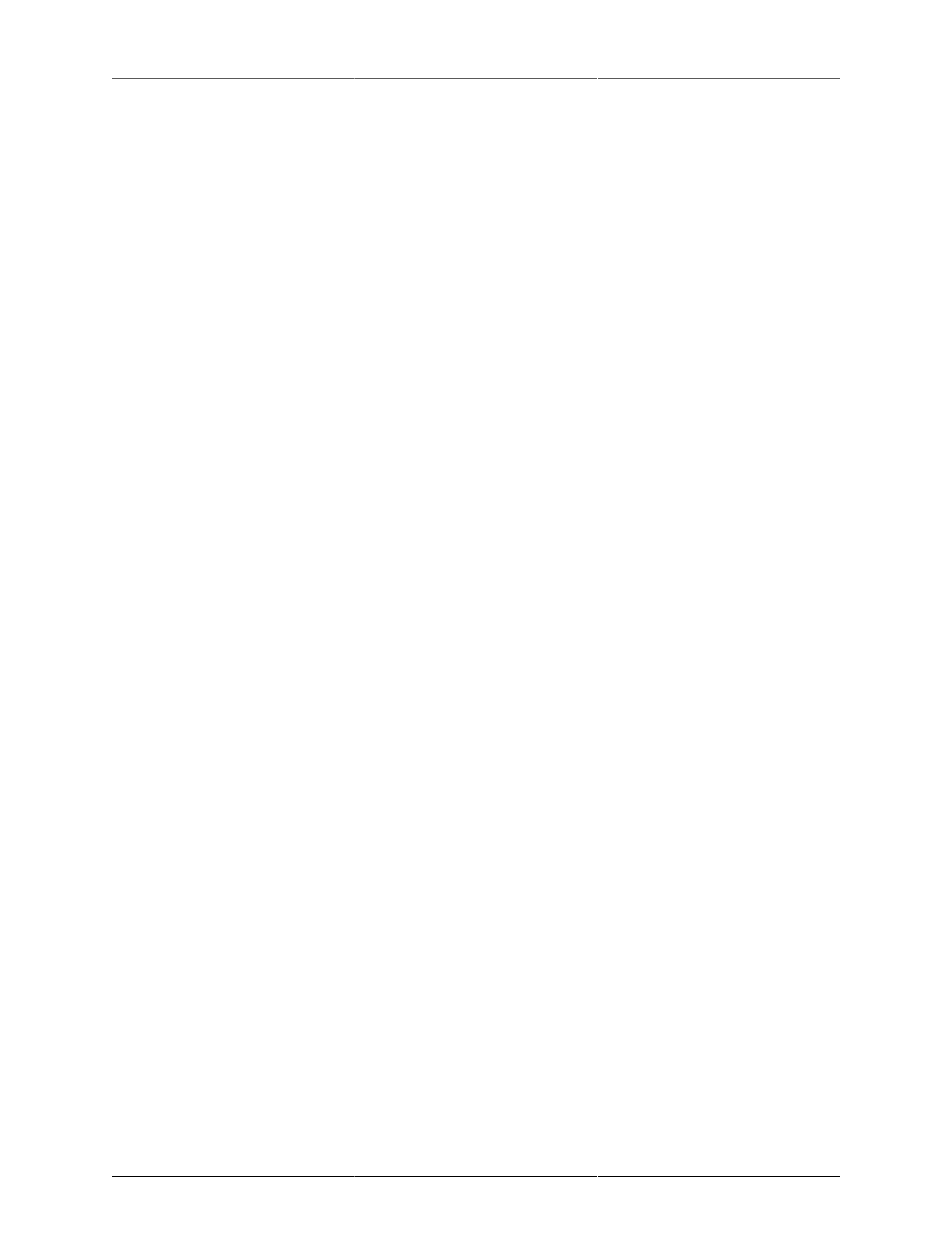
Monitor Controller
200
• Mini Monitor Control Window uses same location: If enabled, the Mini and full Monitor Control win-
dows will open in the same spot when toggled. If not enabled, you may move them to different locations.
• Switch Send Window on Bus source select: When enabled, selecting a bus in the Monitor Source section
will cause that bus to be displayed in the Send window. When not enabled, the send window will display
the bus last selected in the Mixer window regardless of whether a bus is selected as the Monitor Source.
For example, let's say you're using a bus as a cue feed for a performer. If the cue bus is assigned to the Monitor
Controller, selecting the bus as the Monitor Source will bring the cue mix to the front and send it to your
monitor source, making it easy to refine the cue mix.
• Open Send Window on Switch: If a bus is selected as the Monitor Source and the Send window is not
open, the send window will be opened for you if this preference is enabled. “Switch Send Window on
Bus source select” must be enabled for this preference to be active.
Monitor Controller FAQ:
1. Why are some of my output trim controls grayed out in the “Analog I/O Control” pane of the MIO
Console window?
A: When you have assigned an output as part of a Monitor Path, the monitor controller takes control of
that channel for the purpose of controlling its output level. Since the monitor controller is controlling
the channel level, it would not make sense for the trim knob in the Analog I/O Control pane to also
change that setting. As a result, the corresponding control in the “Analog I/O Control” pane is disabled
and its setting automatically updated as you adjust the Monitor Controller. If you remove that channel
from all Output Paths in the monitor controller, that output will be restored to manual control in the
“Analog I/O Control” pane, and its trim knob will no longer be grayed out.
2. Why are some of my outputs grayed out in the Direct Out, I/O insert and Bus Output assignment menus
in the Mixer window?
A: When you have assigned an output as part of a Monitor Path, the monitor controller takes control
of that channel for the purpose of controlling its routing. Since the monitor controller is controlling the
channel, it would not make sense for you to change the routing independently. As a result the corre-
sponding routing control in the assignment menus is disabled and “grayed out”. Its setting is automati-
cally updated by the monitor controller as you make changes, and if you remove that channel from all
monitor paths, it will be available again in the assignment menus.
3. Why is the Monitor Level Control and Dim button grayed out and disabled?
A: There are two reasons that the Level Control can be disabled. The first reason is that you have locked
the Level Control with the “Lock” button. The second reason is that there is no currently selected Output
Path.
4. Why does selecting one Monitor Path mute all the other Monitor Paths?
A: Control Room Monitor Paths are exclusive; only one is active at a time. As a result, selecting one
Monitor Path will automatically mute all the other paths. If you want an output to be active all the time,
route it manually in the patchbay — don’t add it to the Monitor Controller. This would be appropriate
for an aux send, for example.
5. I can’t figure out how to configure the Monitor Sources or Output Paths from the mini Monitor Control
Window. How do I do it?
A: You can’t configure the Monitor Controller directly from the mini Monitor Control Window. You
need to switch back to the large Monitor Control Window first by clicking the Zoom button in the mini
Monitor Control Window.
6. I can’t figure out how to configure the Source Override sources from the mini Monitor Control Window.
How do I do it?
A: You can’t configure the Source Override directly from the mini Monitor Control Window. You need
to switch back to the large Monitor Control Window first by clicking the Zoom button in the mini
Monitor Control Window.