B.1. update firmware choose dialog, 323 b.2. firmware update warning – Metric Halo Mobile I/O User Manual
Page 323
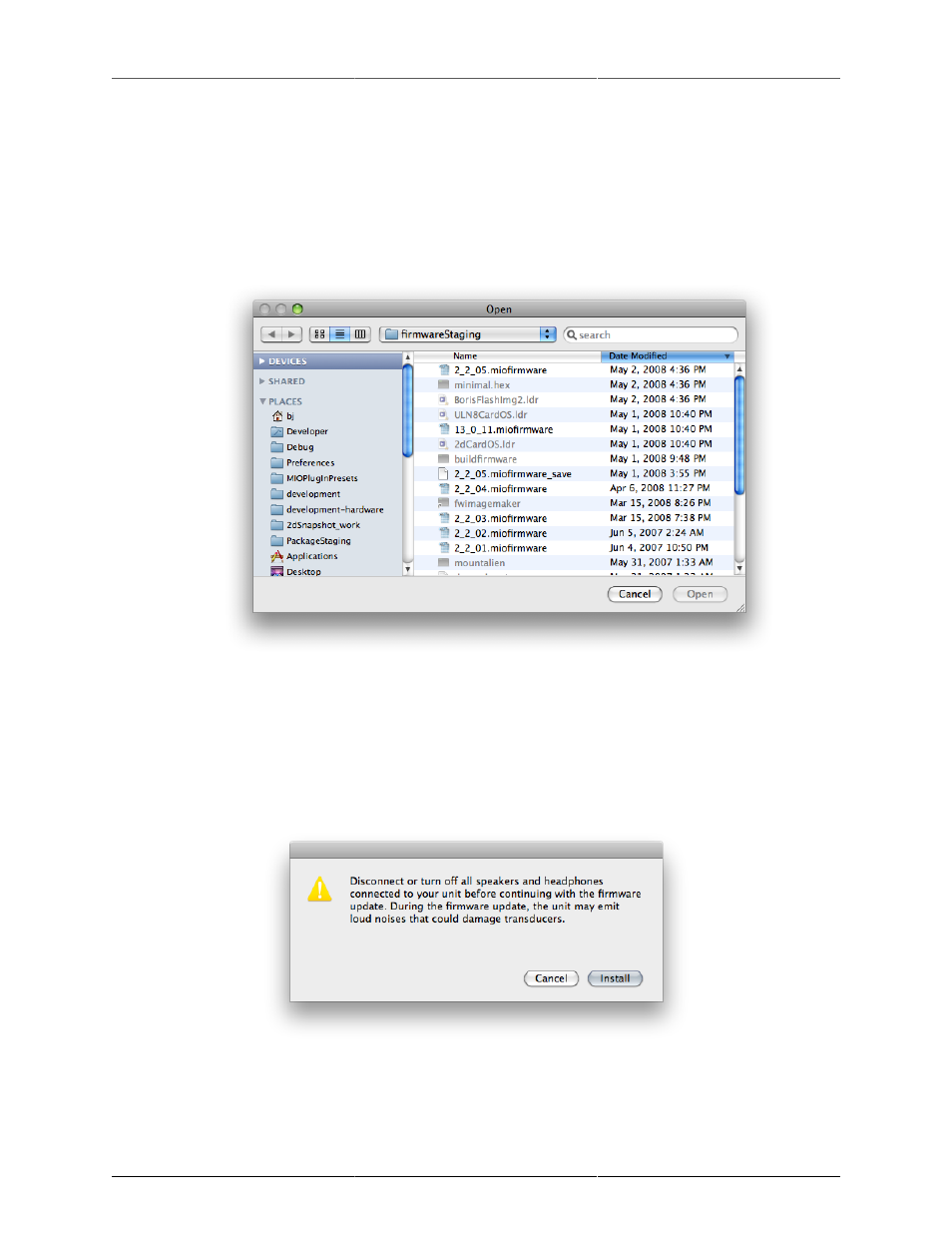
Updating your Firmware
323
2. Make sure your Mobile I/O is powered up and connected to your computer. It is strongly recommended
that you turn off any amplifiers or powered speakers connected to the unit; it is possible that the MIO
could produce noise during the firmware update that could damage your speakers.
3. Run the MIO Console.
4. Be sure that you don’t have any audio apps communicating with the MIO (don’t have any audio apps
running during the Firmware update).
5. Select “Update Firmware…” from the “Utilities” Menu. You will see the following dialog:
Figure B.1: Update Firmware Choose Dialog
6. Select the new Firmware file to install on your Mobile I/O hardware, and click the Choose button.
Firmware files will be supplied by Metric Halo with a name that contains the firmware version number
in the following format: <firmware_version_number>.miofirmware Only valid firmware files will be
selectable in the dialog box.
You will see this dialog:
Figure B.2: Firmware Update Warning
Once you are sure that all attached speakers and headphones are turned off or disconnected, click the "Install"
button.