Determine configuration, Identifying monitor sources, Identifying monitor output paths – Metric Halo Mobile I/O User Manual
Page 191: 191 identifying monitor sources, 191 identifying monitor output paths
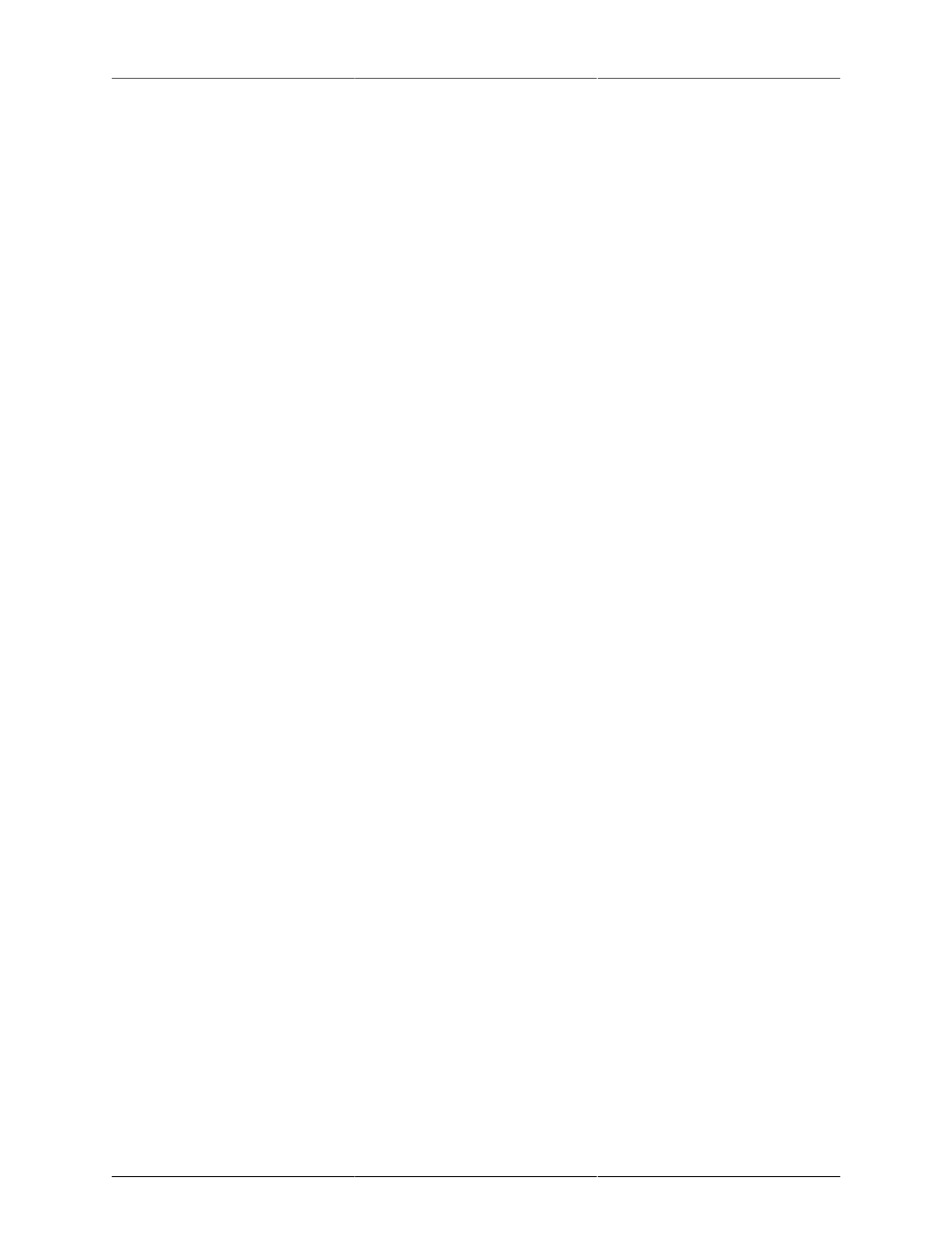
Monitor Controller
191
MIO Console automatically saves your Monitor Sources and Output Paths, so you will only need to define
each Monitor Source and Output Path once. You can use the Monitor Controller with only one Monitor Source
and one Output Path defined, or you can define as many as you’d like of either or both and use the Monitor
Controller to switch between them.
Determine Configuration
The most important step in working with the Monitor controller is to determine how signal is routed through
your mixer. Once you know how your signal flows through the mixer to the Mix Bus, configuring and using
the Monitor Controller is very simple. In order to configure the Monitor Controller you will need to identify
two different types of audio channels in your system:
• Monitor Sources (inputs to the Monitor Controller)
• Monitor Output Paths (outputs from the Monitor Controller)
Identifying Monitor Sources
The selectable input source that you wish to monitor is called the Monitor Source. Your sources can come
from the physical hardware inputs of the Mobile I/O or they can be virtual inputs streaming into the MIO over
the FireWire cable, and can consist of any number of channels from a mono channel to eight channels forming
a 7.1 surround signal. You can freely name your Monitor Source in order to more clearly identify what sources
are being monitored. For example, if your monitor source was your AES inputs, you might want to name your
Monitor Source “AES input” or simply “AES”. On the other hand, if you have a DAT player connected to your
AES input, you might instead want to name the Monitor Source name “DAT”.
You can also use mix busses as sources in the Monitor Controller. To add a mix bus to the Monitor Controller,
you simply select the “Add to Monitor Controller” item in the Bus Output pop-up menu at the bottom of
the master strip for the bus. This automatically creates a Monitor Controller source for you. The mixer will
automatically maintain the routing of the bus output to the monitor controller for you.
When you create a Monitor Source, you specify the type of path you are making, and the name of the new
path. The type of path (Mono, Stereo, LCR, LCRS, Quad, 5.0, 5.1, 7.1) you choose will allow the Monitor
Controller to automatically create channel slots for each component channel.
The Monitor controller uses the channel assignments to match the sub-channels between Monitor Sources and
Monitor Output Paths and automatically route your selected source to your selected Monitor Output Path.
Once you have identified the sources you want to select from in your system, you use the Monitor Controller’s
Configuration Dialog to set up the sources. See “Configuring Monitor Sources” for more details.
Identifying Monitor Output Paths
A Monitor Output Path defines a selectable destination for your monitor system. It can be anything from a
single Mono channel, to a 7.1 surround path. Monitor Output Paths are associated with real physical outputs
that you have connected to Monitoring devices (like Speakers/Amplifiers or Headphones). These destinations
are unlikely to change frequently, but you may have more than one destination that you use routinely. For
example, you may have the following monitoring systems in your studio:
1. Console (or desk) mounted nearfield (small) stereo monitors.
2. A larger far-field 5.1 surround monitor system.
3. A pair of studio headphones.
You may want to monitor any of the Monitor Sources through any of these monitoring systems, but only through
one at a time. So in this case you would configure three Monitor Output Paths, each with its own physical
outputs — one for each system listed above.
As with the Monitor Sources, you choose the names for these Monitor Output Paths in a way that makes sense
to you.