Mixer model – Metric Halo Mobile I/O User Manual
Page 268
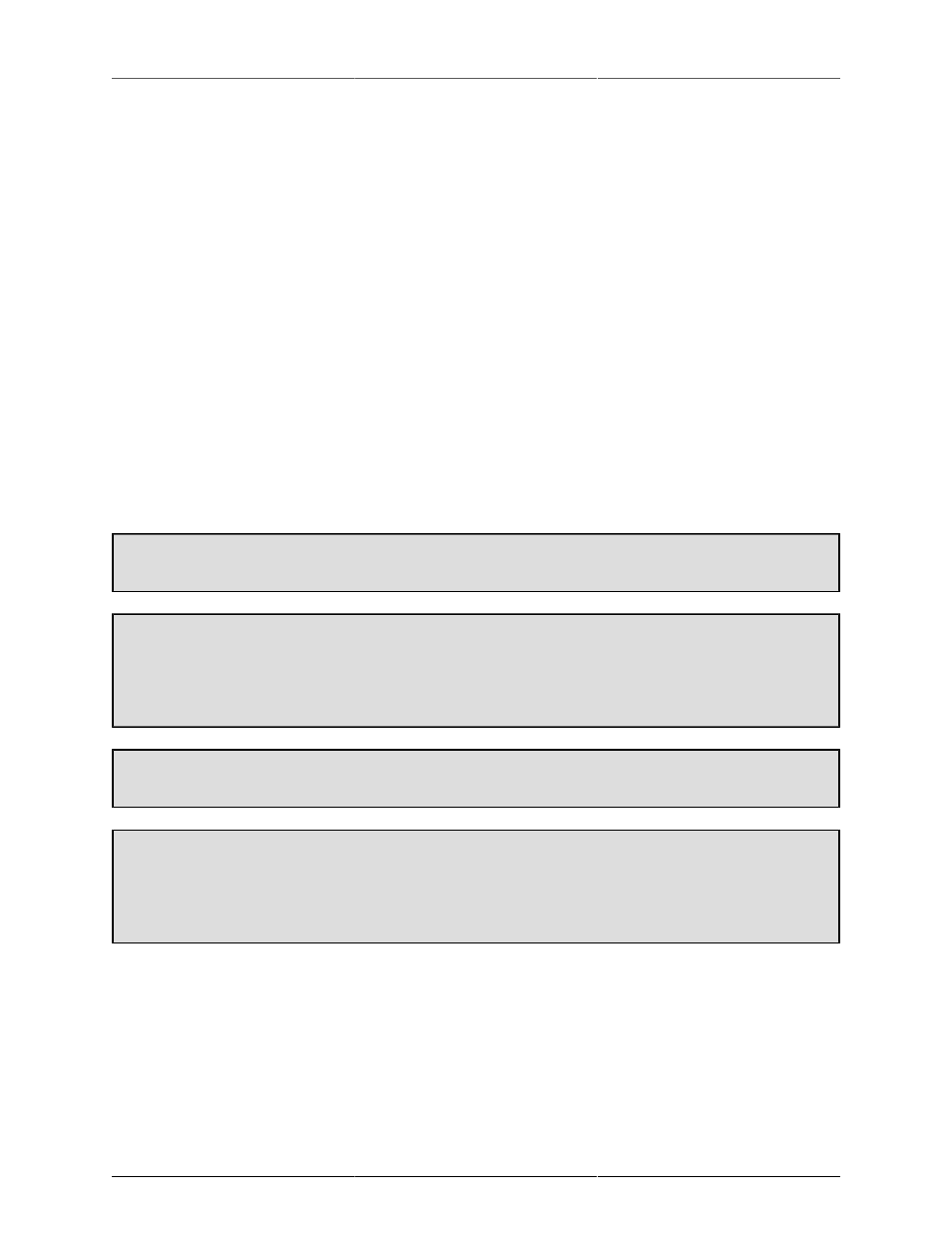
Control Surface Support
268
The Control Room knob on the MC Control will control the Monitor Control Level in MIO Console, if you
have configured the Monitor Controller. Note that the Control Room knob provides very fine control; don’t
turn it too fast when you first use it — experiment a little to get a feel for the gain ramp. Pressing the Control
Room knob toggles the state of the Monitor Control Mute.
The Setup tab on the MC Control touch screen provides access to the source selection list and the cut (mute)
and dim buttons. You can select from the configured Monitor Controller source from the source list via the
MC Control touch screen, and you can also control the Mute and Dim state of the Monitor Controller from
the touchscreen.
Mixer Model
MIO Console maps the v.5 mixer strips onto the EuCon surface in the order that they appear in the v.5 mixer
window. If you want to change the order of the strips on the surface, simply change the order of the strips in
the window. As soon as you finish reordering the strips, MIO Console will update the model on the surface.
Since each send in the MIO Mixer has its own strip in the send window, MIO Console supports switching the
EuCon model to map the sends to a selected bus. When you select the sends, the currently selected send bus
is mapped onto the surface. If you select sends again, the next send bus is mapped onto the surface. You can
also return to the main Mix window at any time.
Unfortunately, due to a bug in EuCon at this writing, the method for selecting the sends bus is different on the
MC Artist and on the MC Mix surfaces.
To Select the Sends bus (or move to the next Send bus) on MC Mix
Simultaneously press the MC Mix SHIFT and PREV buttons
To Select the Main Mix Window on MC Mix
• Simultaneously press the MC Mix SHIFT and RTZ buttons
• -or- Simultaneously press the MC Mix SHIFT and Mixer (nudge left) buttons
To Select the Sends bus (or move to the next Send bus) on MC Control
Press the “Aux” soft knob
To Select the Main Mix Window on MC Control
• Press the “Mix” soft knob
• -or- Simultaneously press the MC Control SHIFT and Mixer (nudge left) buttons
NOTE: If you accidentally press the “Aux” or “Mix” buttons on the MC Mix, the functions will work as expected,
but you will lose the ability to control the Pan on your strips, and the nudge and bank buttons will not function
as expected. This is due to a bug in EuCon. In order to resolve this condition, simply press the Pan button on
the MC Mix -- everything will return to normal operation.
MIO Console will automatically configure the EuCon strips to match the configuration of the underlying mixer
strip (including channel name, panner, number of channel meters, input controls, etc.)
In the EuCon environment, the channel controls are mapped onto so-called ‘knob-sets’.