Using the monitor controller, V.5 monitor controller ui – Metric Halo Mobile I/O User Manual
Page 192
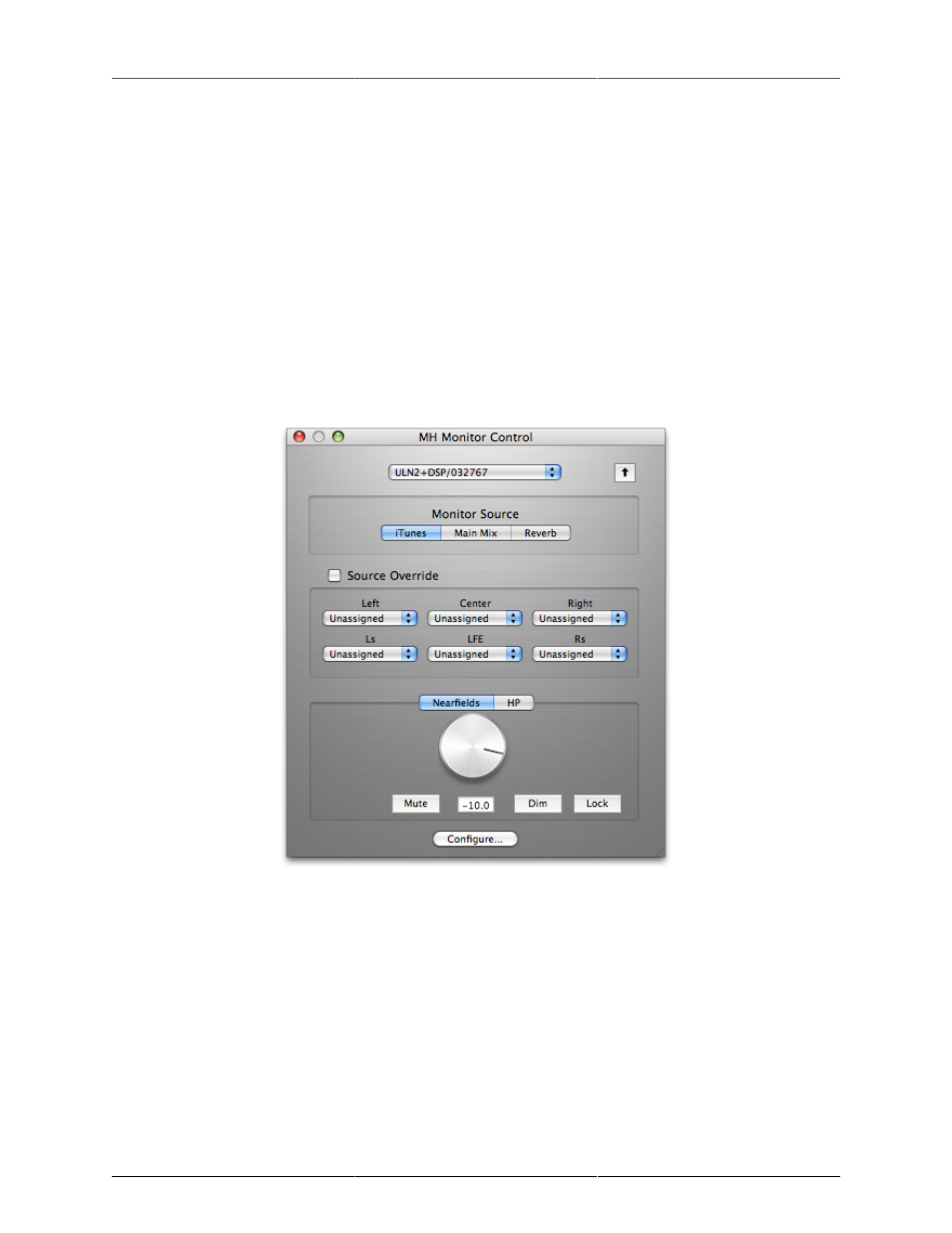
Monitor Controller
192
When you create a Monitor Output Path, you specify the type of path you are making, and the name of the
new path. The type of path (Mono, Stereo, LCR, LCRS, Quad, 5.0, 5.1, 7.1) you choose will allow the Monitor
Controller to automatically create channel slots for each component channel.
The Monitor controller uses the channel assignments to match the sub-channels between Monitor Sources and
Monitor Output Paths and automatically route your selected source to your selected Monitor Output Path
Once you have identified the output paths you want to select from in your system, you use the Monitor
Controller’s Configuration Dialog to set up the outputs. See “Configuring Monitor Output Paths” for more
details.
Using the Monitor Controller
Using the Monitor Controller is very simple. The Monitor Controller UI only controls one box at a time, so
if you have multiple boxes attached you need to select the box you want to control from the pop-up menu
at the top of the window.
Figure 12.3: v.5 Monitor Controller UI
The monitor control window may be set to operate as a “Utility” Window (a “Utility” Window is a floating
window that floats above all the other windows in the system — including windows from other applications).
When configured in this way, the window will float above all other applications and will always be active
(unless hidden). If you click the up-arrow button to the right of the box select pop-up menu so that it is
highlighted, the window will operate as a Utility window. Click the button again (un-highlighting it) to return
the window to operation as a normal floating window. The Key Command to hide and show the Monitor
Control window is global and may be used to hide and show the Monitor Control window even when you are
using other applications. When the Monitor Control window is functioning as a Utility window, it will remain
visible and active even when MIO Console is hidden.
Once you have selected the box to control, you only have a few simple tasks to utilize the Monitor Controller.