Digital distortion, Interface has crashed, Corrupted bootstate – Metric Halo Mobile I/O User Manual
Page 335: Corrupted console state, License reinstallation, Ground loops, 335 interface has crashed, 335 corrupted bootstate, 335 corrupted console state, 335 license reinstallation
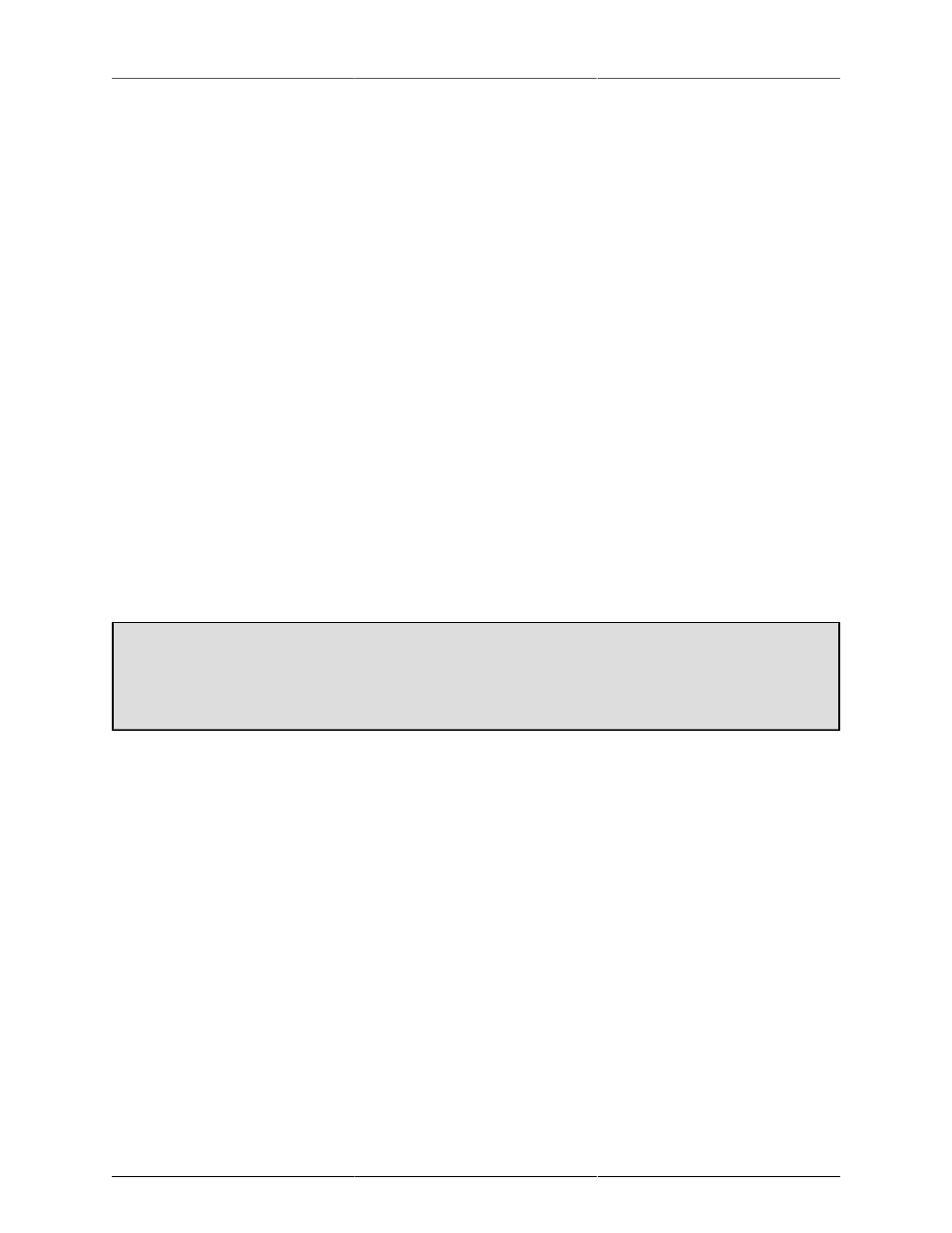
Troubleshooting Guide
335
DIGITAL DISTORTION
If your interface passes audio but there is distortion or other audible artifacts, check the DSP Usage in the
area of the Console window. If this value is over 100%, you are overloading the DSP. Try removing some
plug-ins, graphs, or busses to lower the DSP load.
INTERFACE HAS CRASHED
If your interface becomes non-responsive or stops passing audio, you can try to reboot one or all attached
interfaces by using the "Reboot Current MIO" and "Reboot All MIOs" commands in the Utilities menu. If this
does not work, you will have to cycle power on the unit.
CORRUPTED BOOTSTATE
If your interface does not function properly when:
• Used standalone (not connected to a computer)
• Connected to a computer but MIO Console is NOT RUNNING
You may have a corrupted bootstate or snapshot stored in the interface's internal memory. To clear the stored
states go to MIO Console's Console window and select the box tab for the problem unit, then select "Erase All
States on Current Box…" in the Utility menu. This will erase the bootstate and all stored presets from the flash
memory. Turn off the interface, then turn it back on and confirm that the unit is working properly.
If the unit is still not operating properly, please contact MH Support.
CORRUPTED CONSOLE STATE
If your interface does not function properly when connected to a computer and MIO Console is RUNNING,
you may have a corrupted console state file.
Removing a corrupted state file
Make sure MIO Console is not running, then open a Finder window and go to /Library/Preferences in your
user folder. Delete any files with “MIOConsoleStatev2” in the name. In the MIO Console Preferences
folder, delete the “MIO Console State” file. This will clear the stored information from MIO Console.
LICENSE REINSTALLATION
Under extreme circumstances, MH Support may need to erase the flash memory in your interface to fix other
issues; erasing the flash will erase any installed licenses in the interface. To reinstall your licenses, make sure
that your computer is connected to the internet and the effected interface is connected to the computer and is
on. Launch MIO Console, and select "Manage Licenses…" from the MIO Console menu.
In the License Management window, click the oblong button in the upper right corner to disclose the "Refresh
Status" and "Reload Licenses" buttons. First click the "Refresh Status" button to make MIO Console confirm
your license status with Metric Halo, then click the "Reload Licenses" button to reinstall your licenses back
into the interface.
GROUND LOOPS
Audio systems, in general, are susceptible to ground loop problems. Digital Audio Interfaces for computers
are even more susceptible to grounding issues since they must interface with the computer’s system ground,
which tends to be much more dirty than the ground used by audio gear. By taking care when you connect
the various components of your audio system you can avoid the hums, buzzes, and noises that characterize
ground loops and other grounding problems.
First of all, most grounding issues go away if you utilize balanced interconnects between your audio gear.
Balanced interconnects inherently reject ground differentials and common mode interference introduced by