The mixer window, Mixer window – Metric Halo Mobile I/O User Manual
Page 32
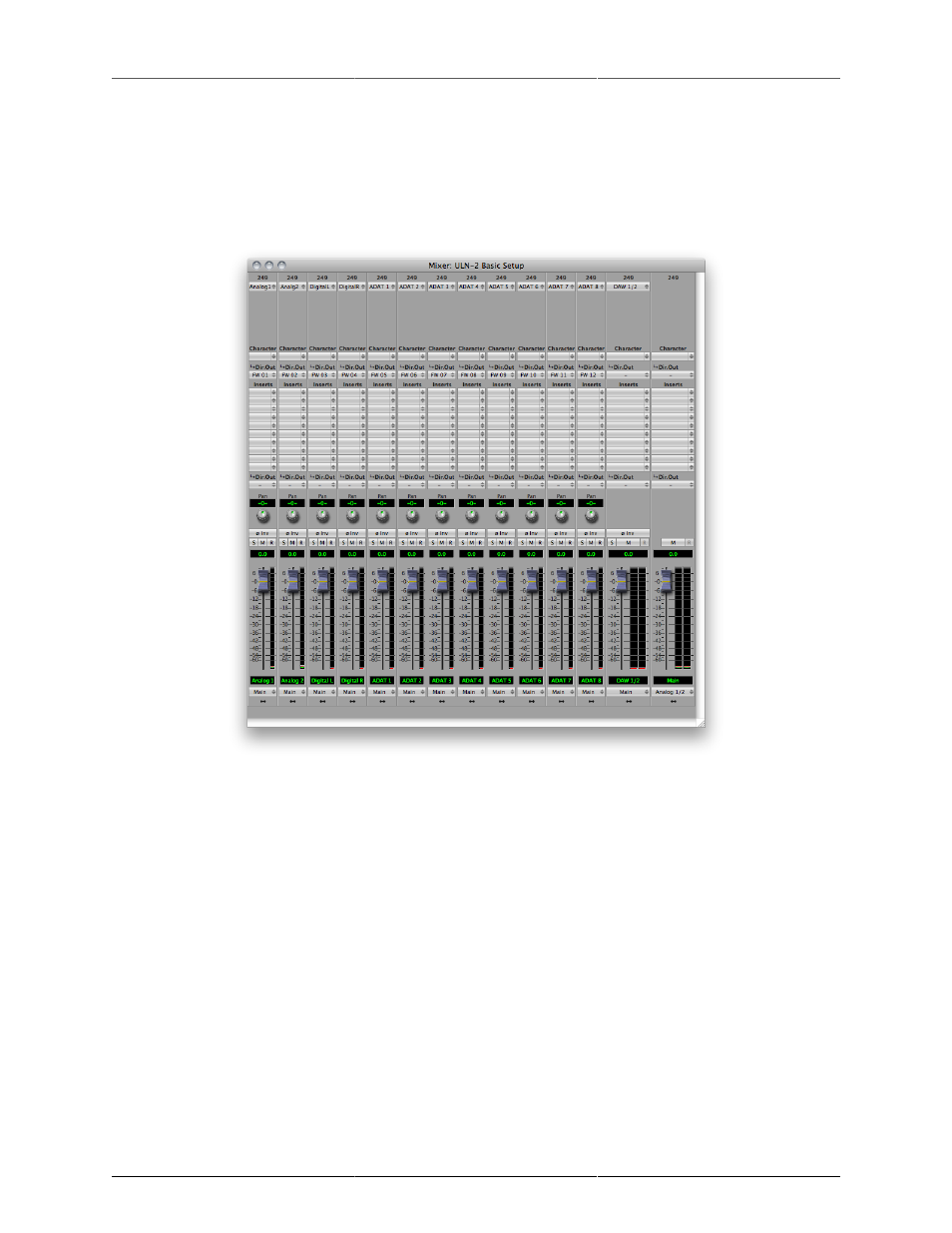
ULN-2 Quick Start Guide
32
tab has metering for the analog and digital I/O. If you click on the +DSP tab, you have access
to a “Virtual” DSP area. Next is the “Recording” tab. Any channel that is assigned to a “FW” channel via a
direct out or bus output is available for recording via MIO Console’s
.
The Mixer window
Figure 2.4: Mixer Window
The
presents you with a familiar interface to the ULN-2. At the top of every channelstrip is
a pulldown list of available sources. Below that is the Character menu. This lets you select any of our DSP
based circuit emulations for your inputs, busses and outputs. Some are very subtle, so you may want to try
different Characters on different signals. Next is a pre-insert direct out. This lets you route the channelstrip to
any unused analog or digital output, as well as to “FW” channels. The FireWire channels allow you to return
audio from the ULN-2 to your computer.
Below Character are the insert slots. Here you can insert plugins, route to sends (additional busses), call up
macros (pre-made DSP processors) and instantiate graphs. A graph is a “DSP playground” where you can build
your own signal processing chains and save them for later recall. You’ll notice that there is another direct
out under the inserts- this one is post-insert. Any signal routed from this direct out has all of your inserted
processing applied, whereas the pre-insert direct out doesn’t.
The pan control reconfigures depending on the type of channel and the bus that it is assigned to:
• There are no pan controls on a channel assigned to a mono bus.
• Mono input channels will have a pan knob when assigned to stereo or LCR busses.