Input strip details – Metric Halo Mobile I/O User Manual
Page 171
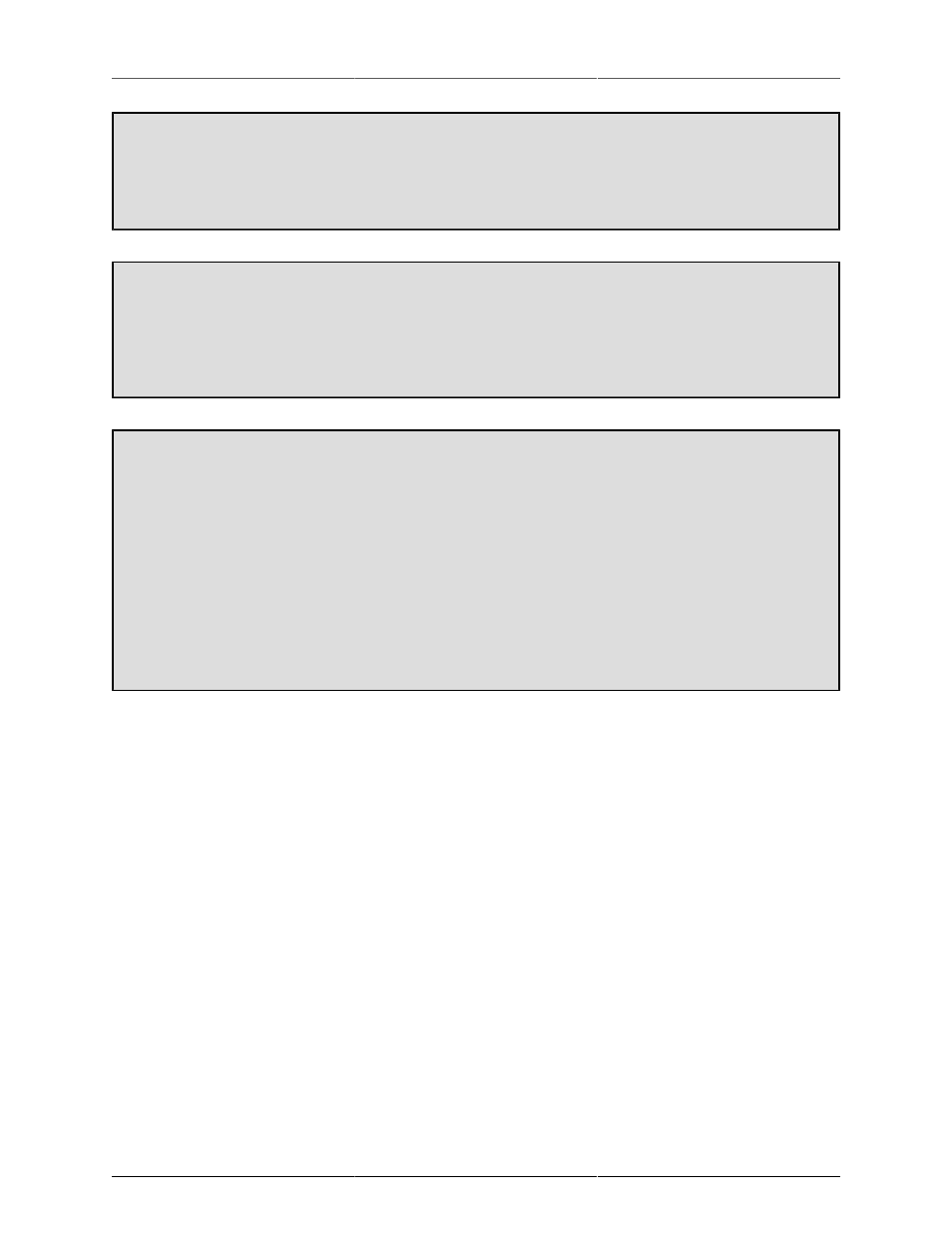
MIO Console Overview
171
To Remove a channel from a Mix Bus:
1. Select the bus from which you want to remove the channel.
2. Uncheck the box in the “Enable” column for the channel you want to remove from the bus.
To Add/Remove all visible channels to/from a Mix Bus:
1. Select the bus you want to configure.
2. <option>-click one of the checkboxes in the “Enable” column. All visible channels will be added
or removed from the Mix Bus.
To filter the channels visible in the Selected Mix Bus Configuration area:
1. Select the bus you want to view.
2. You can use the "Limit Visible Types" menu to choose whether you will see All, Mono, or Mul-
tichannel sources listed. You can also:
• Type the text that you want to use to filter the visible channels in the search field.
• Click the pop-up menu next to the search field to quickly enter standard search text items (like
“Analog” or “DAW”)
• Click the magnifying glass inside the search field to choose whether to search by Channel Type
or Channel Name
3. To remove the filter, delete the text in the search field.
To return to a blank mixer at any time, select “Clear Mixer Config” in the “Mixer” menu.
Input Strip Details
Every Input strip in the v.5 mixer has a similar set of controls. The following figure shows each element with
a label; a detailed description follows below: