Conduit mode, Mio console status menu, Monitor controller key commands – Metric Halo Mobile I/O User Manual
Page 259
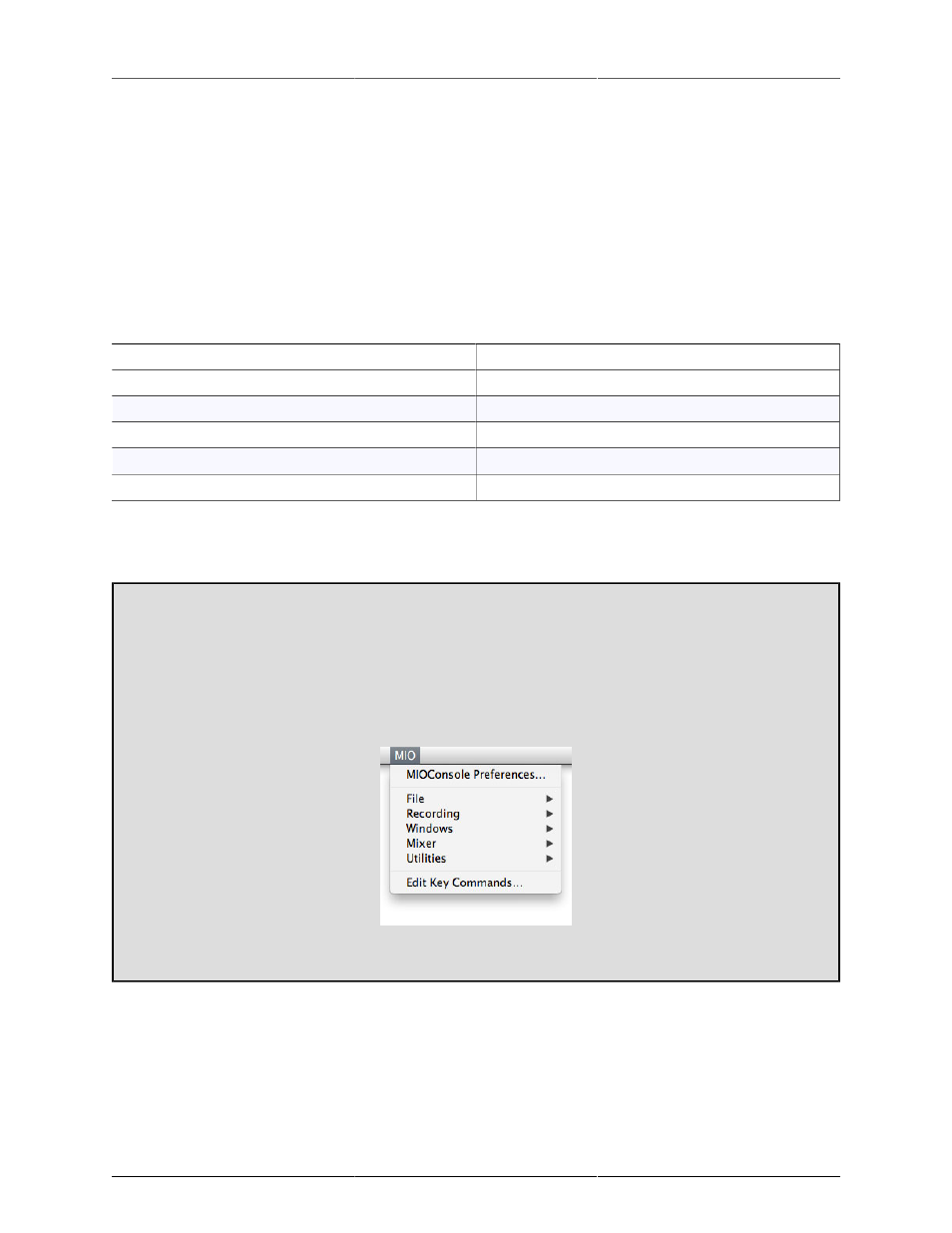
ConsoleConnect
259
2. If MIO Console isn’t running yet, the plug-in will Launch MIO Console as a plug-in in the host.
Once MIO Console is in plug-in mode, its windows are put into the floating window layer of the host. This
means that all the MIO Console windows work like plug-in windows in the host. You can modify MIO Con-
sole to control your hardware, view meters, etc. All while your key commands continue to work in the host
(transport, etc.).
Since MIO Console could have a large number of windows open (when you include plug-in windows, etc.)
and the Console Window itself is a pretty big plug-in window, you will definitely want to hide all the MIO
Console windows from time to time. This is accomplished with the following key-commands:
Table 18.1. Monitor Controller Key Commands
Command
Key Sequence
Show/Hide all Console Windows
⌘⌥⌃H (Command + Option + Control + H)
Show/Hide the MIO Console Window
⌘⌥⌃C (Command + Option + Control + C)
Show/Hide the MIO Mixer Window
⌘⌥⌃X (Command + Option + Control + X)
Show/Hide the Monitor Controller Window
⌘⌥⌃V (Command + Option + Control + V)
Toggle the Monitor Controller size
⌘⌥⌃F (Command + Option + Control + F)
Those are the default keys; you can edit them by editing the MIO Console Command key preferences (which
has its own key-command:
⌘⌥⌃Z (Command + Option + Control + Z)
Status Menu in Plug-in Mode
Since MIO Console loses its menubar when you are running it in Plug-in mode, you lose access to a
number of commands that are only available from the menubar (for example: MIO Console Preferences,
Recording Preferences, etc.). In order to provide you with access to these critical commands, we have
added a MIO “Status Menu” to the menubar. This MIO menu appears on in the area on the right-hand
side of the menubar, and provides access to the most critical commands that you may need while running
in Plug-in mode:
Figure 18.2: MIO Console Status Menu
Conduit mode
When you insert MIOConsoleConnect into your DAW, one of two things will happen:
1. If the proper version of MIO Console (the one that came with the plugs) is already running, the plug-
in will connect to MIOConsole.
2. If MIO Console isn’t running yet, the plug-in will Launch MIOConsole.