Metric Halo Mobile I/O User Manual
Page 254
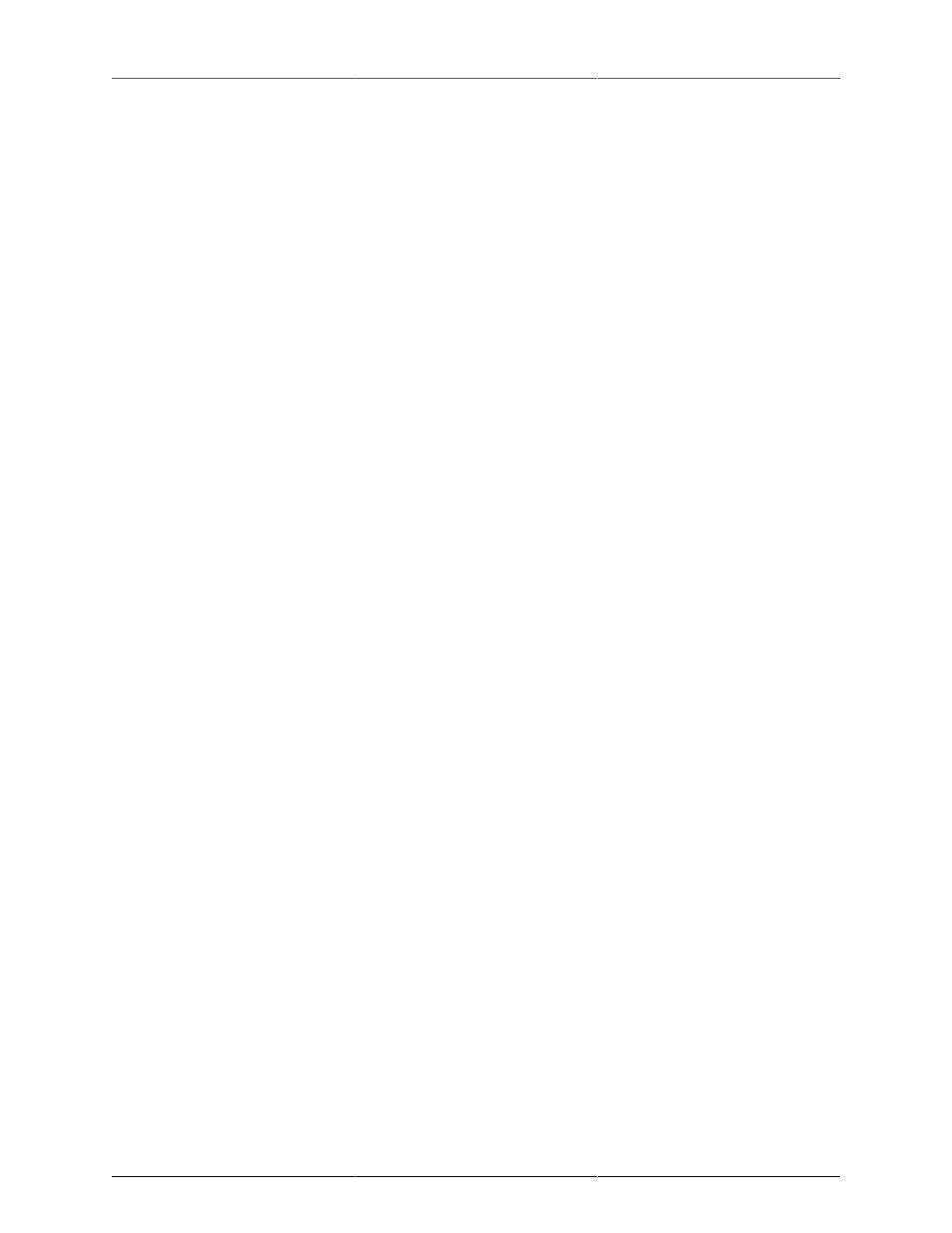
MIO Console Preferences
254
those panels will be omitted from the UI on the next launch of MIO Console. This will streamline the UI
by removing elements that you do not need. The default state is for Legacy Box Support to be disabled.
• Use OpenGL for rendering — When checked , this will cause MIO Console to accelerate the display
of much of the graphics in the application using OpenGL Hardware Acceleration. This option is on by
default since it can dramatically reduce the amount of CPU used by MIO Console for updating Meters
and other graphical elements on newer machines, but can be turned off if you experience graphics
issues.
• Disable scroll wheel control of UI control elements — When unchecked, MIO Console will change the
value of the control element (knob, fader, etc.) that is under the mouse when you move the scrollwheel
or do two–fingered dragging on a laptop. If you check this control, this will disable the scrollwheel for
changing the value of control elements. The default is for the scrollwheel to be recognized.
• Double—click of parameter controller resets value — When checked, double-clicking on a control
element (knob, fader, etc.) will reset the value of the control to the default value. The default is for this
to be unchecked.
• Enable Control Surface Support — When checked, MIO Console will listen to Mackie Control protocol
messages on the specified MIDI Ports. Use the controller pop-ups to select the MIDI I/O for your control
surface. The default is for this to be unchecked.
• Primary Controller — Select the MIDI ports for the primary (generally the master section) Mackie
Control Protocol control surface unit. MIO Console will treat this as the right-most controller in terms
of fader layout
• Fader Pack 1 — Select the MIDI ports for the Mackie Control Protocol first fader pack used in the
system. MIO Console will place this fader pack to the left of the Primary Controller in terms of fader
layout
• Fader Pack 2 — Select the MIDI ports for the Mackie Control Protocol first fader pack used in the
system. MIO Console will place this fader pack to the left of Fader Pack 1 in terms of fader layout
• Fader Pack 3 — Select the MIDI ports for the Mackie Control Protocol first fader pack used in the
system. MIO Console will place this fader pack to the left of Fader Pack 2 in terms of fader layout
• Use Control Surface while in background — When checked, MIO Console will continue to use the
Mackie Control Protocol Control Surface units, even if it is not the active application on your com-
puter. Uncheck this if you will use the same control surface units in another host program too. This
does not apply to EuCon Control surfaces as EuCon manages application switching.
• Enable EuCon Support — When checked, MIO Console will automatically connect to EuCon services
if you have the EuCon software and hardware installed. This box is not checked by default. If you have
a EuCon control surface, you must check this box in order to use it with MIO Console. If you do not
wish to use your EuCon control surface with MIO Console, uncheck this box and MIO Console will
disconnect from EuCon services.
• ConsoleConnect Preferences are used to control the behavior of MIO Console when you are using the
MIOConsoleConnect plug-in in a host app:
• Console windows float when connected — When checked, all MIO Console windows will float above
all of the host’s windows. If this is not checked, then the MIO Console windows will intermix with
the host application’s windows.
• Console windows hide when host is not active application — When checked, all MIO Console win-
dows will hide when you switch out of the hosting application and will be re-shown when the host
application is made active again. This is especially useful when the Console windows float when
connected preference is checked.
• Use ConsoleConnect as conduit only — When checked, MIO Console will not switch to plug-in mode
when the MIOConsoleConnect plug-in connects to MIO Console. Rather, MIO Console will continue
to run as a standalone application, but will get data from and supply data to the MIOConsoleConnect
plug-in to preserve the configuration in the host’s session. This is useful, especially to work around
corner case issues with plug-in mode (mostly related to text editing).
•