Dsp insert latency, Mixing, Stereo mix – Metric Halo Mobile I/O User Manual
Page 227: Delay compensation, 227 13.42. delay compensation for 2882/uln-2, 227 13.43. delay compensation for lio/uln-8
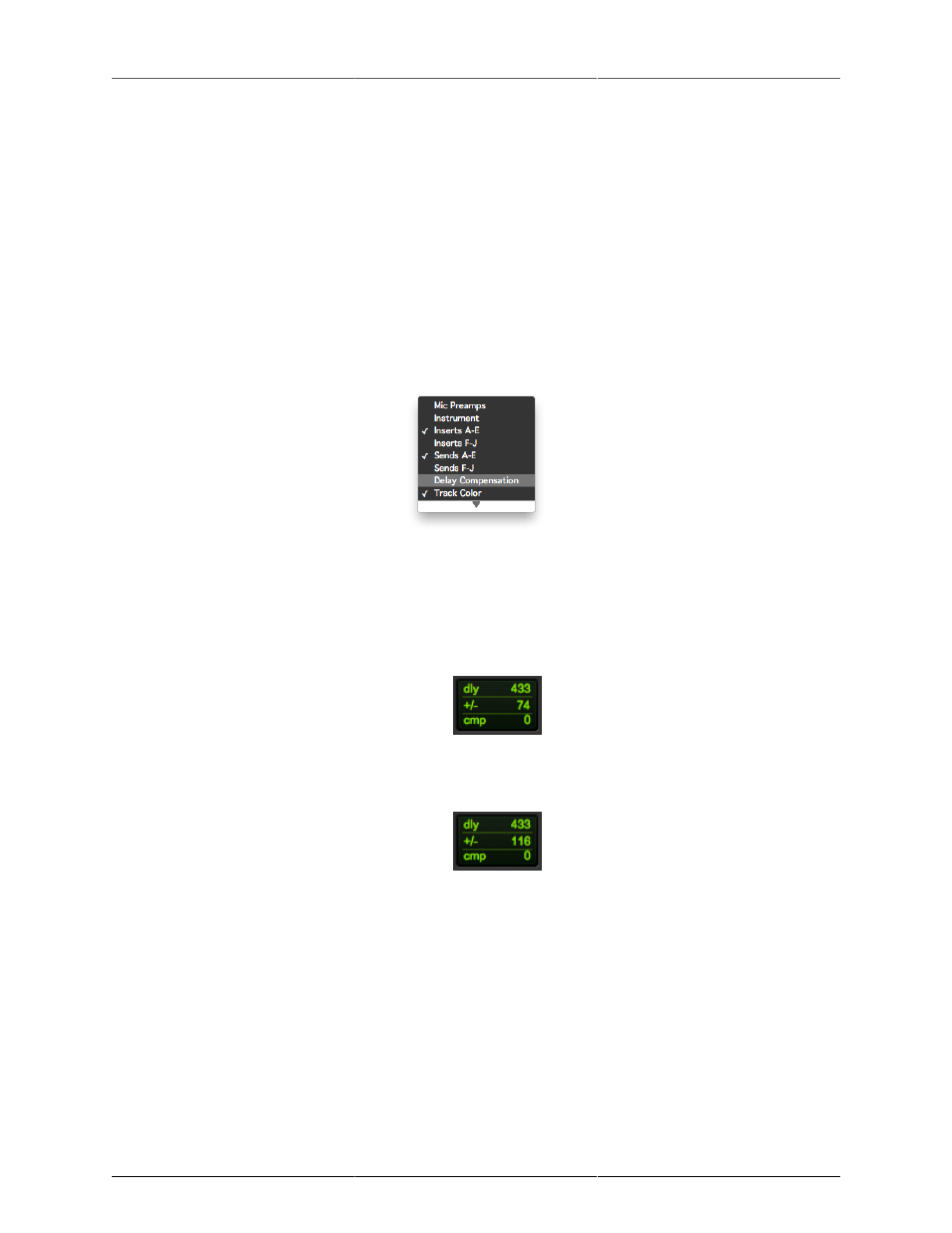
Routing Examples
227
2. Insert plug-ins or graphs in the mixer channels that you created.
3. Back in Pro Tools' mixer, put an I/O insert in the desired channelstrip. The send from Pro Tools will
go out the DAW channel in MIO Console, be processed, and then return to Pro Tools over the FW
channel. Since we muted the channel in MIO Console, you won't hear the audio there but will hear it
after it gets routed back into Pro Tools- just like it was an outboard piece of gear.
DSP Insert Latency
One thing you need to be aware of when you use DSP inserts this way is latency. Pro Tools calculates its delay
compensation using a value that the MIO driver reports. However, this value reports the latency of the DSP
and A/D/D/A conversion. If you're not using an analog device, Pro Tools will not compensate properly- but
there's an easy way to adjust this:
Go to the bottom of the channelstrip in Pro Tool's Mix window and show Delay Compensation:
Figure 13.41: Delay Compensation
On every track that you use a DSP insert, add:
• 74 samples of compensation for 2882 and ULN-2 channels:
Figure 13.42: Delay Compensation for 2882/ULN-2
• 116 samples of compensation for LIO-8 and ULN-8 channels:
Figure 13.43: Delay Compensation for LIO/ULN-8
Your delays will now be delay compensated properly.
Mixing
Stereo Mix
One way to work with your outputs is to create your stereo mix using Pro Tools' mixer. To do this, go to the
“Setup” menu in Pro Tools, select “I/O…” and go to the Output tab: