Metric Halo Mobile I/O User Manual
Page 270
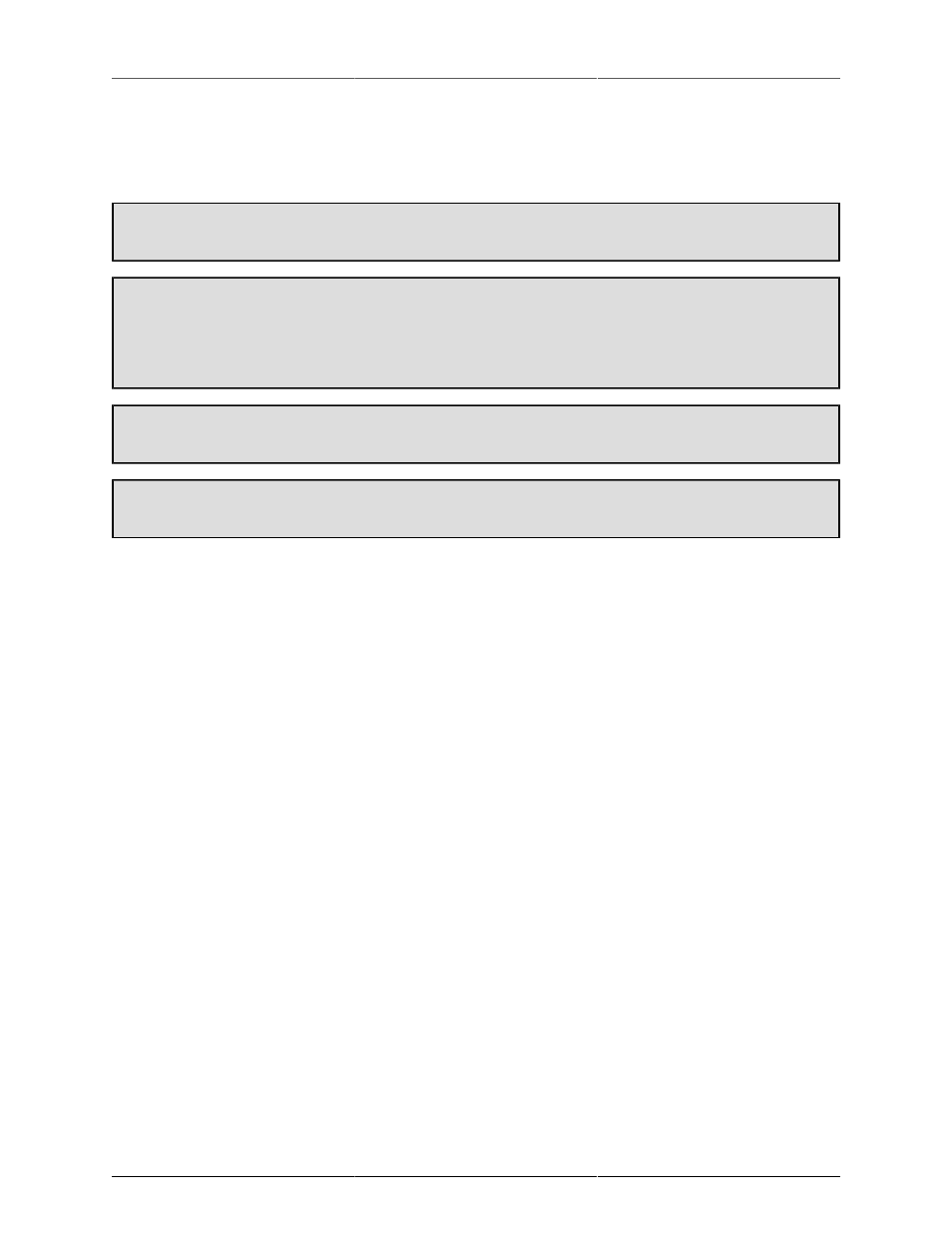
Control Surface Support
270
Since each send in the MIO Mixer has its own strip in the send window, MIO Console supports switching the
Mixer model to map the sends to a selected bus. When you select the sends, the currently selected send bus
is mapped onto the surface. If you select sends again, the next send bus is mapped onto the surface. You can
also return to the main Mix window at any time.
To Select the Sends bus (or move to the next Send bus)
Press the ‘VPOT ASSIGN’ button labelled ‘SEND’
To Select the Main Mix Window
• Press the ‘VPOT ASSIGN’ button labelled ‘TRACK’
• -or- Press the ‘VPOT ASSIGN’ button labelled ‘PAN/SURROUND’
To Select the Input Gain on the VPot for the Strips
Press the ‘VPOT ASSIGN’ button labelled ‘TRACK’
To Select the Pan Control on the VPot for the Strips
Press the ‘VPOT ASSIGN’ button labelled ‘PAN/SURROUND’
The Fader Bank and Fader Nudge buttons allow you to move the window of faders on the surface across the
mixer. MIO Console will automatically update the scribble strips, metering, fader levels, VPot readouts and
button states as you shift through the strips.
When you have attentioned a send bus onto the surface, the “Assignment” readout will show the bus number
of the attentioned send bus. When the main mix window is on the surface, the “Assignment” readout will
be blank.
Press the switch on the V-Pot to toggle the state of the phase invert on the associated channel.
The Select button on each strip will toggle the select state of the associated mixer channel strip. You can use
this with the mixers ad-hoc linking to make multi-channel adjustments to the mixer.
The transport controls control the state of the Record Panel’s transport and also reflect the state of the transport.
The Timecode readout will show the current record or playback time.
All other master section controls are currently unassigned.