The uln-2 and surround – Metric Halo Mobile I/O User Manual
Page 33
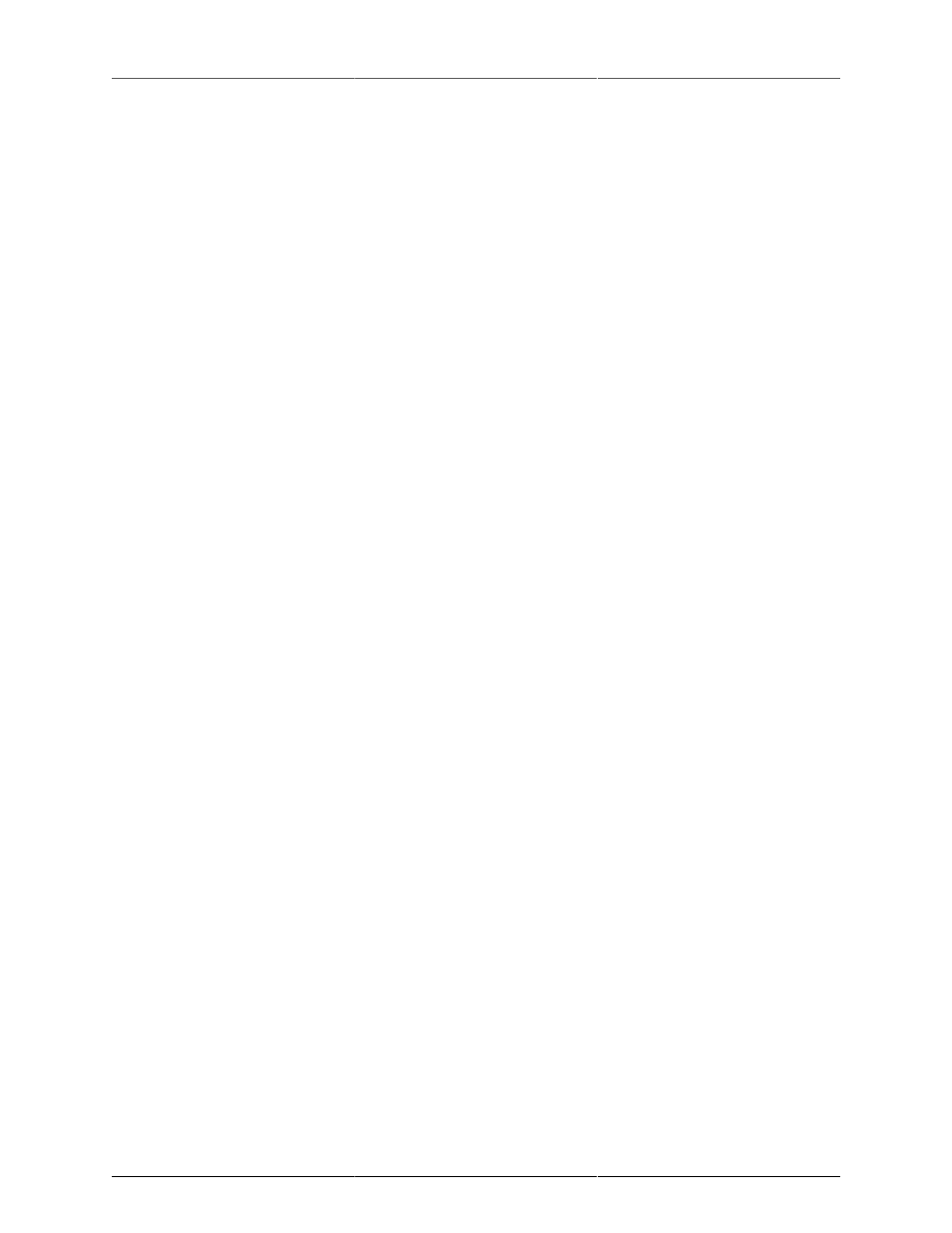
ULN-2 Quick Start Guide
33
• Mono input channels assigned to LCRS through 7.1 busses will have joysticks. Right clicking on the
joystick will allow you to hard assign the input channel to a specific output channel, i.e. Center.
• Multichannel inputs (stereo and above) have no pan control.
Keep in mind that the while ULN-2 is primarily a stereo device in the analog domain, it is possible to work in
multichannel by using the optical I/O.
Every input channel has a phase reverse button, as well as solo, mute and record enable (active if assigned
to FW). The names of the faders can be changed in the “Configure Mixer” pane available from the Mixer
menu. Finally, the pulldown menu at the bottom of the strip lets you assign the input to any available bus.
You can find more detail about the controls in the channelstrips in the
Console overview.
If you go to the Window menu and select “Show Monitor Control Window” you will be presented with our
software Monitor Controller. It is highly flexible, and controls the analog level control in the ULN-2. There is
a wealth of knowledge in the
section on how to set up and use the Monitor Controller.
You should now be in a good position to fire up a native DAW and put the ULN-2 through its paces. Select
the ULN-2 as your audio interface; the analog inputs will be inputs 1-2, AES/Spdif digital inputs will be 3-4
and ADAT will be 5-12 (as determined by the FW channel assignments). Send your DAW’s signal to outputs
1/2 and it will come into the ULN-2 on DAW 1/2. By using the FW channels to send audio to your DAW
and the DAW input returns from your computer you have a virtual patchbay to route audio between your
DAW and the ULN-2.
The ULN-2 and surround
If you’re working in surround it’s easy to configure the ULN-2 for processing and monitoring via an ADAT
based D/A . Go to the Mixer menu and select “Configure Mixer”. At the top of the pane you’ll see the “Main”
bus, which is stereo and a Master. Master busses are routed to outputs, while Aux busses are routed back
into Master busses (for returns, subgroups, etc. ). If you click on the bus type you can change it from “Stereo”
to whatever width you need; let’s say you’re working in 5.1. Select “5.1” and hit configure. Voila! All the
mono channels now have joysticks instead of pan knobs, and the Main bus is automatically routed to Analog
1-6. Your DAW is still coming in on two channels, but that’s easy to change. Go to the top of the DAW 1/2
channelstrip and click on the assignment pulldown. You have the choice of a mono channel, or a 6 channel
strip. By selecting DAW 1-6, your audio will come into the ULN-2 as positioned by your host. Your other
choice would be to make this channel mono, and add five more channelstrips via the Mixer menu. This way
you can position your audio with the MIO Mixer.