Multibox considerations, Record panel key commands, Record panel prefs – Metric Halo Mobile I/O User Manual
Page 237: 237 record panel key commands, 237 record panel prefs
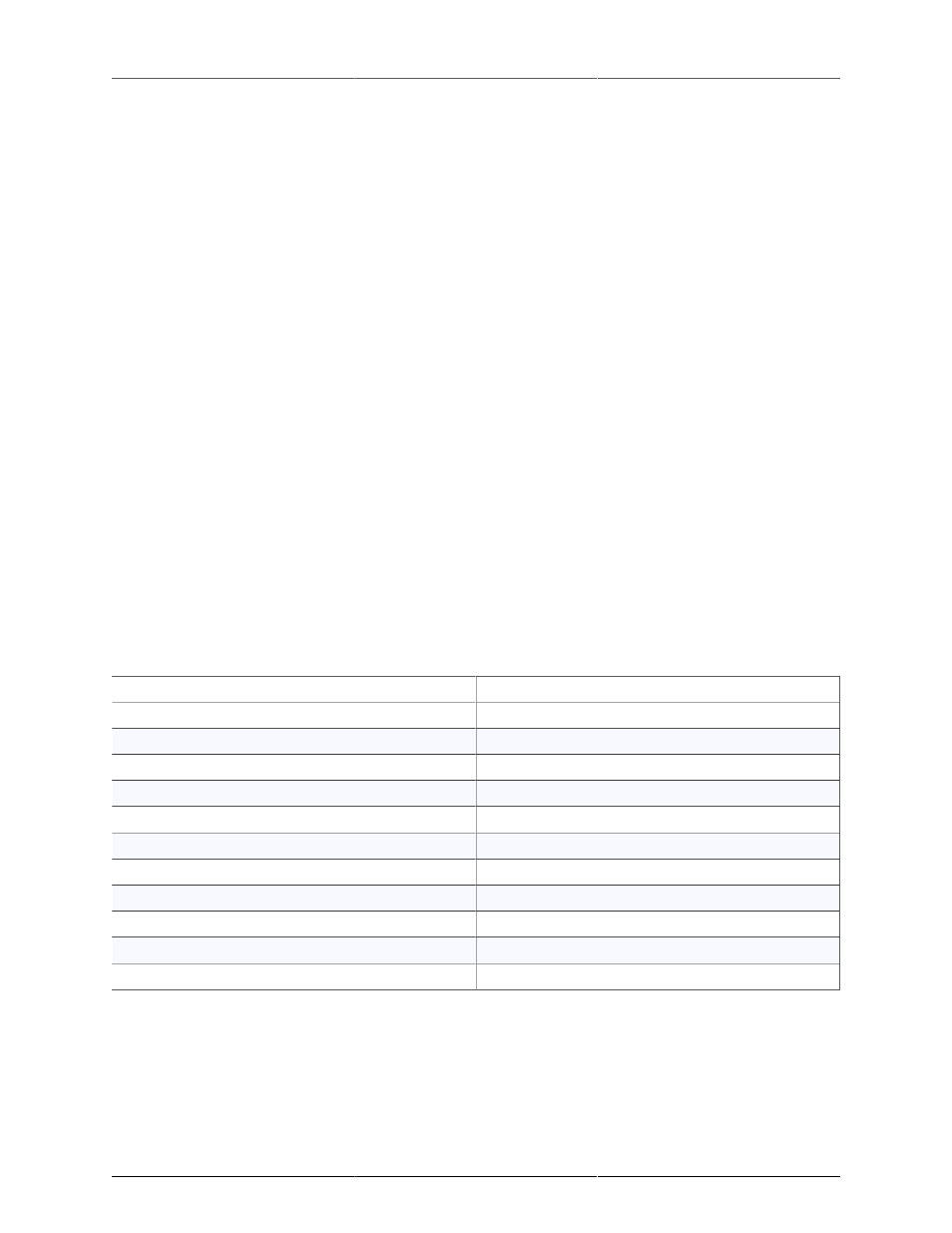
Record Panel
237
The RP playback engine enables a couple of cool tricks:
• You can record with no playback
• You can start playback, and then start recording a new take
• You can start recording a new take, and then start playback of the take while it is being recorded
(basically read-after-write playback)
Clicking Stop will end the current take playback (and stop any current recording as well).
Multibox considerations
The Record Panel is capable of recording from multiple boxes simultaneously up to very large track counts. The
boxes can even be spread across multiple FireWire busses to support more channels than can be transported
on one FireWire bus. It is critical, however, that all the boxes in the system are on the same clock.
If you run the boxes wild, it may appear that the recording is functioning, but eventually the recording buffer
will desynchronize and distortion or glitches will be introduced into the recording.
You can use any available clock source to ensure that the boxes are all on the same clock reference. Both
AES and Word Clock are good choices.
The Record Panel will only record from a box if there are tracks enabled on that box. You can use this feature to
chain one box to another via ADAT (for example) and effectively use one box as an expander for another. The
expander box can be on the FireWire bus and controlled by MIO Console, but it will not use FW bandwidth
or isochronous resources if there are no tracks enabled on it. This allows you to effectively double the number
of boxes that can be added to one FireWire bus.
Record Panel Key Commands
MIO Console defines a number of key commands that you can use to control the Record Panel from the
keyboard or a configurable HID device:
Table 14.1. Record Panel Key Commands
Command
Key Sequence
Record Panel: Zoom In Channels
⌘⇡ (Command + ⇡ )
Record Panel: Zoom Out Channels
⌘⇣ (Command + ⇣ )
Record Panel: Zoom In Timeline
⌘⇠ (Command + ⇠ )
Record Panel: Zoom Out Timeline
⌘⇢ (Command + ⇢ )
Record Panel: Scroll Channels Up
⇧⇡ (Shift + ⇡ )
Record Panel: Scroll Channels Down
⇧⇣ (Shift + ⇣ )
Record Panel: Scroll Timeline Right
⇧⇠ (Shift + ⇠ )
Record Panel: Scroll Timeline Left
⇧⇢ (Shift + ⇢ )
Record Panel: Play
⌘J (Command + J)
Record Panel: Stop
⌘K (Command + K)
Record Panel: Record
⌘L (Command + L)
You can change each of these key commands if you like. See
for more details.
Record Panel Prefs
You control various aspects of the way that the Record Panel records using the Recording Preferences sheet.
Access the sheet using the Recording > Recording Preferences… menu command or the Record Panel prefs
button: