V.5 mixer panner controls, 174 11.40. v.5 mixer direct pan assignment – Metric Halo Mobile I/O User Manual
Page 174
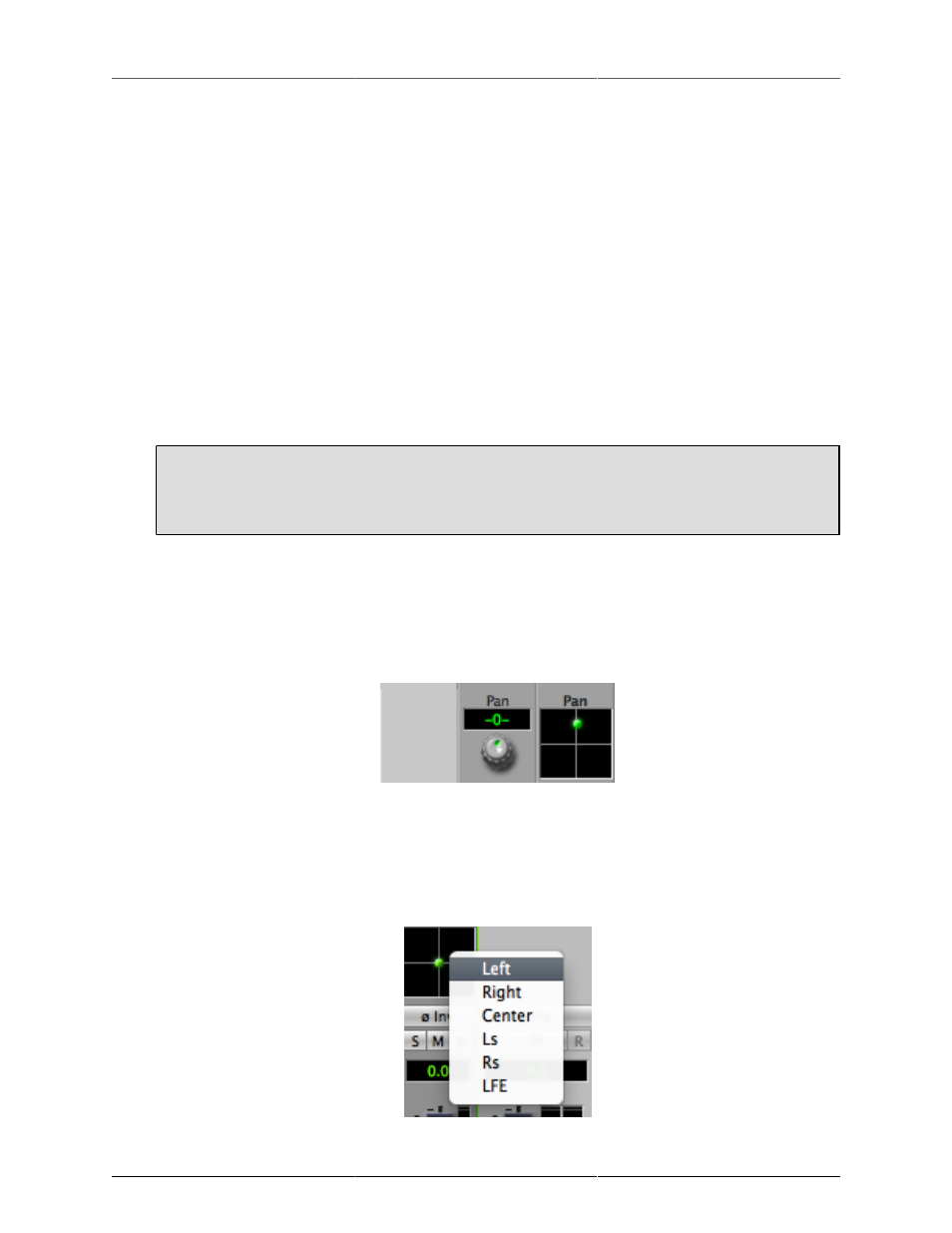
MIO Console Overview
174
you can still insert mono plug-ins on the strip; the mixer will automatically insert enough plug-ins to
process every channel in the strip and will also automatically link all the mono instances together. This
allows you to use the full range of +DSP plug-ins on multi-channel input strips.
In addition to standard plug-ins, you can also insert plug-in graphs directly into the strip. When you
insert a plug-in graph, the signal in the strip is connected from the output of the preceding slot to the
input of the inserted graph and from the output of the graph to the input of the next slot. Within the
inserted graph you can do all the cool +DSP tricks that you have always been able to do, including
feedback loops, mults, and so on. This allows you to build complex processing graphs and easily insert
them into your production workflow.
• Direct Output Routing Point (post inserts): This pop-up menu controls the second and last available route
point. It occurs "post-insert" meaning it occurs after any plug-in processing from the inserts has been
applied to the signal. You can choose any Physical Output or FireWire Return on the same box as the
destination for this Direct Out. If you choose the “Auto” item in the menu, the mixer will automatically
route to the next available output. This routing point is the appropriate one to use for “Wet” recording
— meaning that in addition to using the Mobile I/O as a preamp and converter, you are also utilizing
it to apply DSP processes into your record channel.
Important Note!
You can't assign a direct out to an output until you have associated the mixer strip to an input
using the Input Select!
• Panner: Stereo and multi-channel input strips include a panner section. This is a context sensitive control;
in other words, the type of panner that appears depends on the number of channels on the input channel
strip. If the mix bus is a mono bus, there will be no panner. If the mix bus is Stereo bus or a three-
channel LCR bus the panner will be a knob control with pan display. If the mix bus is a 4-channel or
higher bus, the panner will be a surround panner. Use the panner to position the channel in the mixer’s
sound field. The different panner controls look like:
Figure 11.39: v.5 Mixer Panner Controls
You may also right (or Control) click on a surround panner to bring up a direct assignment menu. This is
useful for assigning a mono input to a specific surround output channel. Clicking the direct assignment
will return you to the surround panner.
Figure 11.40: v.5 Mixer Direct Pan Assignment
• Phase Invert: Clicking this button will invert the phase of the input signal at the mixer input. The button
turns yellow when enabled.