Manual configuration, Template window, 168 11.36. uln-8 tracking cue mix + reverb – Metric Halo Mobile I/O User Manual
Page 168
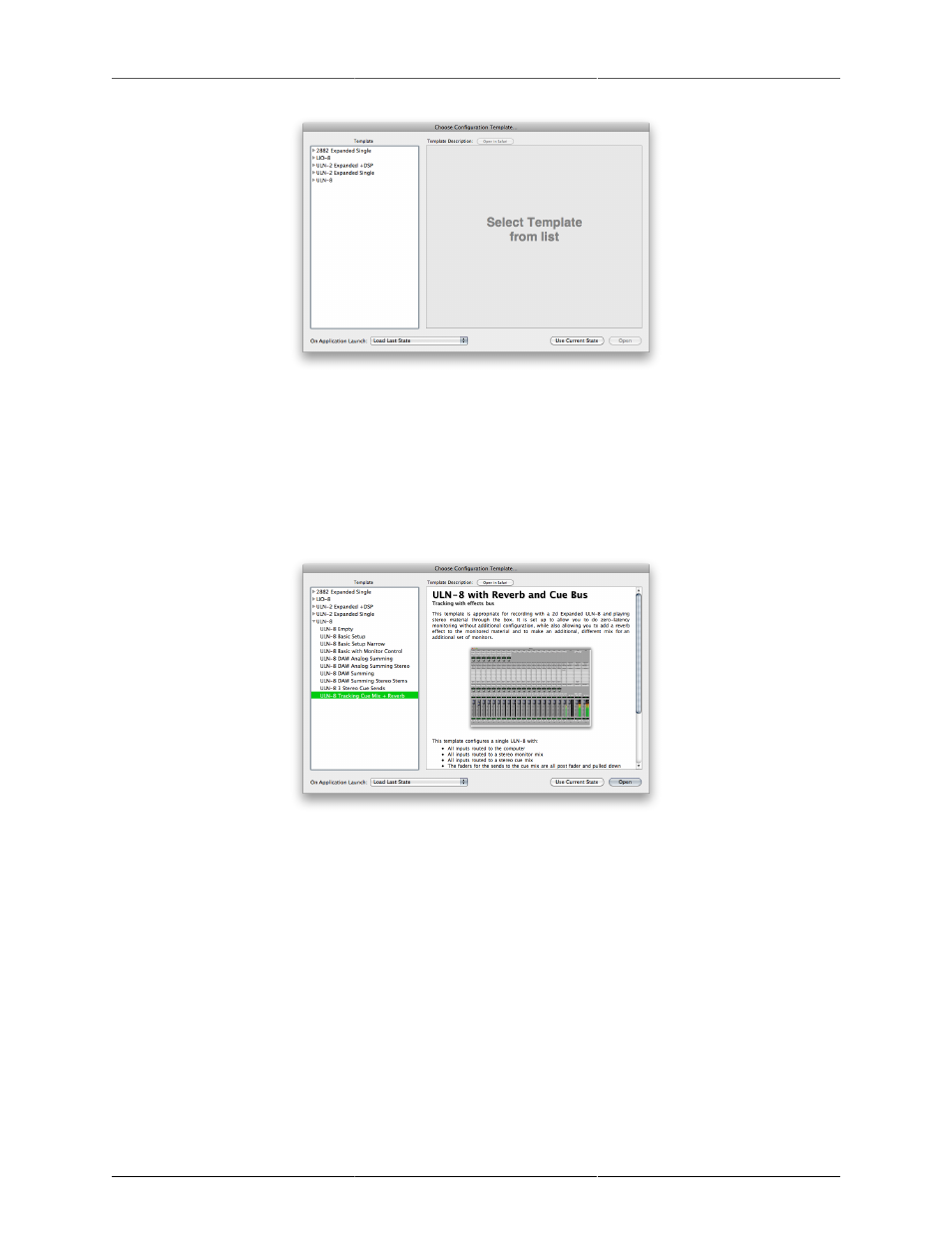
MIO Console Overview
168
Figure 11.35: Template Window
To start with a template, click the template you would like to use in the “Template” list on the left side of
the window. A description of the template will appear in the “Template Description” area to give you more
information about the template. You can browse through the templates to choose which one is the best starting
point for you. For example, if you select “ULN-8 Tracking Cue Mix + Reverb”, you will see the following
description:
Figure 11.36: ULN-8 Tracking Cue Mix + Reverb
Once you decide to use the selected template, click the Open button. If you decide that you don’t want to use
one of the templates, you can click the “Use Current State” button to use the state that is currently loaded in
the console. If you are using the Template dialog at application launch, this will load the state that the console
was in the last time you quit MIO Console. If this is your very first launch ever of the MIO Console, you will
then need to manually configure your mixer.
Manual Configuration
The next way to create a new mixer configuration is to use the Mixer » Configure Mixer… menu command.
When you select this command, you will see the Configure Mixer sheet: