Details of eucon control surface support, Control room support – Metric Halo Mobile I/O User Manual
Page 267
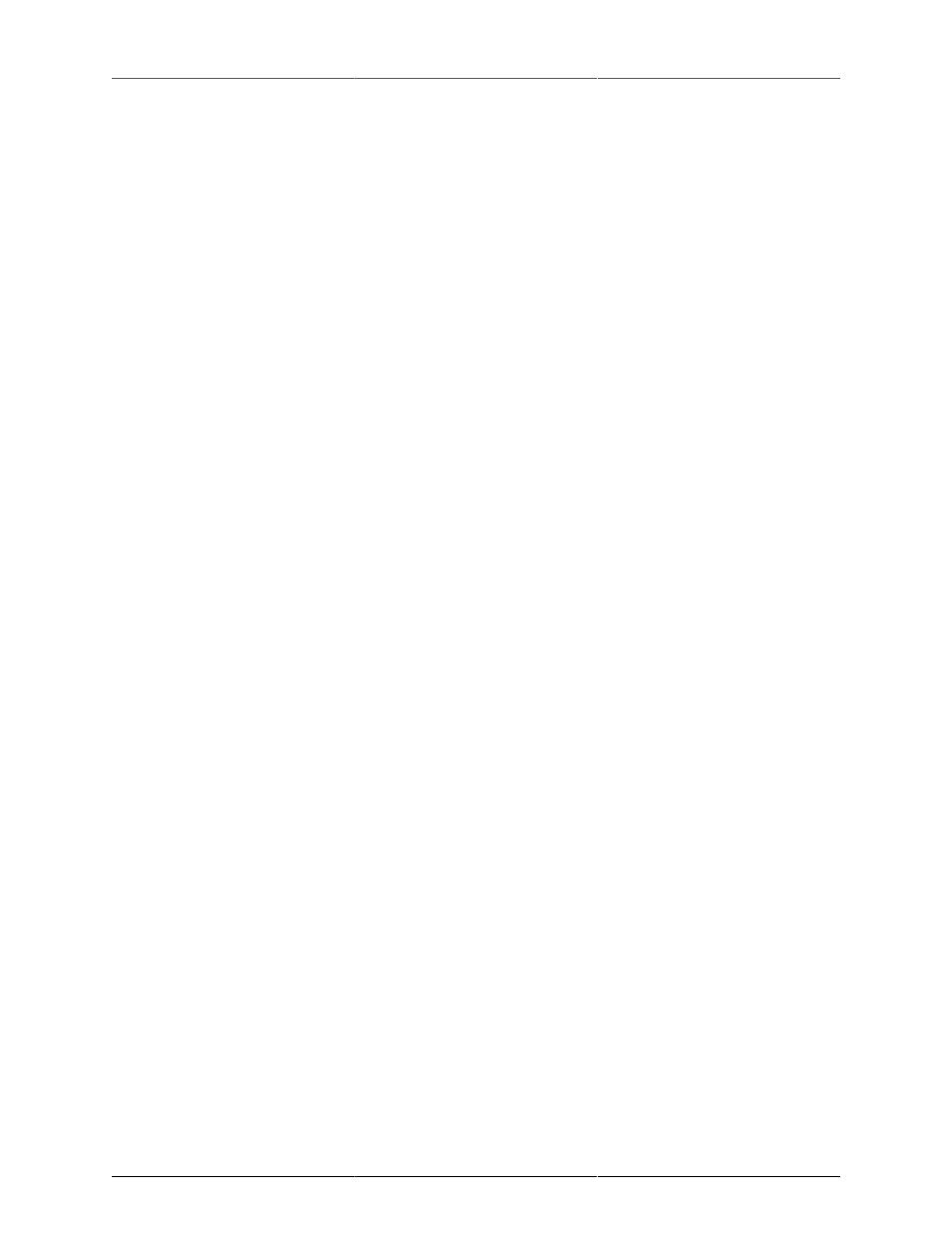
Control Surface Support
267
• Fader Pack 3— Select the MIDI ports for the third Mackie Control fader pack used in the system. MIO
Console will place this fader pack to the left of Fader Pack 2 in terms of fader layout
• Use Control Surface while in background— When checked, MIO Console will continue to use the
Mackie Control units, even if it is not the active application on your computer. Uncheck this if you
will use the same control surface units in another host program too. This does not apply to EuCon
Control surfaces as EuCon manages application switching.
• Enable EuCon Support— When checked, MIO Console will automatically connect to EuCon services if
you have the EuCon software and hardware installed. This box is not checked by default. If you have
a EuCon control surface, you must check this box in order to use it with MIO Console. If you do not
wish to use your EuCon control surface with MIO Console, uncheck this box and MIO Console will
disconnect from EuCon services.
Once you have enabled support for the type of surface you want to use, and, in the case of Mackie Control
surfaces, have selected the relevant communication ports, MIO Console will connect to the surfaces and begin
communication, including updating of the surface faders, scribble strip read-outs, and metering.
Note: If you wish to control MIO Console via EuCon and will be using ConsoleConnect, you must use Con-
soleConnect in Conduit only mode as EuCon will automatically disconnect from MIO Console when it is
running as a plug-in.
Note: If you wish to control MIO Console via Mackie Control and will be using MIOConsoleConnect, you
will need to determine if you also intend to control the host application with the Mackie Control surface. If
you will use the surface with your host you must use ConsoleConnect in Conduit only mode, as the control
surface will become confused if you have both MIO Console and the host communicating with it at the same
time. You will also need to ensure that the “Use Control Surface while in background” option is not checked,
so that MIO Console will automatically disconnect from the surface when you switch to the host app.
If you will not use the Mackie Control with your host software but will use MIO Console as a plug-in via
ConsoleConnect, then you will need to ensure that the “Use Control Surface while in background” option
is checked in MIO Console Preferences, otherwise MIO Console will disconnect from the surface when it
switches to plug-in mode. The details of working with MIO Console’s Control Surface support are similar, but
not precisely the same for the two different Control Surface protocols. The details are explained below in the
sections on
and
Details of EuCon Control Surface Support
The EuCon protocol is supported by all of Euphonix’s control surface hardware including the Artist series (MC
Control and MC Mix) and the Pro Series. While MIO Console should work well with the Pro Series, we have
not done any testing with that hardware.
The EuCon protocol works by having the EuCon client application (MIO Console in this case) build a model
to represent the controllable items in the client and their structure and organization. This model is used by the
EuCon system to map the controls over the available control surface hardware. Since the mapping is done by
EuCon, much of the details of interacting with the control surface are actually implemented in EuCon and are
consistent from application to application.
EuCon and EuControl provide facilities for locking strips to faders and locking the Control Room (Monitor
Control) section and transport control section to a specific application. All of these facilities can be useful when
working with MIO Console, especially the Control Room locking if you are using the MIO Monitor Controller
to control your source switching and monitor level. Please consult your EuCon documentation for details on
how to use these facilites of EuCon.
Control Room Support
The Control Room Controls are only available on the MC Control Hardware (and are not available on the
MC Mix Hardware).