Pop-up presets, Parameter pop-up menu – Metric Halo Mobile I/O User Manual
Page 158
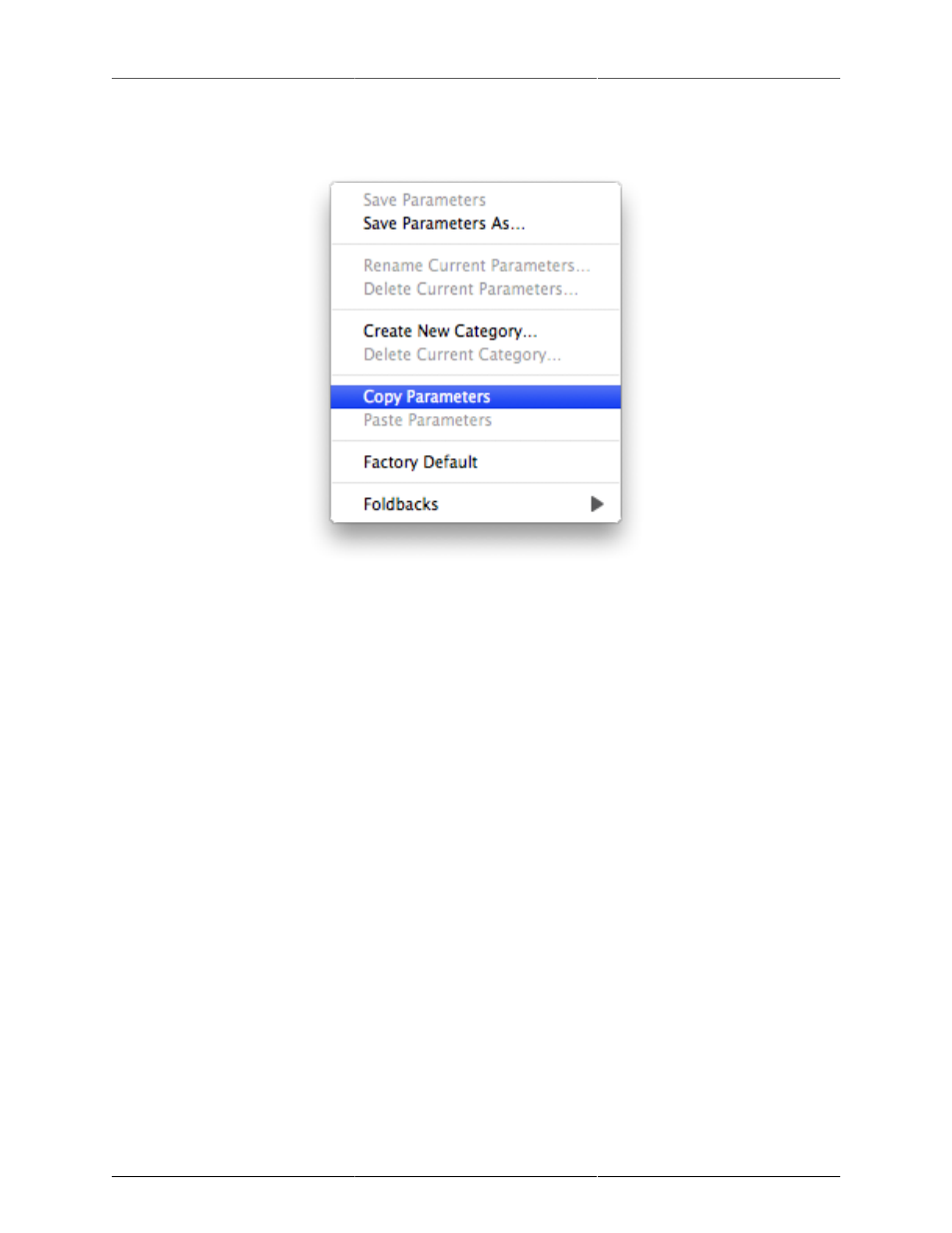
MIO Console Overview
158
above the “Factory Default” item. The second portion is the “Factory Default” item and the third portion is the
hierarchical items below the “Factory Default” item (see Parameter Pop-up Menu ).
Figure 11.28: Parameter Pop-up Menu
The commands in the first portion of the menu allow you to save and manage the presets in the library. All of
the presets are shared between like elements in the console. The preset commands are:
• Save Parameters — use this command to save the current state of the associated console settings to the
currently selected preset (will appear as “Save Parameters As…” if there is no currently selected preset)
• Save Parameters As… — use this command to name and select a category to save the current state of
the associated console settings as a preset into the library
• Rename Current Parameters… — use this command to rename the currently selected preset
• Delete Current Parameters — use this command to remove the currently selected preset from the library
• Create New Category — use this command to add a new category to the library
• Delete Category — use this command to delete the currently selected category and all of its associated
presets
• Copy Parameters — use this command to copy the current state of the associated console settings to the
clipboard; you can use this to copy your settings from one block to another
• Paste Parameters — If the clipboard contains compatible settings, this command will be available and
will set the current state of the associated console settings to the settings on the clipboard. Use this
with the “Copy Parameters” command to duplicate settings from one channel to another or from one
mix to another
The “Factory Default” command will set the current state of the associated console settings to the default
settings.
Pop-up Presets
In the third part of the menu, each of the categories will be listed as a hierarchical menu title. Each of the presets
for each category will be listed in the submenu under the category menu. The currently selected category and
preset are drawn in bold, so you will know what is currently active.