Record time display options, 233 14.4. transport controls, 233 14.5. progress meters – Metric Halo Mobile I/O User Manual
Page 233
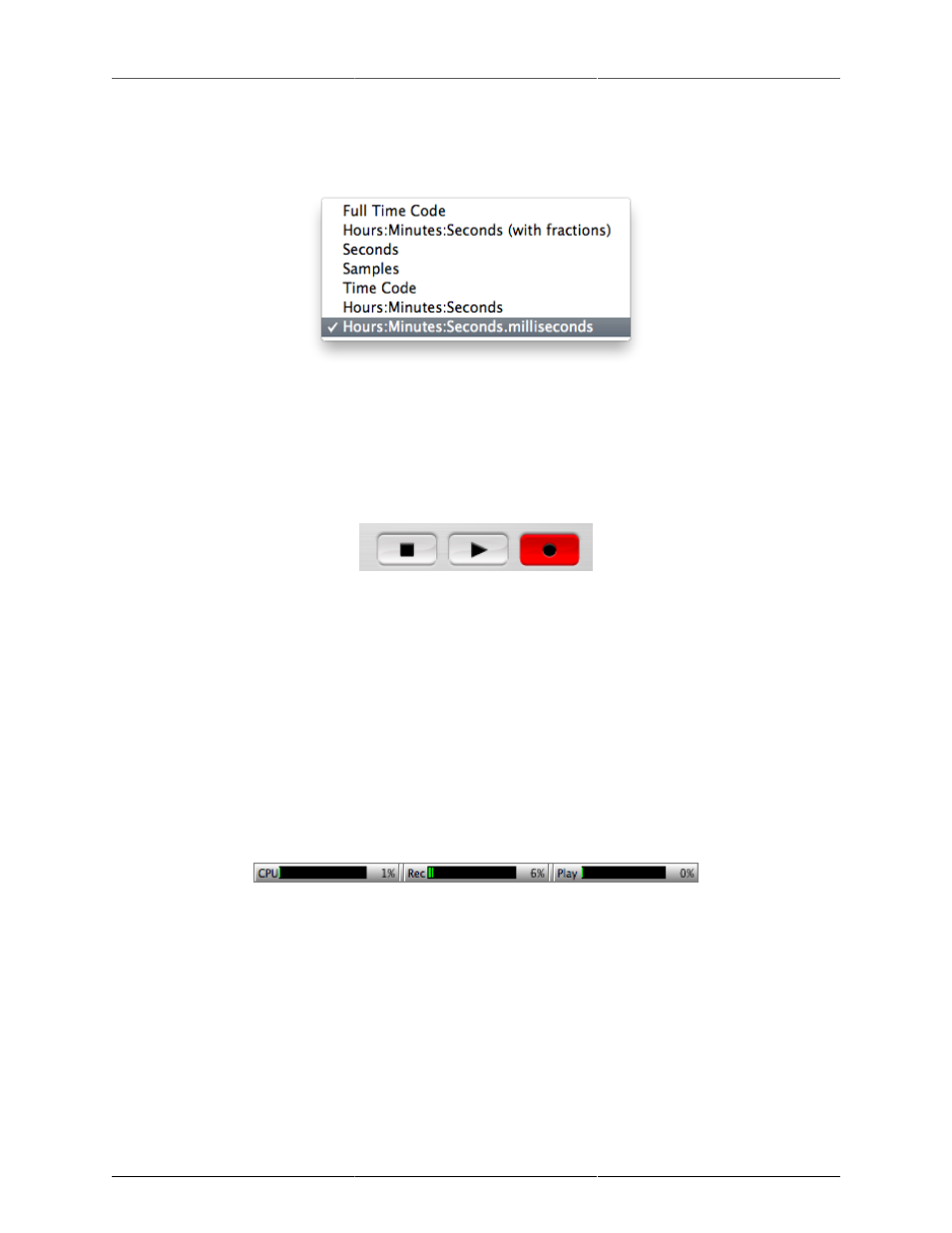
Record Panel
233
The Record Time readout shows how long the recording has been running for when the Record Panel is in
record mode, and how long the Record Panel has been playing for when in playback mode. The time format
can be changed by Control-clicking the Record Time readout:
Figure 14.3: Record Time Display Options
The Disk Time Remaining readout shows the time available on the selected recording disk. It automatically
adjusts based upon sample rate, number of armed tracks, sample size and the amount of space available on
the target disk. It updates as the recording progresses and is formatted as HH:MM:SS.
The next elements are the transport controls:
Figure 14.4: Transport Controls
The first button is the Stop button. Clicking this button will stop both the record and playback transport. When
all transports are stopped, this button will be lit yellow.
The second button is the Play button. Clicking this button will start the playback transport if the RP is not
already playing audio. If the RP is already playing, clicking the button will stop the playback transport. When
the playback transport is running, this button will be lit green.
The third button is the Record button. Clicking this button will start the recording transport if the RP is not
already recording audio. If the RP is already recording, clicking the button will terminate the current take and
seamlessly And sample-accurately start the next one, continuing recording. When the playback transport is
running, this button will be lit red (as shown in the picture above).
The next elements are the progress meters:
Figure 14.5: Progress Meters
The CPU Meter shows the percentage of your computer's processing power being consumed by the Record
Panel.
The Rec Meter shows the amount of the record buffer that has been consumed by audio that has not been saved
to disk. Under normal operation, this meter will pulse upwards and return to a value near zero periodically.
If your disk is too slow, this meter will increase towards 100%, and if it reaches 100% it means that the disk
is not recording fast enough and there will be glitches in the recorded audio. This meter is only active during
recording.
The Play Meter shows the amount of the play buffer that is empty (not yet read from disk). Under normal
operation, this meter will pulse upwards and return to a value near zero periodically. The RP uses an adaptive