Preset, Input, Link – Metric Halo Mobile I/O User Manual
Page 119: 119 input, 119 link
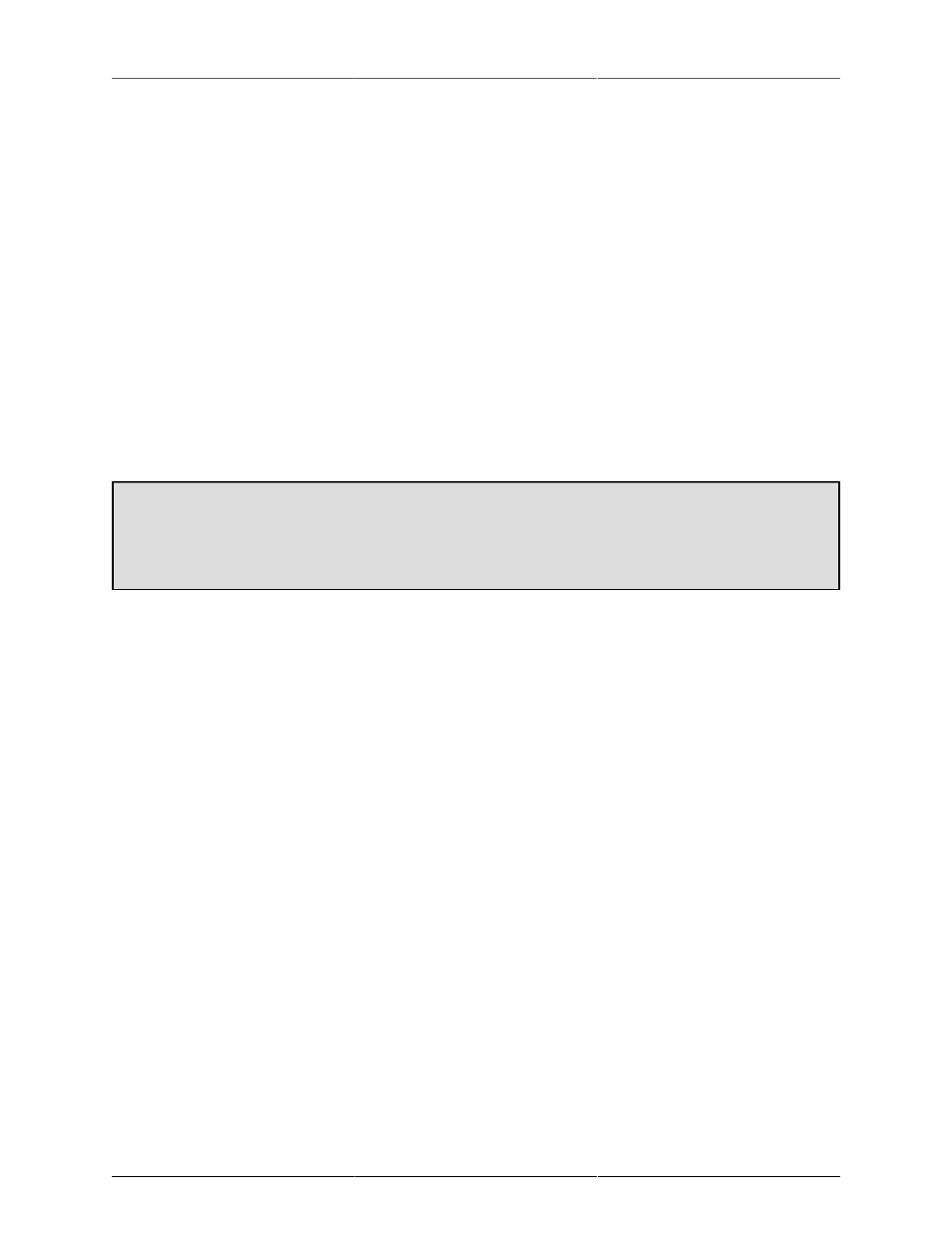
ULN/LIO-8 Front Panel Guide
119
Communication between the MIO Console Monitor Controller and the front panel is bi-directional — making
changes in the software will be reflected on the Front Panel, and making changes via the Front Panel will be
reflected in the software.
Preset
When Preset Mode is selected, the integrated switches in the 8 channel control knobs function as selector
switches to load a stored snapshot state from Flash memory into the currently running hardware. When you
select Preset Mode, the snapshot registers that have a preset stored in memory (you store these snapshots using
the Utility menu in MIO Console) will have their rings illuminated in dim green. Pressing the switch on a knob
that has a dim green ring illuminated around it will load that snapshot and will change the the illumination to
bright green (which indicates the currently loaded snapshot).
You can use this feature to pre-configure complex routings and processing for the ULN-8 and LIO-8, and then
be able to recall these configurations for using the interface with no computer present as a stand-alone Pre-amp/
Converter with any processing that you find appropriate for your uses (for example- you could pre-configure
low-cut filters or M/S decoders on channel pairs, and have that configuration available for instant recall).
Please see the
section of this manual for information on saving your information
into the ULN/LIO-8.
Front panel recall on the ULN-8/LIO-8
On the ULN-8 and LIO-8, encoder 1 recalls the "bootstate" snapshot. User snapshot #1 is recalled on
encoder 2 and so on through snapshot #7 on encoder 8. There is no snapshot recall on the Monitor
Control encoder, since that button toggles between Monitor and Cans.
Input
When Input Mode is selected, the knob shaft switches toggle the corresponding input mode between Line,
Mic and Mic S/R modes. The rotary knob continues to indicate and control the currently selected I/O Trim
(see below).
Link
When Link Mode is selected, the knob shaft switches can be used to configure linking between the trim knobs.
The trim link system implemented in the control panel is very flexible.
Both Input Gain Links and Output Gain links can be controlled. You choose which set of links is being edit
by choosing between Input Trim mode and Output Trim mode.
Link Model: The basic model of the trim link system is that you choose a master knob and then choose other
knobs to be linked to that master knob. When you change the gain on the master, the same gain change is
applied to the slave knobs. The link is unidirectional. This means that if you turn one of the slave knobs, that
gain change created by that action will only be applied to the slave knob itself, and not to the master that it
is linked to or any of the other slaves. Now, each knob can be a master and two or more knobs can be cross-
linked, so you can configure bi-directional links, but you may want to consider the benefits of unidirectional
links as they allow you to trim a slave gain relative to a master gain after the link has been created.
When you first enter Link Mode, all the knob indicators will be off. You choose a master knob by pressing the
knob switch. The master knob indicator will be illuminated green. Now you can press the knob switches for
the slave knobs that you would like to assign to the selected master (the knobs assigned as slaves will illuminate
in yellow). To choose a new master knob to configure, press the knob switch on the currently selected master
knob (the one illuminated in green) and all the knob indicators will turn off. Now you can select another master
knob to configure by pressing the knob button.
If you want to configure a pair (say 1 and 2) of knobs cross-linked, you can follow these steps: