The mixer window, Mixer window – Metric Halo Mobile I/O User Manual
Page 26
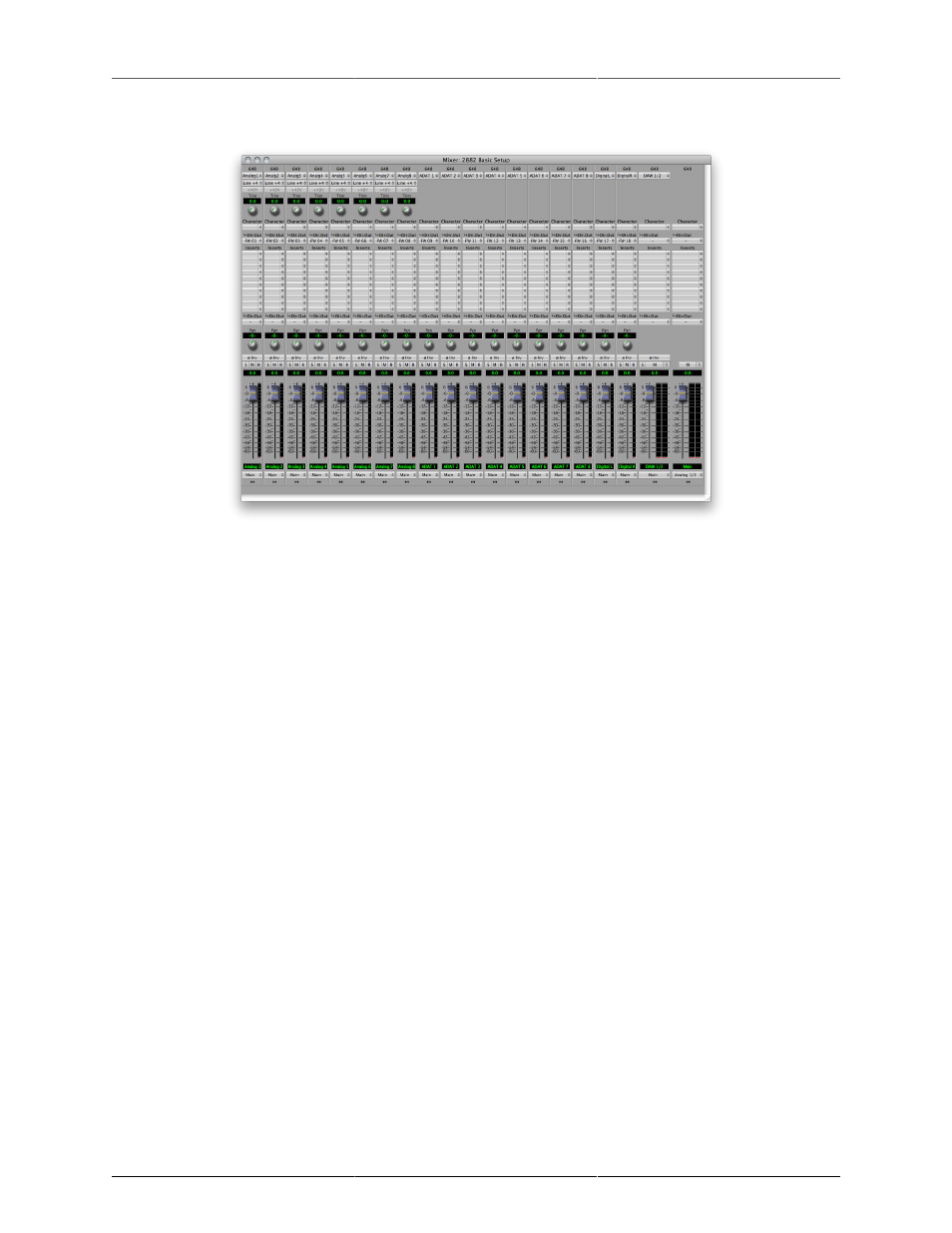
2882 Quick Start Guide
26
The Mixer window
Figure 1.4: Mixer Window
The
presents you with a familiar interface to the 2882. At the top of every channelstrip is a
pulldown list of available sources. For analog inputs you can select the input type, enable phantom power
and set gain. Below the head-amp area is the Character menu. This lets you select any of our DSP based
circuit emulations for your inputs, busses and outputs. Some are very subtle, so you may want to try different
Characters on different signals. Next is a pre-insert direct out. This lets you route the channelstrip to any unused
analog or digital output, as well as to “FW” channels. The FireWire channels allow you to return audio from
the 2882 to your computer.
Below Character are the insert slots. Here you can insert plugins, route to sends (additional busses), call up
macros (pre-made DSP processors) and instantiate graphs. A graph is a “DSP playground” where you can build
your own signal processing chains and save them for later recall. You’ll notice that there is another direct
out under the inserts- this one is post-insert. Any signal routed from this direct out has all of your inserted
processing applied, whereas the pre-insert direct out doesn’t.
The pan control reconfigures depending on the type of channel and the bus that it is assigned to:
• There are no pan controls on a channel assigned to a mono bus.
• Mono input channels will have a pan knob when assigned to stereo or LCR busses.
• Mono input channels assigned to LCRS through 7.1 busses will have joysticks. Right clicking on the
joystick will allow you to hard assign the input channel to a specific output channel, i.e. Center.
• Multichannel inputs (stereo and above) have no pan control.
Every input channel has a phase reverse button, as well as solo, mute and record enable (active if assigned
to FW). The names of the faders can be changed in the “Configure Mixer” pane available from the Mixer
menu. Finally, the pulldown menu at the bottom of the strip lets you assign the input to any available bus.
You can find more detail about the controls in the channelstrips in the
Console overview.
If you go to the Window menu and select “Show Monitor Control Window” the software Monitor Controller will
appear. It is highly flexible, and controls the analog level control in the 2882. There is a wealth of knowledge
in the
section on how to set up and use the Monitor Controller.