Connect the uln-8, Get familiar with the front panel, Take a listen – Metric Halo Mobile I/O User Manual
Page 46: Mio console, 46 get familiar with the front panel, 46 take a listen, 46 mio console, Uln-8 routing, Uln-8 quick start guide 46, Figure 4.2: uln-8 routing
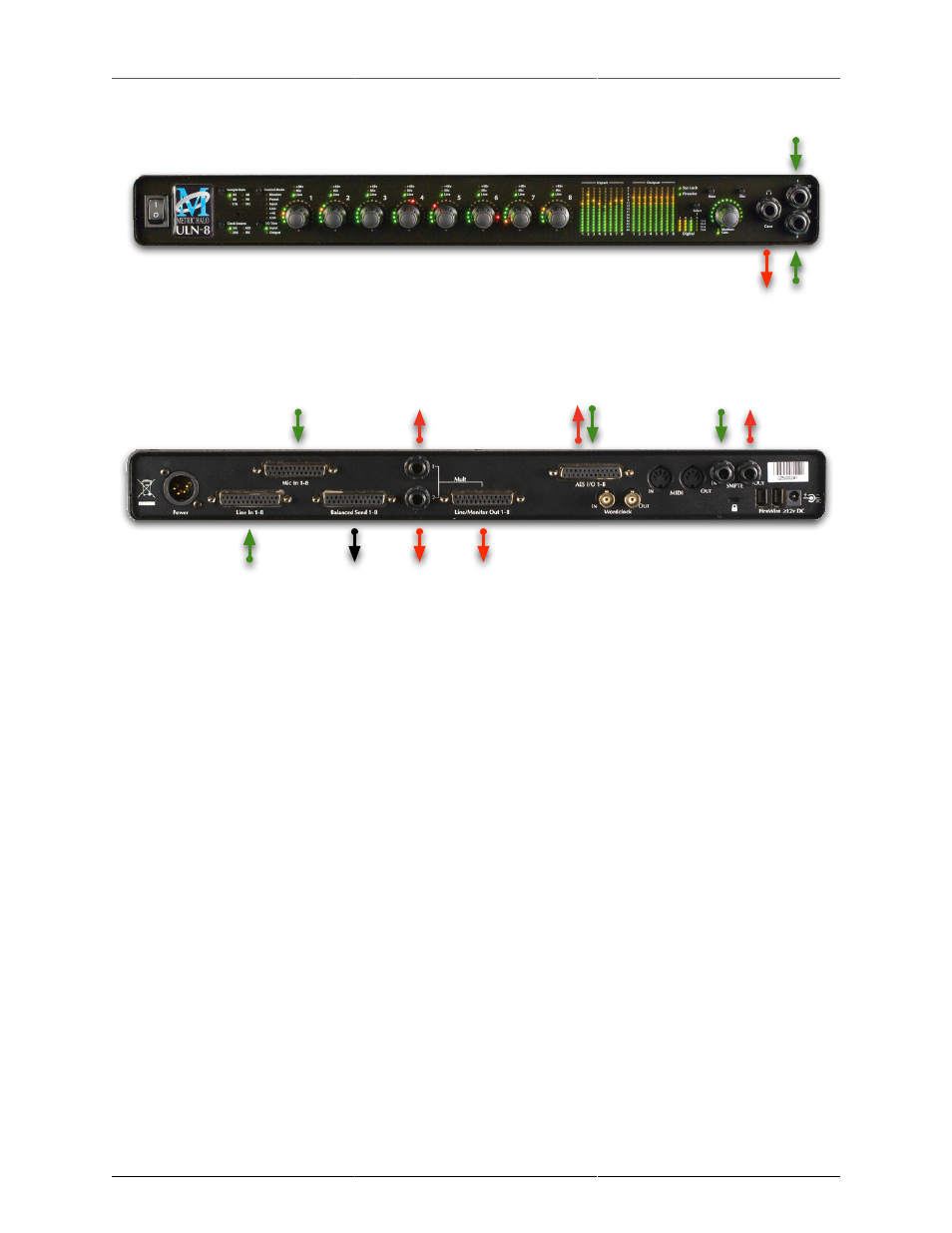
ULN-8 Quick Start Guide
46
Analog
2
Digital 1-8
Analog
1
Analog
(Mic)
1-8
Send 1-8
(Mirrors selected
Mic/Line input)
Green
: Routable Inputs
Red
: Routable Outputs
Black: Non-routable connections
Line
1
FW
20
DAW
19
Analog
(Line)
1-8
Analog
1-8
Cans
L/R
Line
2
Figure 4.2: ULN-8 Routing
Connect the ULN-8
Go to your computer and install the driver and MIO Console application driver from the included disc (this
will require a restart). Please see the section on
if you need clarification. Connect the
FireWire cable between the ULN-8 and your computer, then go to the System Preferences and select it as the
system’s sound input and output.
Get familiar with the front panel
Look at the LED under the Monitor Control encoder; the “Monitor Control” LED should be illuminated. If
“Cans” is lit, push the encoder to switch it (all encoders have shaft buttons). The LED should be green; if it is
yellow, push the “Dim” button. If it is red push the “Mute” button. Now that you’re sure that you’re looking at
the Monitor Controller and that is not dimmed and unmuted, turn it down. The meters are now showing the
gain value of the Monitor Controller. This will happen any time you adjust an encoder.
Take a listen
Now we’re ready to listen. Don't launch MIO Console yet; open iTunes and play some music. Turn up the
Monitor Controller to a comfortable level, then try the Dim and Mute buttons again. Next, connect a pair of
headphones to the front panel. Push the Mute button to turn off your monitors, then press the Monitor encoder.
Turn the level down (you’re now controlling the headphone amplifier), then put on your cans and turn up
the encoder.
MIO Console
Once you’re comfortable with the Monitor Controller and how it works, launch MIO Console. If you're launch-
ing MIO Console for the first time, you'll see the factory default setup; more information on this is available
in the
Saving and Recalling Your Setups
section of this manual.