Metric Halo Mobile I/O User Manual
Page 183
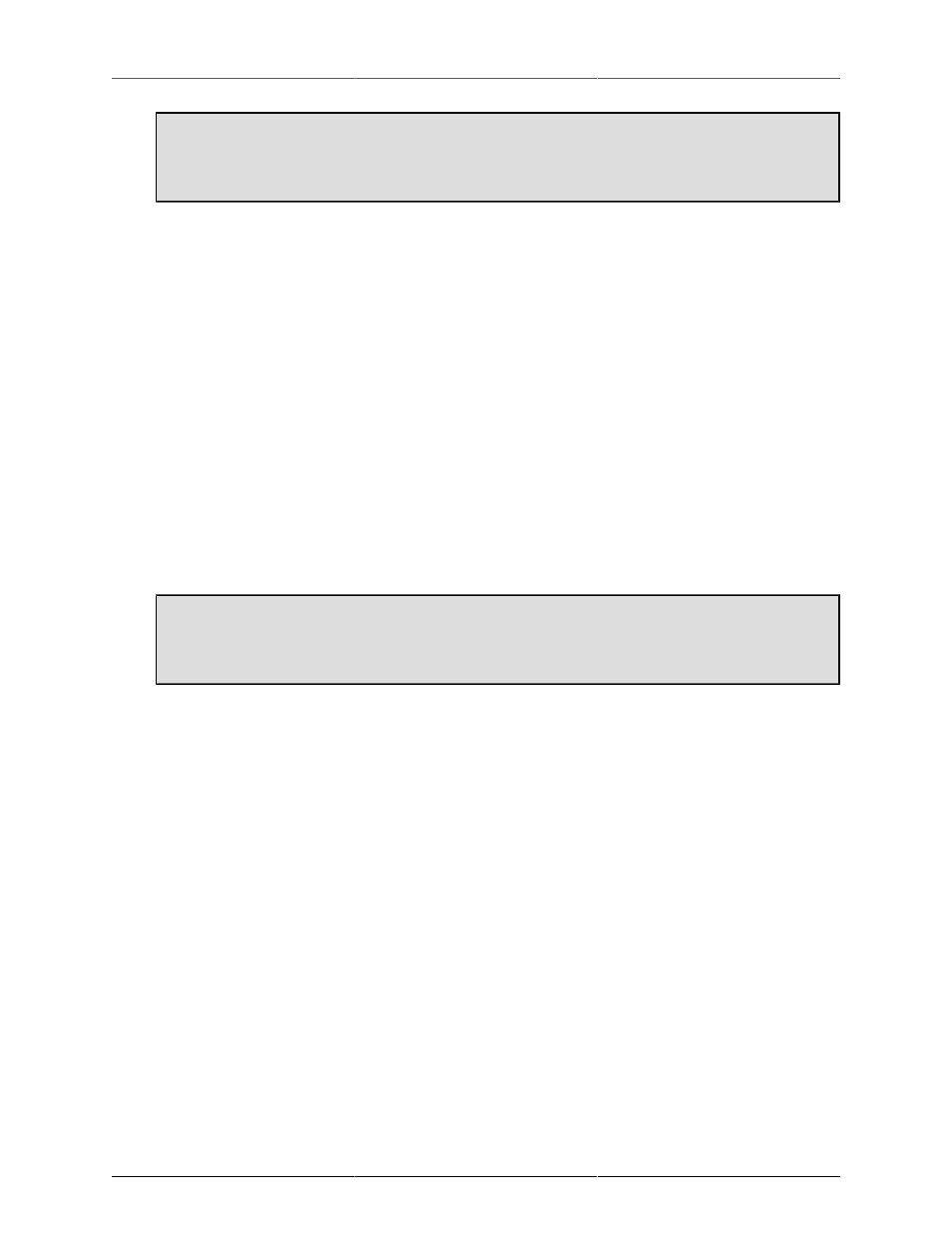
MIO Console Overview
183
Important Note!
You can't assign a direct out to an output until you have associated the mixer strip to an input
using the Input Select!
• Plug-in Inserts: Like the "insert slots" in modern DAWs, these pop-up menus function as inserts into
the signal path, allowing you to insert any of the available plug-ins directly into the signal path. The
processes are applied sequentially from top to bottom. If you have a multi-channel master strip, you
can still insert mono plug-ins on the strip; the mixer will automatically insert enough plug-ins to process
every channel in the strip and will also automatically link all the mono instances together. This allows
you to use the full range of +DSP plug-ins on multi-channel input strips.
In addition to standard plug-ins, you can also insert plug-in graphs directly into the strip. When you
insert a plug-in graph, the signal in the strip is connected from the output of the preceding slot to the
input of the inserted graph and from the output of the graph to the input of the next slot. Within the
inserted graph you can do all the cool +DSP tricks that you have always been able to do, including
feedback loops, mults, and so on. This allows you to build complex processing graphs and easily insert
them into your production workflow.
• Direct Output Routing Point (post inserts): This pop-up menu controls the second and last available
route point. It occurs "post-insert" meaning it occurs after any plug-in processing from the inserts has
been applied to the signal. You can choose any Physical Output or FireWire Return on the same box as
the destination for this Direct Out. If you choose the "Auto" item in the menu, the mixer will automatically
route to the next available output. This routing point is the appropriate one to use for "Wet" recording
— meaning that in addition to using the Mobile I/O as a preamp and converter, you are also utilizing
it to apply DSP processes into your record channel.
Important Note!
You can't assign a direct out to an output until you have associated the mixer strip to an input
using the Input Select!
• Mute: When this button is engaged signal in the associated bus is muted at the output. This does not
affect the signal at the direct outs or pre-fader sends. The mute button turns blue when engaged.
• Record Enable: This button enables recording of the associated channel(s) in the record panel. The
Record Enable button turns red when engaged.
•
⌥ (Option) click will set all record enable buttons in the bus to the new value.
• Fader Gain display: Shows the channel gain level in dB. Click in the read out to edit the level numerically.
• Channel Fader: This fader allows you to adjust the channel gain level.
• Channel Meter: This meter shows the pre-fader, post insert signal level.
• Bus Name: Shows the name of the bus that this master strip is controlling. You can name this bus in the
Config Mixer sheet as explained above in "Configure Mixer sheet"
• Bus Output Assign: Use this pop-up menu to select which outputs the bus is routed to. The menu that
appears when you click on this control looks like the following: