Create a new file – PreSonus Notion 6 - Notation Software (Boxed) User Manual
Page 105
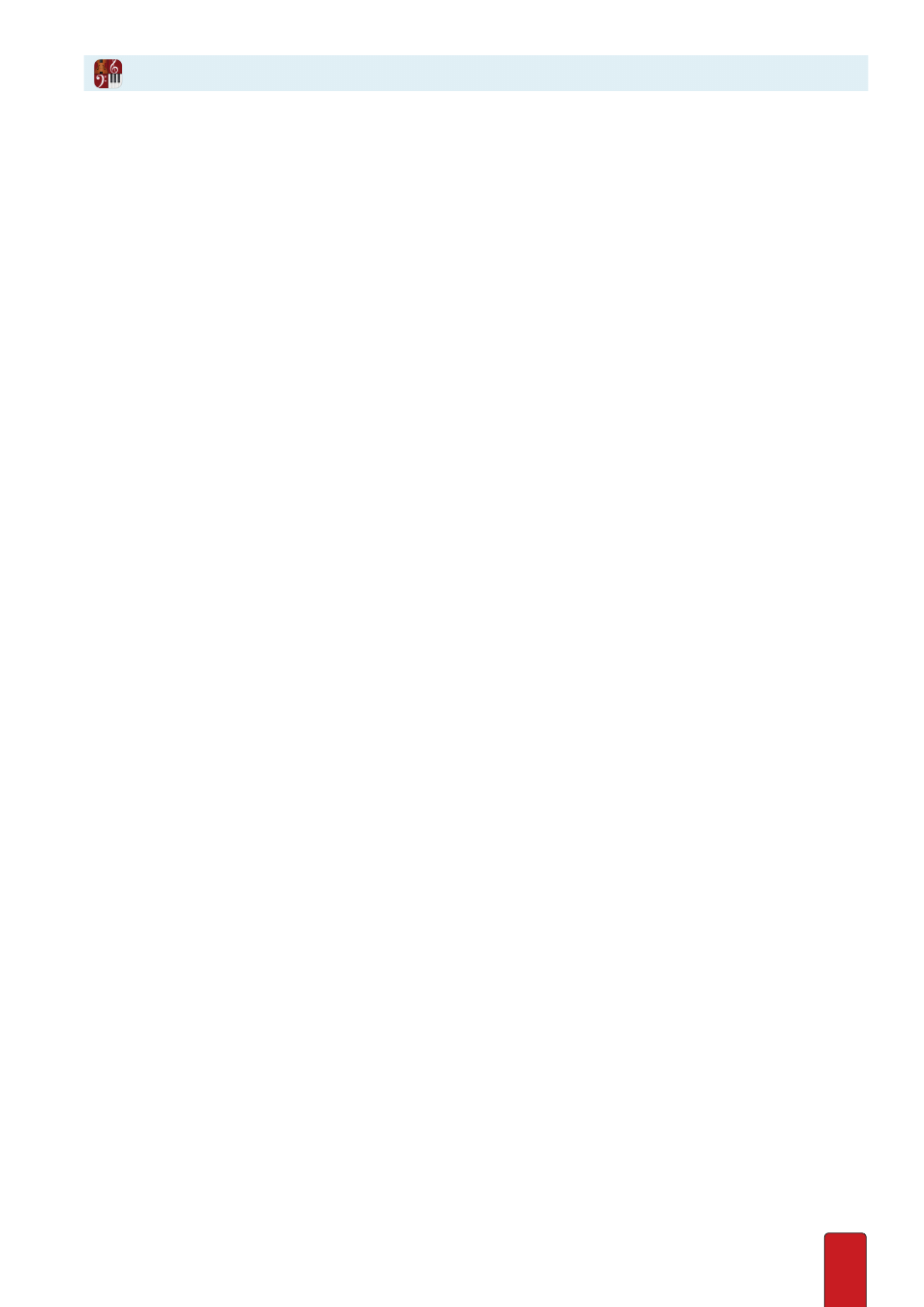
7.2
With Notion, you can quickly create a new score so you can begin quickly to capture your musical
ideas . A new score always opens in Score Setup, so you can add instruments right away .
To benefit first-time users, this chapter takes you quickly through the customization of a new
file and does not explore every option available . Details on all the various options available
appear in the remainder of this guide, especially in
Chapter 11, Edit Score
.
NOTE: Another way to create a new file is to import the contents of files you started in other programs
or from scanner software . Details on importing MusicXML
files appear in Chapter 9 .
Create a New File
8
Go to the Menu bar and select File > New, or
8
Press a keyboard shortcut:
>
Windows:
Ctrl + N
>
Mac:
+ N
A new score opens in a new Notion window – in Score Setup so you can immediately
add instruments (
proceed to Assign Initial Instruments
) .
Default Settings
Once you add at least one instrument, you see that a score receives a number of default settings, including:
8
A single page filled with empty measures
8
Time Signature of 4/4
8
Key signature of C Major/A minor
8
Metronome mark of 90, based on quarter note
8
Text areas where you can immediately double-click and type in:
>
A title
>
Composer name
>
Date
>
Copyright (bottom of page)
Of course, you are free to use, not use, use for other purposes, or delete these default text placeholders .
Details on how to edit, add, and delete text appear in
Chapter 11
.
8
A page size of 8 .5 by 11 inch (U .S . Letter)
Although Notion creates each new score with the above defaults (for speed and convenience), this chapter
summarizes a few important changes you can make to a new file to customize it for a specific purpose and layout .
Page Size
If you will use a different printout sheet size than the default of 8 .5 by 11 inch, we recommend you set the final
page size soon after creating a score by clicking Full Score Options and/or Parts Options in the Score Menu .
This way you can verify immediately that there’s room for all the instruments you want to add to the score . Also, if
you change the page size later, your editing for page turns and other reading considerations may be affected .
If you find it’s difficult to “fit” all the staves on the sheet size you selected, try
reducing the font size
for this score .
Create a New File