Hide/show cut marks – PreSonus Notion 6 - Notation Software (Boxed) User Manual
Page 200
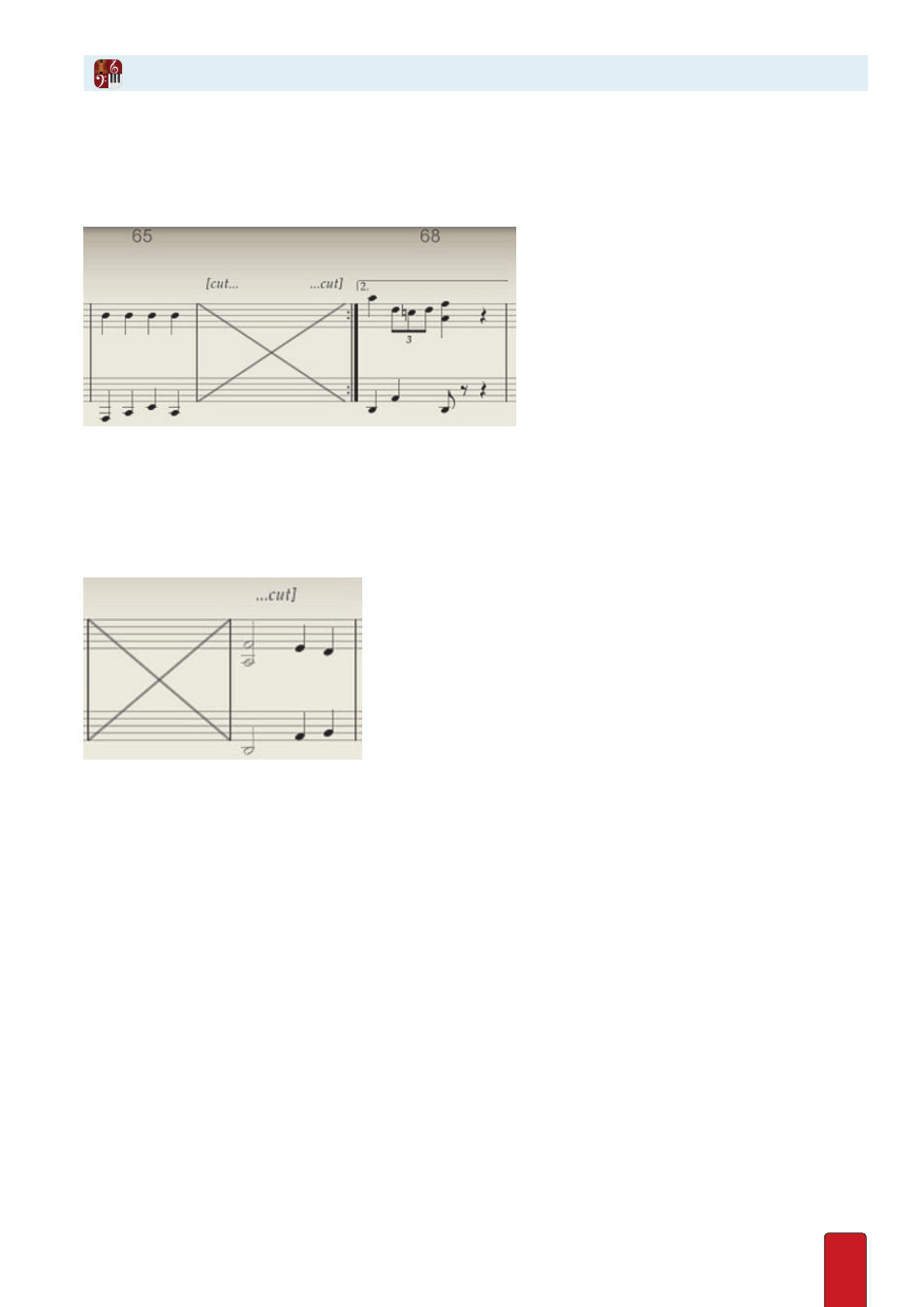
11.19
Hide/Show Cut Marks
Especially with long cuts, you may prefer to “collapse” all cut parts to single measures (as in the example below) . Notice
the original measure numbering remains in place (even though measures 66 and 67 are completely skipped over) .
Deleted measures collapsed to a single “X” mark.
To reduce each multiple-measure cut to a single measure (containing an “x” mark), go to the Menu bar
and select Tools > Hide Cuts (so it receives a checkmark) . All cut sections in the score collapse . To show
these measures again, select Tools > Hide Cuts a second time (this removes the checkmark) .
If a
portion
of a measure is cut, you see the cut notes of that measures as cue notes (gray in color) for your reference .
In the example below, the first two beats of the measure are included inside the cut, so the half notes are gray .
Playback will sound only the last two beats of the measure on the right.