Change instrument per voice – PreSonus Notion 6 - Notation Software (Boxed) User Manual
Page 189
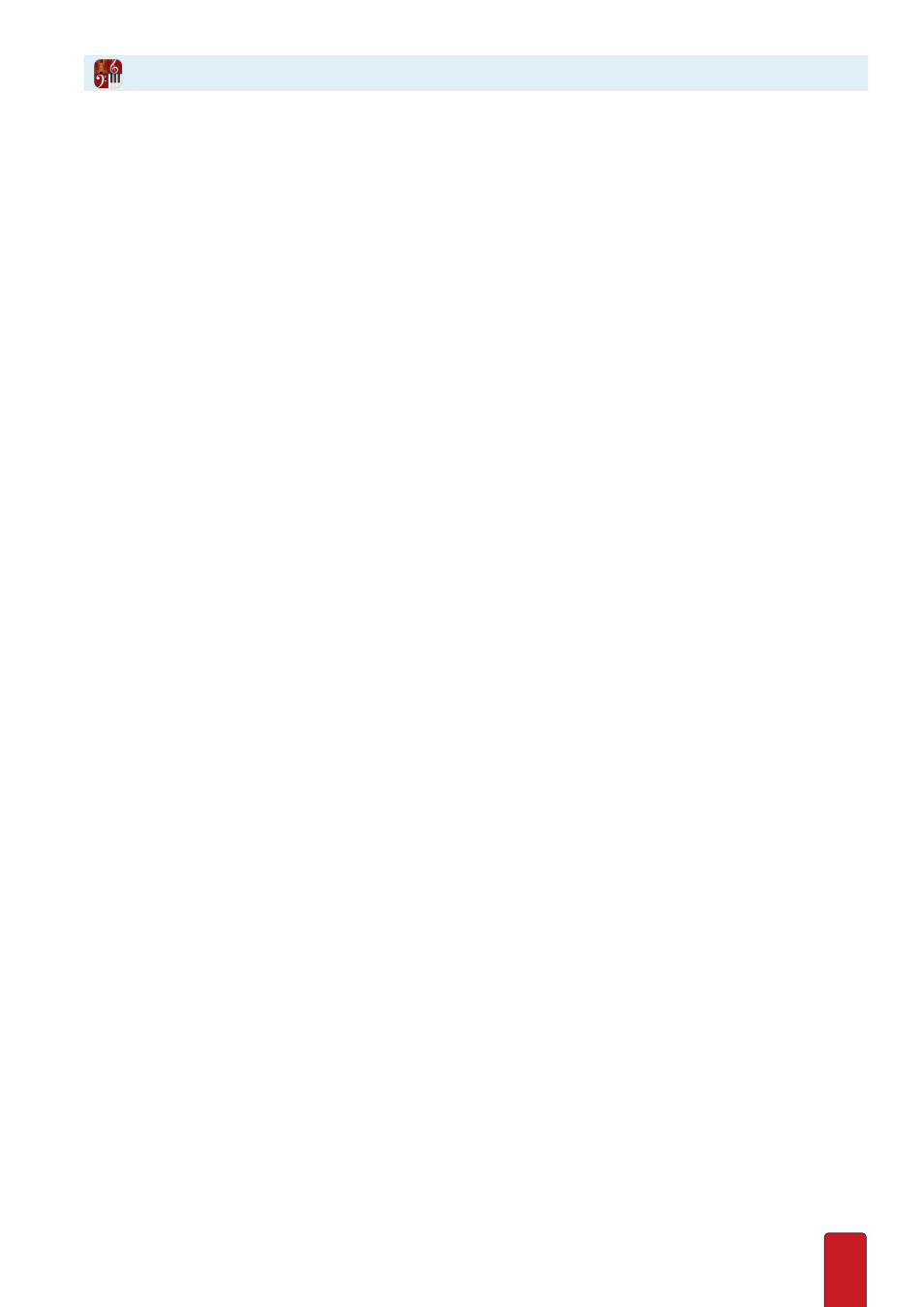
11.8
By default, each staff represents a different instrument in an ensemble . The previous procedure details
how to switch a staff to a different instrument in the flow of a score . But there is yet another option
available: you can write two voices on a staff (multi-voice entry) or up to four voices on a staff (short
score staff) and, using the steps below, assign a different instrument to different parts .
With these steps you can assign up to two instruments on a standard notation
staff and up to four different instruments on a grand staff .
1 . Ensure you are in Edit mode .
NOTE: You do not have to identify where in the score you want the instrument change until
Phase 2: Place
New Instrument on Staff
.
2 . Press Shift + I .
» The Instrument Change window opens . Select the Show All Instruments checkbox to view all the instruments that
are currently used in the score .
3 . Select one of the following in the left drop-down list:
>
All voices: this default setting places the same instrument on all voices in the staff, including both staff segments
of a grand staff . This is the setting used in the previous topic .
>
Single staff: this setting has the same effect as the previous above on a standard (single) staff . Where this option
comes into play is with a grand staff . Using Single staff places an instrument on only one of the staves of the
grand staff . You are free to use a different instrument (or two!) on the other staff .
>
Staff voice 1: with two voices this setting places a particular instrument on the upper voice . On a grand staff this
affects one staff only .
>
Staff voice 2: with two voices this setting places a particular instrument on the lower voice . On a grand staff this
affects one staff only .
>
Staff voice 3: use this to assign or change an instrument to Voice 3 on a short score staff .
>
Staff voice 4: use this to assign or change an instrument to Voice 4 on a short score staff .
4 . Complete one of the following three options:
>
If you are using MIDI out (to a VSTi that supports multiple MIDI channels or to another channel on a MIDI device
already assigned to this staff) and you know which channel you want to switch to, use the pull-down menu in the
middle to select a different channel, based on the options at the external MIDI device . Then click OK and skip to
Phase 2: Place New Instrument on Staff
on the next page .
>
If the instrument you need is on the list here on the Instrument Change dialog box, highlight its name and click
OK . Then proceed to
Phase 2: Place New Instrument on Staff
.
Change Instrument per Voice